Losing important emails can disrupt your day, especially when you rely on timely communication. If emails have started disappearing from inbox, it can quickly create confusion and slow down your work.
Emails might go missing for many reasons—sometimes they are moved to another folder, archived, or even deleted by mistake. Knowing how to find and recover these messages is essential for keeping your inbox organised and avoiding data loss.
In this guide, we will share practical fixes for when emails disappear from Gmail, Outlook, or your iPhone. You’ll learn how to recover missing messages and keep your inbox running smoothly, no matter which platform you use.
Why have my emails disappeared from my inbox?
If you notice emails disappearing from your inbox, you are not alone. This can happen across different email platforms like Outlook, Gmail, iPhone, and Yahoo. There are several reasons why this might occur.
One frequent cause is accidentally archiving emails. When clearing out your inbox, it is easy to move important messages to the archive folder without realising. Misapplied email filters are another common reason—these filters can send new emails to unexpected folders, making it seem like messages have vanished.
Sometimes, email clients are set to store messages locally. If there is a problem with local storage, such as a corrupted file, you might see emails disappearing from your inbox. It is also important to check your spam or junk folder, as legitimate emails can sometimes end up there by mistake.
Syncing your email account across multiple devices can also lead to missing emails. Settings might cause emails to be downloaded to only one device, making them disappear from others. These issues can affect users on Outlook, Gmail, iPhone, and Yahoo.
Common causes of emails disappearing from inbox
Understanding these common causes is the first step to resolving the problem of emails disappearing from your inbox. If you are still asking, “Why have my emails disappeared from my inbox?” consider the following checks:
- Check for any server issues: See if your email provider is experiencing disruptions or maintenance that could affect your inbox.
- Review your email settings: Make sure your email settings are correct, as changes can cause emails not to appear.
- Look in your spam or junk folder: Emails may be redirected here. If you find them, mark them as ‘not spam’.
- Disable email filters: Filters might be moving your emails to other folders. Review and adjust your filter settings as needed.
- Refresh your inbox: Sometimes, simply refreshing or signing out and back in can solve the issue.
By running through these steps, you can start to address the issue of emails disappearing from your inbox on any major platform.
The impact of missing messages on businesses
For businesses, particularly those in sectors like banking, hospitality, or travel, missing emails can have serious repercussions. Customer service teams rely on prompt email communication to resolve issues and maintain satisfaction. If incoming emails go missing, there can be delays in customer response times, leading to frustration and potentially a loss of business.
Missing messages can disrupt internal workflows, causing confusion among team members who need to access the same information. In regulated industries, there's also the risk of failing to comply with record-keeping requirements, which could lead to legal complications.
Ultimately, when emails disappear from an inbox, the resulting inefficiency, missed opportunities, and potential damage to customer trust can have a considerable impact on a company's bottom line.
Why have my emails disappeared from my iPhone inbox?
If you have noticed emails disappearing from iPhone inbox, you are not alone. This issue can affect users with Gmail, Outlook, Yahoo, and other accounts on an iPhone. The problem may be caused by syncing settings, storage issues, outdated software, or glitches in the Mail app
Follow these steps, testing after each one to see if your emails return:
- Quit the mail app and restart your iPhone
Close the Mail app completely, then restart your device. This simple step can fix many minor issues and may bring back emails that are not showing. - Check your mailbox settings
Open the Mail app, tap 'Mailboxes', then 'Edit'. Make sure all inboxes and folders you want to see are selected. Sometimes, emails disappear from inbox iPhone when a mailbox is accidentally hidden. - Review your sync settings
Go to Settings > Mail > Accounts. Tap your email account, then look for 'Mail Days to Sync' and set it to 'No Limit'. This ensures all emails are synced to your device, not just recent ones. - Remove and re-add your email account
In Settings > Mail > Accounts, select the email account that is missing emails and tap 'Delete Account'. Restart your iPhone, then add the account back. This refreshes your connection and can restore missing messages for Gmail, Outlook, Yahoo, and other providers. - Uninstall and reinstall the Mail app
Press and hold the Mail app icon, choose 'Remove App', then delete it. Go to the App Store, search for 'Mail', and reinstall the app. After reinstalling, re-enable your email accounts in Settings > Mail > Accounts. - Update your iPhone
Go to Settings > General > Software Update. If an update is available, install it. Updates can fix bugs that cause emails to disappear from inbox iPhone.
Gmail emails disappeared from inbox
If you are noticing emails disappearing from Gmail inbox, you are not alone. This is a common issue that can happen for several reasons, including changes in settings, accidental archiving or deletion, filters, or automatic sorting into different tabs. Here are practical steps you can take to find and recover missing emails in Gmail:
- Check if emails are being forwarded
Go to Gmail settings by clicking the gear icon and selecting 'See all settings'. Under the 'Forwarding and POP/IMAP' tab, look for any forwarding addresses you do not recognise. Remove any forwarding rules that might be sending your emails elsewhere. - Look in the Spam, Trash, or Archive folders
Emails can sometimes end up in the Spam or Trash folders, where they are deleted after 30 days. Check these folders for your missing messages. If you find them, select the emails and move them back to your inbox. Also, check the 'All Mail' folder for archived emails and move any important messages back to your inbox. - Review your filters
Filters can automatically move emails out of your inbox. In Gmail settings, go to the 'Filters and Blocked Addresses' tab. Review and delete any filters that might be affecting your messages. Removing unnecessary filters can help prevent emails disappearing from Gmail inbox in the future. - Check the Social, Promotions, or Updates tabs
Gmail automatically sorts some emails into these tabs. Click through each one to see if your missing emails are there. If you find them, you can move them back to your main inbox. - Use Gmail search
The search bar at the top of Gmail is a powerful tool. Enter the sender’s name, subject, or any keywords you remember from the email. You can also use advanced search filters to narrow down your results and find emails that have disappeared from your inbox. - Clear your browser’s cache or try a different browser
Sometimes, browser issues can cause emails to appear missing. Clear your browser’s cache and cookies, or try accessing Gmail from another browser to see if your emails reappear. - Check blocked addresses
In the 'Filters and Blocked Addresses' section, see if any senders have been blocked by mistake. Unblock them if needed to ensure their emails arrive in your inbox. - Backup your emails
To avoid losing important emails in the future, consider backing up your Gmail account. This can help you recover messages if they go missing again.
Outlook emails disappeared from inbox
If you have noticed Outlook emails disappearing from inbox, it is often because messages have been moved—either by accident or automatically—into another folder or hidden by filters and rules. Here is how you can track down and recover those missing emails:
1. Start by checking these folders:
- Archive: Sometimes, messages are automatically moved here as they get older.
- Deleted Items: Accidentally deleted emails end up here. Items in this folder may be permanently removed after a certain period.
- Junk Email: Outlook may send messages here if it suspects they are unwanted or unsafe.
2. To search for missing emails in these folders:
- Open the folder, such as Deleted Items or Junk Email.
- Scroll through the list to see if your email is there.
- If you do not spot it, use the search bar at the top of Outlook. Enter a keyword, sender, or subject line to help narrow your search.
- Once you find the email, right-click on it and select ‘Move’ or ‘Restore’ to send it back to your inbox.
3. Tips to refine your search:
- Use the search bar to type in specific words or phrases from the missing email.
- Click on the dropdown next to the search bar to use advanced search options. You can filter by unread emails, date range, or sender.
- On Outlook for Mac, right-click the email and choose ‘Move’, then select the folder you want. You can also drag and drop the email into the correct folder using the navigation pane.
4. Additional steps if you still cannot find your emails:
- Check your rules and filters: Go to the ‘Rules’ section under ‘Manage Rules & Alerts’ to see if any rules are moving emails out of your inbox. Edit or remove any that are causing issues.
- Review your view settings: In the ‘View’ tab, select ‘View Settings’ and check for any filters that might be hiding emails. Clear all filters and save your changes.
- If you use multiple devices, ensure your sync settings are correct. Sometimes, emails can appear missing if they are downloaded to one device but not another.
- If you suspect a problem with your Outlook profile or data file, consider creating a new profile or repairing your PST file using the Inbox Repair Tool.
iCloud emails disappeared from inbox
If you have noticed iCloud emails disappearing from inbox, you are not alone. This can happen for several reasons—such as syncing issues, filter rules, storage limits, or app glitches—across iPhone, iPad, and Mac devices. Here are practical steps to help you find and restore your missing iCloud emails:
- Check other folders and use search
Sometimes, emails are moved to Junk, Archive, or Trash by mistake or due to filter rules. Open these folders and use the search bar to look for missing messages. If you find them, move them back to your inbox. - Review your filter rules
Filter rules can move emails out of your inbox automatically. In iCloud Mail, go to Settings > Preferences > Rules and review any filters you have set up. Remove or adjust rules that could be causing emails to disappear from your inbox. - Confirm your iCloud Mail settings
Go to Settings on your device, tap your name, then iCloud, and make sure Mail is switched on. Double-check that your account is set up correctly and syncing with your device. Incorrect settings or a disabled Mail toggle can stop emails from appearing in your inbox. - Restart your device and log in again
A simple restart can often resolve syncing issues. Log out of your iCloud account, restart your iPhone, iPad, or Mac, and then log back in. This refreshes your connection and may bring back missing emails. - Remove and re-add your iCloud account
If restarting does not help, try removing your iCloud account from your device, restarting again, and then adding the account back. This can fix account syncing problems and restore lost messages. - Check your iCloud storage
If your iCloud storage is full, new emails may not be delivered. Go to Settings > [your name] > iCloud > Manage Storage to check your available space. Free up space if needed to ensure emails can be received. - Update your device software
Outdated software can cause unexpected email issues. Make sure your iPhone, iPad, or Mac is running the latest version of iOS, iPadOS, or macOS. Go to Settings > General > Software Update to check for updates. - Restore from backup if needed
If you have recently deleted emails, check the Trash folder—they stay there for 30 days. If emails are still missing, you can restore them from a recent iCloud backup. Be aware this will replace current device data with the backup version. - Contact Apple Support
If none of these steps work, reach out to Apple Support for further help. There could be a more complex issue affecting your iCloud Mail.
Yahoo emails disappeared from inbox
If you are facing the issue of Yahoo emails disappearing from inbox, you are not alone. This can happen for several reasons, including accidental deletion, filter settings, syncing problems, storage limits, or even security concerns like a compromised account. Here are some clear steps you can take to recover your missing emails and prevent this from happening again.
Common reasons for Yahoo emails disappearing from inbox:
- Emails deleted by mistake or moved to Trash or Spam
- Filters or rules automatically moving emails to other folders
- Syncing issues between devices and the Yahoo server
- Full mailbox storage, preventing new emails from arriving
- Account security issues, such as hacking or unauthorised access
How to recover missing Yahoo emails:
- Check the Trash and Spam folders:
Deleted emails are kept in the Trash folder for up to 7 days. Go to your Trash or Spam folder, select the emails you want to recover, and move them back to your inbox. - Review your filters and rules:
Sometimes filters send emails to specific folders or archives. Check your Yahoo Mail settings for any active filters or rules. Remove or adjust them if they are causing emails to skip your inbox. - Restore from the Yahoo Help Center:
If you cannot find your emails in Trash or Spam, you can submit a Restore Request to Yahoo. Go to the Yahoo Help Center, select “Recover lost or deleted emails,” and follow the instructions. This process can help recover emails deleted within the last 7 days. - Check your account and sync settings:
Make sure your Yahoo account is set up correctly and syncing across all devices. Incorrect IMAP/POP settings or connection issues can prevent emails from showing in your inbox. - Free up storage space:
If your mailbox is full, new emails may not be delivered. Regularly clear out old or unnecessary emails and attachments to ensure you have enough space for new messages. - Secure your account:
Change your password, enable two-factor authentication, and review recent login activity to protect your account from unauthorised access.
Preventive tips:
- Regularly back up important emails to avoid losing them in the future
- Keep your Yahoo Mail app and browser up to date
- Periodically review your filter and security settings
Trengo: A reliable solution for your missing email dilemma
How Trengo ensures no more missing inbox emails
Trengo offers a robust solution to the common problem of emails disappearing from an inbox. This platform is designed to streamline email management with a multichannel inbox and ensure that all incoming mail reaches its intended destination. Here's how Trengo addresses the issue:
- Innovative organisational tools: Trengo utilises advanced organisational systems that minimise the risk of missing emails. Customisable tags and categories keep your inbox emails neatly sorted.
- Improved filtering capabilities: Trengo's intelligent filters differentiate between important messages and potential spam, reducing the chances of false positives.
- Unified mailbox: With Trengo, all your emails are consolidated into one accessible location. This centralisation makes it easier to manage multiple email accounts and reduces the likelihood of missing emails.
- Real-time syncing: Trengo ensures that your mailbox is always up to date across all devices, preventing discrepancies that can lead to missing messages.
By opting for Trengo, businesses can confidently manage their email communications without the fear of losing crucial correspondence.
Why customers choose Trengo for email
Customers who have switched to Trengo often share positive feedback about their improved email management experience. Here are some testimonials:
"Since we started using Trengo, not a single customer email has gone missing. Our support team is more efficient than ever!" – Hospitality industry manager
"Trengo has been a game-changer for our event planning business. We can now track all our email communication in one place, ensuring nothing slips through the cracks." – Events coordinator
"The clarity and organisation Trengo brings to our inbox have significantly reduced the stress of managing high volumes of customer emails." – Customer service supervisor, banking sector
Trengo delivers a reliable, user-friendly platform that enhances email communication and customer satisfaction. Businesses across various industries attest to the effectiveness of Trengo in keeping their inbox emails organised and accessible.
Building trust and confidence in email management with Trengo
Choosing Trengo for email management can significantly enhance the control and trust businesses have over their email communication. The platform's reliability and user-friendly features offer peace of mind by reducing the chances of missing important messages. Here's why businesses trust Trengo:
- Centralised control: Trengo's dashboard provides a comprehensive view of all email interactions, making it easier to monitor and manage incoming emails.
- Customisability: Each business can tailor Trengo's settings to suit its unique workflow and ensure that emails are sorted according to their needs.
- Support and security: Trengo prioritises the security of your email data while offering dedicated support to address any questions or concerns swiftly.
- Integration: Seamless integration with other business tools means that email management can become part of a larger ecosystem, reducing the chance of oversight or errors.
Trengo not only simplifies email management but also empowers businesses with the tools needed to build lasting customer relationships based on prompt and reliable communication.
Ready to see how Trengo can help your team stay organised and never miss an important message?
Start your free trial today or request a free demo to experience Trengo in action.
Frequently Asked Questions (FAQs)
1. Why have my emails disappeared from my inbox suddenly?
Emails can disappear from your inbox for several reasons, including accidental archiving or deletion, misapplied filters, local storage issues, or syncing problems across devices. Sometimes, emails are moved to the spam or junk folder, or are downloaded to only one device due to certain settings. Reviewing your email settings, checking all folders, and refreshing your inbox are essential first steps to identify the cause and recover missing messages.
2. Why have my emails disappeared from my inbox on iPhone?
On iPhone, missing emails are often caused by syncing issues, storage limitations, outdated software, or glitches in the Mail app. Try restarting your device, checking mailbox settings to ensure all folders are visible, reviewing sync settings (set ‘Mail Days to Sync’ to ‘No Limit’), and removing and re-adding your email account. Updating your device and reinstalling the Mail app can also resolve these issues.
3. Can emails disappear from my inbox without being deleted?
Yes, emails can disappear without being deleted if they are automatically moved by filters, archived, or forwarded to another address. Syncing settings may also cause emails to appear on one device but not another. Additionally, server issues or local storage corruption can make emails temporarily invisible in your inbox.
4. Why are my inbox emails missing after I updated my phone or app?
After an update, email settings or sync preferences may reset, leading to missing emails. Some updates may also temporarily disrupt the connection between your device and the email server. Double-check your account settings, sync preferences, and ensure all folders are selected in your mail app to restore visibility.
5. Why are emails disappearing from my Gmail inbox?
Common causes in Gmail include accidental deletion or archiving, misconfigured filters, POP/IMAP sync issues, full storage, or unauthorised account access. Check your Spam, Trash, Archive, and other tabs (Social, Promotions, Updates), review your filters and forwarding settings, and use Gmail’s search function to locate missing emails. Also, ensure your account is secure and not compromised.
6. Could email forwarding or rules make my emails disappear?
Yes, forwarding rules or filters can automatically move emails out of your inbox, sometimes without leaving a copy. In Outlook, for example, if “Keep a copy of forwarded messages” is unchecked, emails may leave your inbox entirely. Always review your forwarding and filter settings to prevent this.
7. How can I stop emails from disappearing from my inbox in the future?
- Regularly review and update your filter and forwarding rules.
- Check all folders (Spam, Trash, Archive) before assuming emails are lost.
- Ensure sync settings are correct across all devices.
- Keep your email app and device software up to date.
- Back up important emails and consider using a unified inbox platform like Trengo to centralize and manage all messages, reducing the risk of missing emails.
- Secure your accounts with strong passwords and two-factor authentication.
8. Why have my emails disappeared from my inbox in Outlook?
In Outlook, disappearing emails are often due to incorrect rules, filters, view settings, or accidental deletion. Messages might be in the Archive, Deleted Items, or Junk Email folders. Corrupt Outlook profiles or data files can also cause issues. Check all folders, review rules and filters, and consider repairing your Outlook profile if necessary.




.png)

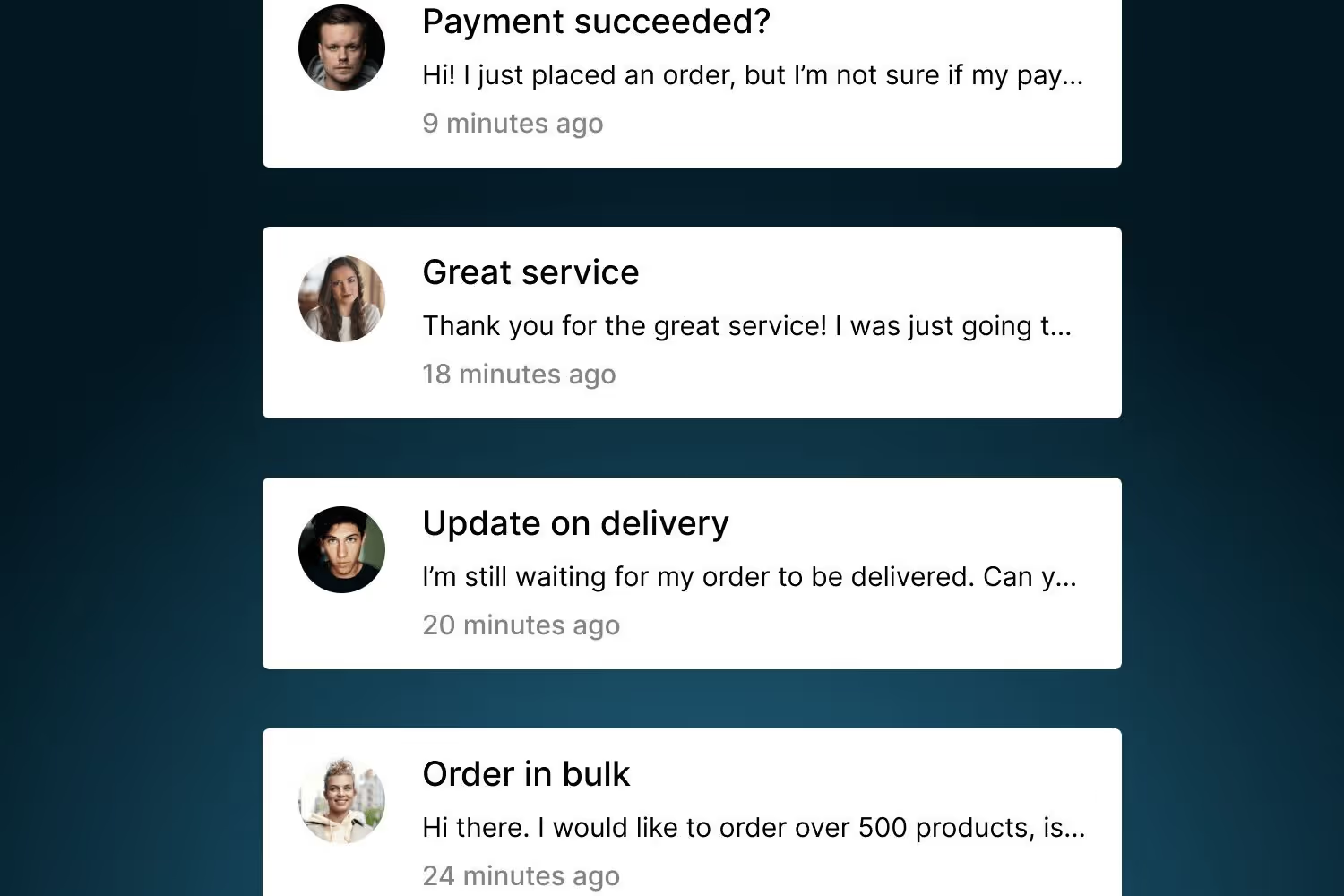



.png)








