Are you thinking of using Instagram to market your business? That can be a smart choice. Each day, about 200 million Instagram users check out at least one business profile on the platform, and Instagram reached 1 billion monthly users in 2020.
If your target customers are among those many Instagram users, you can help your business by having a presence there.
Setting up and using a business account on Instagram is simple. This article will show you how to:
- Set up your Instagram business account.
- Optimize your business Instagram account.
- Link your Instagram for Business account to your Facebook business page.
- Get the most value from your business presence on Instagram.
Set up your Instagram business account
Download the Instagram app onto your mobile device. Then:
- Select Sign Up by Email.
- Enter your business name and select Next.
- Enter a password and select Next.
- Enter your birth date.
- The last step is to select Yes to I do want to sign up using this Instagram handle.
You’ll be prompted to find Facebook friends, add contacts and add a profile photo. For now, you can skip these steps. We’ll talk about linking with Facebook later.
Select a professional account
Below is a graphic of what the bottom portion of your screen should look like when you are logged in to your new Instagram account. The icons are labeled for your convenience.
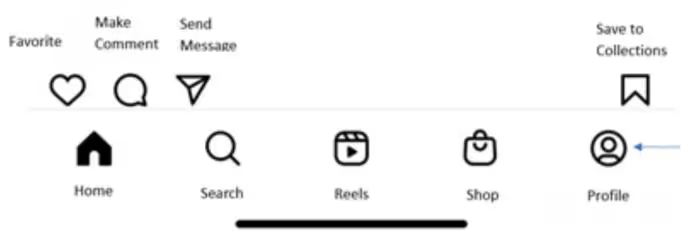
- Go to the bottom right of your screen and select your Profile icon.
- Go to the top right of your screen and select the three horizontal bars (the menu icon), then select Settings.
- Select Account.
- Select Switch to professional account.
- Select Continue until you arrive on the screen that asks you to enter a category for your business.
- Enter the most accurate category for your business, then select Done.
- Now you will choose whether you are a business or a creator. Choose Business and select Next.
- Next, you will enter your business contact information and select Next.
- You will then be prompted to connect with Facebook. We’ll come back to that later.
- You’ll be prompted to finish your profile. Ignore that for now and select the X at the top right of your screen.
- Now you will see your business account with your business name and three buttons labeled Edit Profile, Promotions, and Insights.
Optimize your Instagram business profile
Nice work! Now it’s time to optimize and fine-tune your business profile. Gather a high-resolution version of your logo, your business URL, and a short, engaging description of your business.
Add your logo, website, and business description
- Select Edit Profile and then Add Photo.
- Upload your business logo as your profile photo.
- Enter your website address and your short description (aka biography) of what your business is about.
- Select Done.
Add your Instagram for Business contact options
- Below the website and bio section, choose Contact Options.
- Only add contact methods that you check often, so customers aren’t left waiting for a response.
- Go to Profile Display and enable it.
- Also, enable the Display Contact Info toggle button.
- Select Done.
Get to know your Instagram for Business Insights
Insights is where your account’s data lives. Track it to see how your posts are performing so you can build on what works and fix what doesn’t.
- Go to Insights.
- Select the menu icon and scroll down to Insights.
- See your demographic categories, such as impressions, click-throughs to your website, profile visits, and other metrics.
Connect your Facebook business page
Because Facebook owns Instagram, connecting your business accounts gives you access to resources you’ll need to market your business, like offering shopping on Instagram, appointment booking buttons, and more.
Already have a Facebook business page? Go to Settings on your business page, select Instagram, and choose Connect.
Need to create your Facebook business page?
- Log in to your Facebook account.
- On your select the menu icon. Then select Pages, Create, and Get Started.
- Add your business info, including your logo, and choose Done.
Now, you can start driving traffic from Facebook and Instagram to your business.
Connect with your customers via Instagram
Instagram can help you reach new customers, build relationships, generate leads, and drive traffic to your website – as long as you follow some best practices.
- Make it easy to connect with you. Make sure your business hours and contact information are in your bio so customers can find them fast.
- Be responsive and engaged. Use Trengo to help your marketing and customer service teams reply to comments and DMs fast, so customers know you care about hearing from them.
- Create engaging content. Make it original and appealing to your specific target audience, and engage with followers in the comments.
- Keep posting. An Instagram account that looks abandoned because there are no recent posts undermines customers’ confidence in your business. Schedule posts to go out at least once a week, or more often if you have the resources to create more content.
- Highlight your Instagram Stories underneath your business bio. Stories can help customers get to know your business and can communicate necessary information, like holiday sales events, promos, and new product drops.
- Grow your fans’ loyalty. Feature your customers on Instagram, with their permission, when they accomplish something cool or have great content. You can also share your awards and accolades, especially if you can present them in a way that makes your followers feel like they can be part of the cool stuff your brand is doing.
- Track your metrics. See which content performs best and create more of it. Identify the content that doesn’t do so well and see if you can figure out how to improve it next time. Pay special attention to content that gets users to click through to your site — especially if it results in sales. And if your engagement levels start to fall off, try adjusting your posting schedule — sometimes posting more or less often can give your engagement a boost.
- Use your Instagram for Business tools. Besides Insights for metrics, your business account also gives you an auto-publishing feature, a post-boosting function, a quick reply and contact button, and a whole lot more.
Further reading
Want to do more for your business with Instagram? Then you'll like these articles:




.png)











