When your business is thriving and growing, it’s a great time for the bottom line. But it could be an overwhelming time for your customer service and sales teams.
With customers constantly making purchases and asking for support, your team’s to-do list is likely never-ending. Plus, the demands of personalising the customer experience mean that you need to manage the many channels your customers might use to contact you.
Nearly nine out of 10 customers say that the experience a company provides is as important as their products or services. This means that allowing customers to contact you on their terms and via their favourite channel is essential.
With WhatsApp claiming the distinction of the most popular messaging app in the world, managing messages can quickly become a lofty task for teams large and small. Luckily, WhatsApp Business helps teams stay on top of every customer conversation. And with the help of the right tools and platform, you can simplify and streamline your customer service efforts.
Learn about the WhatsApp Business app and API, how to get started, and what features can save your team time to devote to everything else on their plate.
WhatsApp Business app vs. WhatsApp Business API: What’s the difference?
If you’re ready to jump into WhatsApp Business but aren’t sure where to start, we’ve got you covered. Let’s begin by understanding whether you and your team need the WhatsApp Business app or the WhatsApp Business API.
For small businesses that don’t receive a high volume of customer messages through WhatsApp, the WhatsApp Business app might be the way to go. The app offers just the basics to help lean teams get started with WhatsApp Business.
The WhatsApp Business API was built for larger teams and businesses that need to handle and respond to a lot more WhatsApp Business messages. It’s designed to help bigger teams work together better, complete with the features that help streamline that packed WhatsApp inbox.
From automation to help simplify repetitive tasks to collaboration that ensures conversations are assigned properly, the WhatsApp Business API takes your team to the next level.

Multiple devices on the app and API
One of the key differences between the app and API is the number of devices your team can use for WhatsApp Business. The API lets you use multiple devices, whereas the app is much more limited.
Previously, the WhatsApp Business app could only be used on two devices. More recently, however, WhatsApp introduced a multi-device beta program that allows teams to use the app on up to five devices, including no more than one phone.
While this is good news for small teams in need of a quick boost to their WhatsApp Business use, the beta program still lacks many of the rich features that the API offers. If you’re looking to level up your WhatsApp Business workflow for your team, the API is truly the way to go.
You can find the steps to join the multi-device beta program here.
Setting up the API to start using WhatsApp Business with a team
Let’s walk through how to start using the WhatsApp Business API for your team.
Before you can use the API, you’ll need to work with an approved Business Solution Provider (BSP) — like Trengo — to access it. The BSP taps into the API, allowing you to manage all of your WhatsApp customer conversations in one platform.
To get started, you’ll need to first apply for the API — these next few steps will take just a few minutes.
1. Sign up for a free trial account.
2. Connect your WhatsApp Business number to Trengo.
3. Apply for the WhatsApp Business API.
If you need more assistance, take a look at this step-by-step guide to apply for the API, or watch this video walkthrough.
After you’ve completed these steps, your team will be ready to start using WhatsApp Business. (Plus, the Trengo team will be here to walk you through the rest of the approval process.)
Once you’ve been approved, you’re ready to tap into all the ways the API can take your workflow to the next level.
Adding your team members
Before your team can collaborate on WhatsApp Business, you need to add users. The process is simple, and with Trengo, you can pick the right roles and permissions for everyone who needs access to your WhatsApp messages.
Not sure how many users you can add? That depends on which Trengo plan you have — you can review those here.
To add users in Trengo, navigate to Settings > Organisation > Users. Click “Invite user,” and then fill in the user’s details, including their name, contact information, and role.
Choose from the following roles:
- Administrator, who has full access to manage the inbox and settings, add users, and review reporting.
- Supervisor, who can manage conversations and review conversation history.
- Advanced agent, who can respond to customer messages and change some channel settings to optimise the WhatsApp team workflow.
- Basic agent, who can create, answer, and re-assign conversations.
- As an add-on, you can also designate observers who can keep track of what happens in your Trengo account, but cannot interact with customers.
Assigning WhatsApp conversations to your team
For teams both large and small, dividing and conquering is the best way to get things done. Assign every incoming WhatsApp customer conversation to a team member to ensure nothing slips through the cracks. In Trengo, you can do this in one of two ways: manually or automatically.
When you assign manually, you decide which person to assign to a given conversation, which typically works best for smaller or medium-sized teams.
.avif)
With a higher volume of messages or a larger team, however, manually assigning conversations quickly becomes a huge task. In that case, you will want to assign WhatsApp conversations to your team automatically. Trengo lets you assign conversations using round-robin logic, so every agent on your team randomly receives the same number of messages each day.
Collaborating on conversations with several team members
When customers reach out multiple times or ask complex questions of your team via WhatsApp, it can be helpful to ask a teammate for assistance. Within Trengo’s shared inbox, you can tag others to send internal messages that the customer doesn’t see.
.avif)
Whether you need help finding an order number or want to ask a team member about the customer’s history, tagging lets you collaborate with others all in one place.
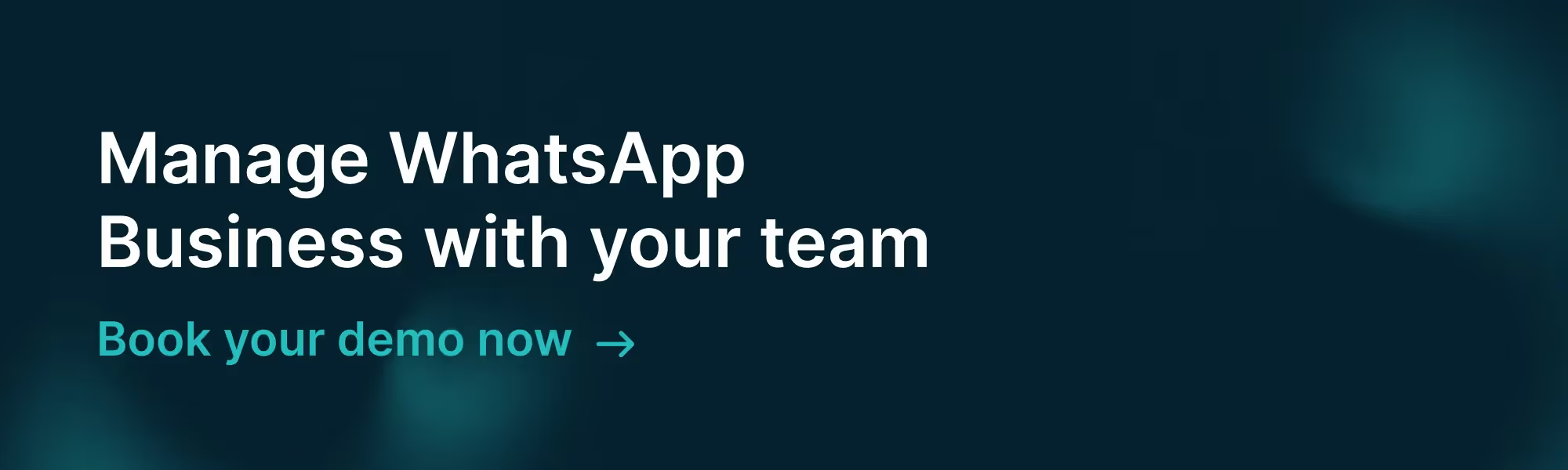
Using chatbots to automate conversations
Automation can help you make sure customers get support efficiently, no matter how many conversations your team is handling. Luckily, the WhatsApp Business API lets your team use chatbots to tackle simple questions — such as your business hours or shipping costs — and self-serve by providing product selections.
You can also use chatbots to forward conversations to a particular team. For instance, set keywords like “return” to designate that post-purchase inquiries automatically go to your after-sales team.
Think of a chatbot as an extension of your team that takes simple, repetitive tasks off your plate, so you can focus on other things.
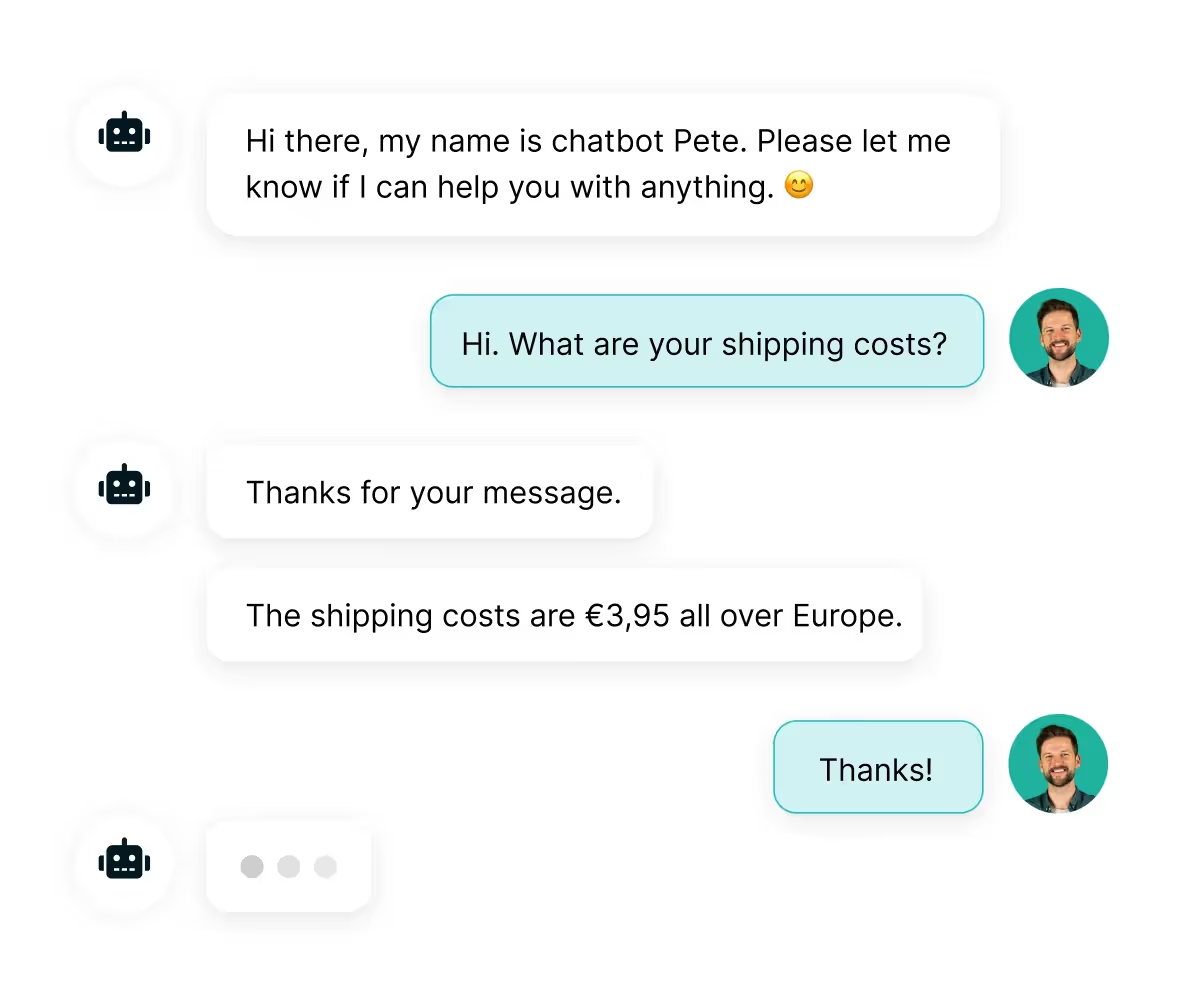
Setting up auto-replies
Your customer service and sales teams work hard to support customers all day, but they can’t answer WhatsApp messages 24/7. But your customers might reach out with questions for your team at any time — and that’s where auto-replies come in.
Set up auto-replies to inform customers when the team is away from their desks and when they’ll be back. That way, customers will receive some form of response at any time of day or night.
.avif)
Creating quick replies
Another great way that your team can simplify WhatsApp Business conversations is by setting up quick replies. Create these templated responses that you can easily select in reply to the questions your customers ask most frequently.
This won’t just save time, but it helps your team consistently project the brand’s voice in every customer conversation.
Time to divide and conquer? Dive into the WhatsApp API with Trengo
We’re here to help you automate and collaborate like never before so you can build strong customer relationships on any channel.
If your team is ready to use the WhatsApp Business API (and streamline your customer support along the way), start your free 14-day trial with Trengo today.
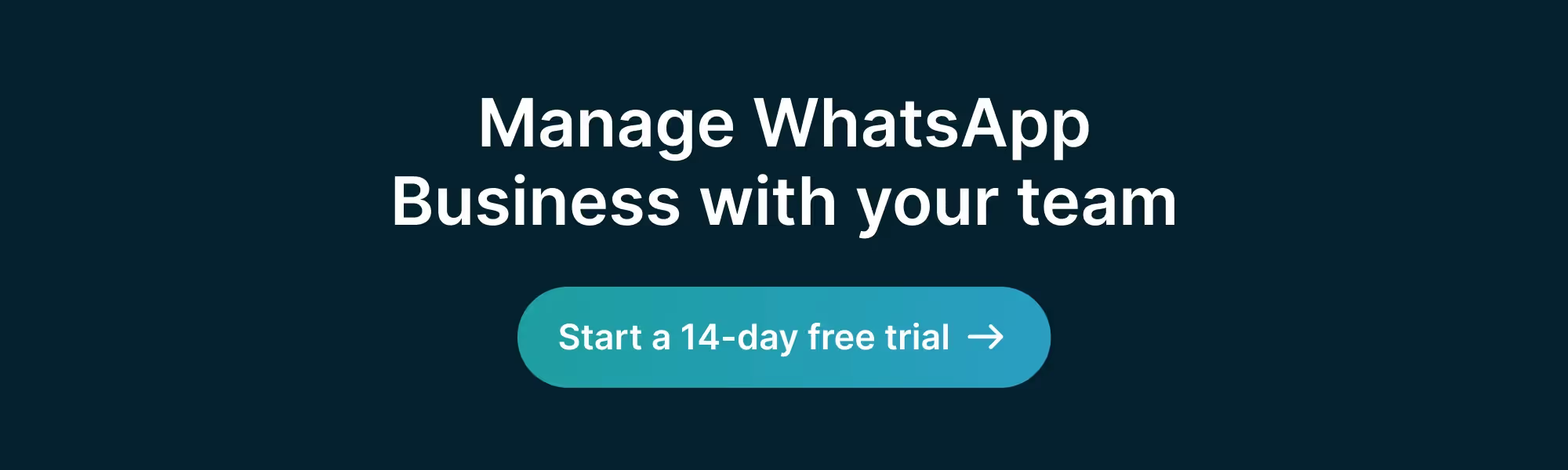


.avif)

.png)











