Service and support teams are the unsung heroes of any customer-facing brand.
Customer service reps need to make the most of their time and tools in every interaction to provide the best possible experience. Sales teams have a similar task — they need to solve customers’ problems in exactly the right way to get them to buy.
These are high callings. And when you spend your day answering questions, following up on orders, and assisting confused (or downright disgruntled) customers, every team member needs to be on the same page.
Collaboration turns an endless list of to-dos and customer queries into a manageable, streamlined workflow. Plus, collaboration tools help you make sure no task slips through the cracks and that you aren’t duplicating efforts or wasting time on already-completed communication.
This is where a team inbox comes in.
A team inbox keeps everyone on the same page with each customer interaction. A unified hub of communication sparks better experiences for your customers and your support team. It also allows you to simplify repetitive tasks and makes delighting customers easier than ever.
In this article, we’ll cover what you need to know about a team inbox, how it can help your sales and customer service teams improve their day-to-day work, and how to set one up.
What is a team inbox?
A team inbox is a shared location to receive all customer communications in one place. It can be specific to one communication channel (such as email) or multiple channels.
For instance, instead of going to four separate locations to open messages sent to sales@, info@, hello@, and support@ addresses, a team inbox is a central spot for each of these. Think of a team inbox as your one-stop communication shop for customer services and sales teams.

Multiple team members can manage the team inbox and respond to messages, referencing the history of the conversation and giving the rest of the team visibility of the conversation status. Team inboxes offer improved collaboration and productivity for the entire team — which is, ultimately, a win for the customer too.
What is a multichannel team inbox?
The best customer experience doesn’t just offer one way to get in touch. It lets customers reach out on their terms, through their preferred channels.
A multichannel team inbox (also called omnichannel) makes this goal a reality, offering the seamless experience of a team inbox but with the ability to manage all of your channels.
Like a shared inbox that brings together all email messages in one place, a multichannel team inbox does the same but with communications that come from anywhere. Any way that your customers can get ahold of you — think SMS, social messengers, or website chat tools — a multichannel team inbox lets you receive and respond to these messages.
In addition to email, a multichannel (or omnichannel) inbox lets you manage these channels:
- Google’s Business Messages
- Live chat
- SMS
- And more
An omnichannel inbox keeps your team collaborating across all the ways your customers connect with you. This means even deeper and better communication workflows.
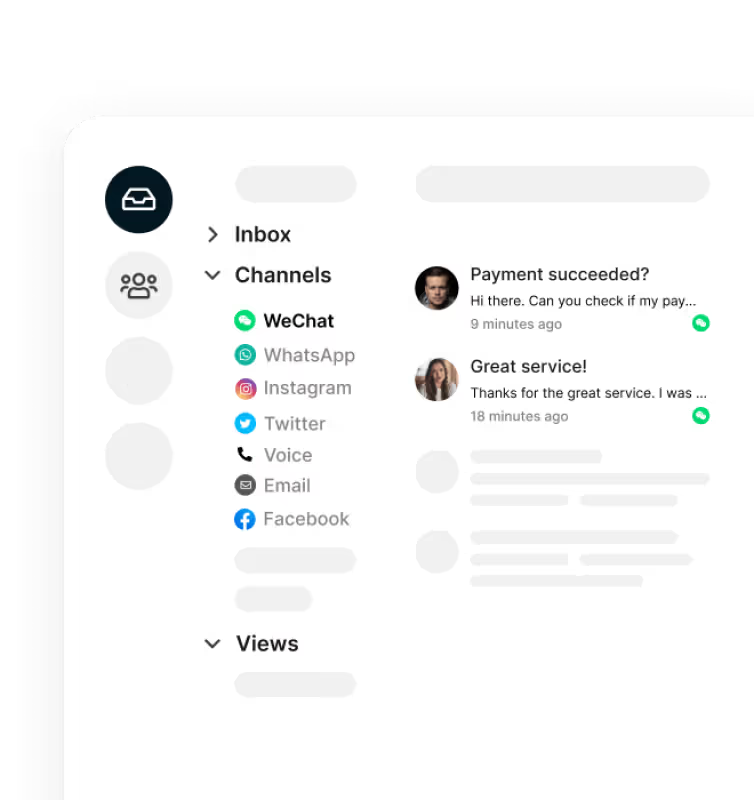
Plus, because customers can choose their channel, they don’t have to wait around for a notification somewhere they won’t remember to check later. It’s the “choose your own adventure” of amazing customer experiences.
📚 Related → Multichannel customer service: all you need to know and more
What are the benefits of using a team inbox?
How can a team inbox help your team make the most of every day and delight customers in every interaction? Here are three key ways your customer service and sales teams can’t afford not to use one.
1. Transparency
Everyone benefits from having a single go-to “source of truth” to reference for background and context, which often show us where to go next.
This is especially true when supporting customers. If they’ve reached out to your team previously — with multiple issues or multiple times about a single question — it’s important that you know where they’re coming from. Otherwise, any customer quickly loses their patience having to repeat themselves; it’s a waste of their time and yours.
Having an inbox for team transparency limits that redundancy because it lets the customer service team review the customer’s history. What’s more, a multichannel team inbox shows you the whole picture when a customer has reached out in multiple ways. When the team is armed with information, they’re equipped to be as helpful and efficient as possible.
💡 Recommended: A team inbox case study: 5 real-world success stories
2. Improved collaboration
The transparency of a team inbox doesn’t just benefit the customer. It also ensures that workflows run smoothly and lets teams work together better.
By viewing the ongoing conversation with a customer, customer service and sales reps can see when (and how) someone else has followed up. This lets you know what’s been taken care of so you can be sure to avoid doubling up or duplicating tasks.
A team inbox also helps when you have questions for a teammate or need to connect to someone without the customer knowing. For instance, Trengo lets you @tag colleagues in a conversation thread: The exchange stays internal and the customer never sees it.
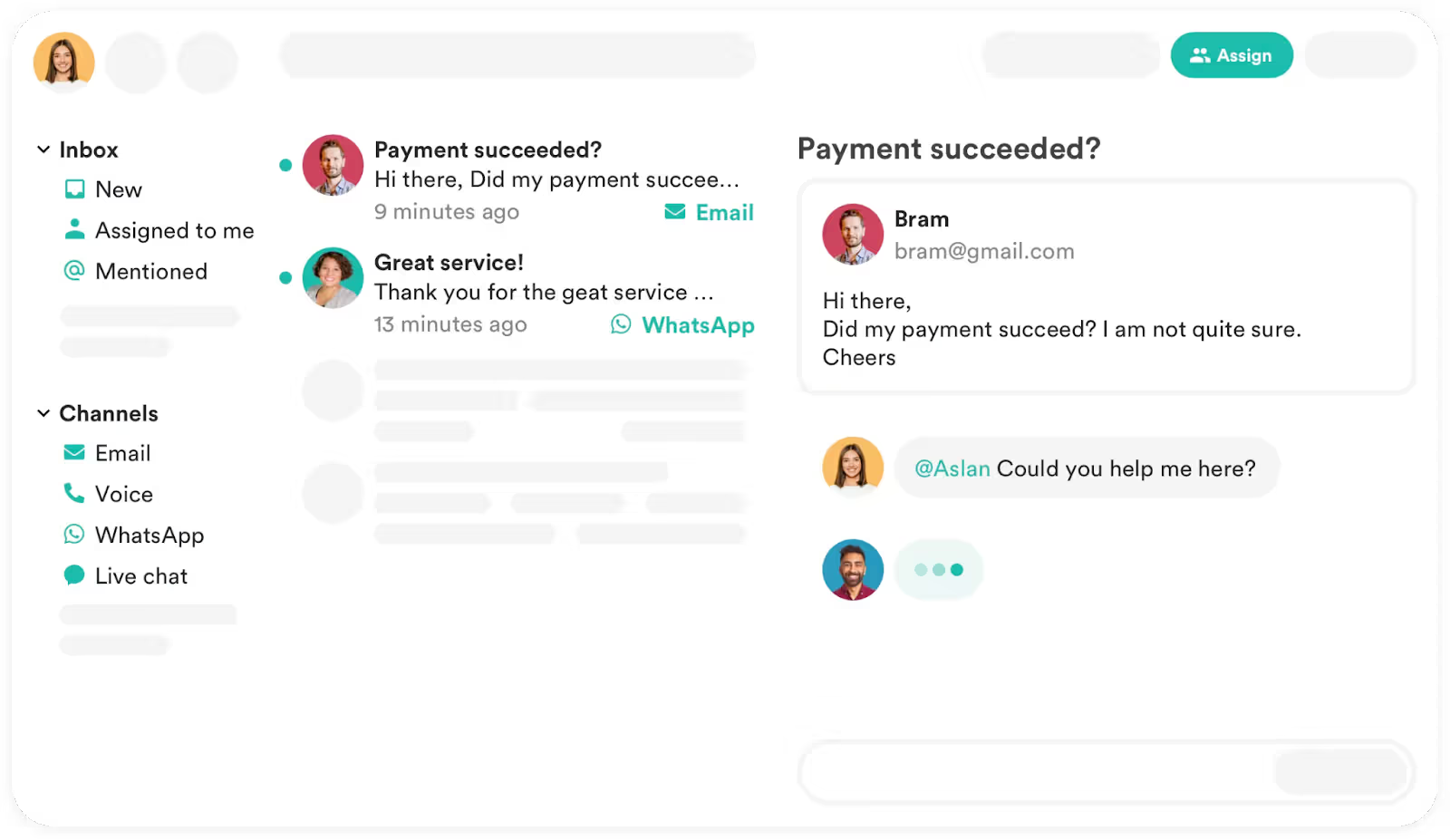
This limits the context-switching required to use another app like Slack or Teams. (Plus, you don’t have to link to the thread or explain a situation yet again. Your tag takes them straight to the topic at hand.)
💡 Recommended: How to train team members on the effective use of a team inbox
3. Automate workflows
Sales and customer success teams take part in countless customer conversations each day. These can be time-consuming, taxing, and complex, especially when working to provide a highly personalised customer experience.
The more your team can simplify the repetitive tasks that come with their to-do lists, the better.
This is where automation comes in handy. In Trengo, you can create rules that set a variety of tasks to auto-complete when a conversation meets certain triggers.

Try automations like these:
- Use trigger words or phrases in subject lines (think: “problem” or “issue”) or specific contact names to assign labels to messages. This ensures they’re sent to the right place.
- Assign new messages that meet certain criteria to a particular person (such as an account manager) or to a team, using round-robin logic to fairly divide workloads.
- Create automatic follow-ups after a live chat (to ask for customer satisfaction, for example) so that you can jump straight into the next conversation.
These are just a few of the ways to automate the tasks that can easily take over your day. With the help of a team inbox, you’ll take your team’s productivity, organisation, and collaboration to new heights.
📚 Related → How to automate tasks in your inbox: 5 most-used rules in Trengo
How to set up a team inbox in Trengo
Already sold on a team inbox and ready to jump in? No worries. Here’s a step-by-step breakdown of how to get your team inbox set up in Trengo.
- Step 1: Start a Trengo trial. Answer a few short questions to register, then your first 14 days of Trengo are free.
- Step 2: Create teams. After setting up your account, go to Settings > Organizations > Teams, and select “Create a team” or click the green plus. You can set up teams by department, location, or communication channel (ex: WhatsApp).
- Step 3: Add users. Head to Settings > Organizations > Users, then select “Invite User.” Invite individuals using their email address, full name, and role. If you’ve already set up teams, you can also add them to the right team(s) at this time.

- Step 4: Connect communication channels. Now, it’s time to connect any and all of your channels to Trengo. Go to Settings > Channels, select the channels that apply to your team, and follow the steps provided. The process is a bit different for each channel, but we’ve broken the steps down to make this process as straightforward as possible.
- Step 5: Set up automations. This is where the magic happens! We’ve only scratched the surface of the power of automations in this article. When you’re ready to get started, begin by setting rules — then breathe easy, knowing automations have you covered.
There you have it! These five simple steps will kick off your team inbox journey to success. With how overwhelming it can be to keep your customers happy, we’ve done everything we can to make the setup simple and manageable, even without any technical knowledge.
As you use your team inbox, you’ll likely find new best practices along the way — like creating templated 'quick replies' to instantly respond without having to reinvent the wheel. Make sure your team members are aware of these tools and remember that the Trengo knowledgebase is a great place to start for any questions or walkthroughs you might need.
The more you lean into the massive potential of your team inbox, the more your team will get out of it every day.
We’ll see you in your inbox
We hope we’ve sparked some ideas for what a team inbox can take off your team’s plate and how it can help you serve your customers even better. Best of luck as you divide and conquer!




.png)











