Google (as any other self-respecting multi-billion dollar platform out there) is on a mission to keep visitors on their platform for as long as possible. One of their latest efforts to get that done is the release of the Google My Business live chat — also known as Google's Business Messages.
Not too long ago, Google already transitioned from being a search engine to what you could call a Q&A engine. Instead of only displaying the most relevant websites after a search query is entered, they now aim to answer our questions without forwarding us to other websites.
You can currently perform many different actions without having to leave Google, like:
- Looking up definitions
- Checking the weather
- Booking a table at a restaurant
- Searching for the nearest bakery via Maps
If these options weren't enough, Google's new chat feature now allows visitors to also start a chat with a company. This means that Google has officially entered the customer communication business and — FOMO alert — it is 100% essential that your business is keeping up. In this article, I'll explain why.
We'll discuss the following topics:
- What is a Google My Business Live chat?
- Why you can't afford to not be on Google My Business' live chat
- How to set up a Google My Business live chat
- How to effectively manage your Google My Business live chat
What is Google My Business Live chat?
By setting up your Google My Business live chat, you enable (potential) customers to reach out to you right within the search results.
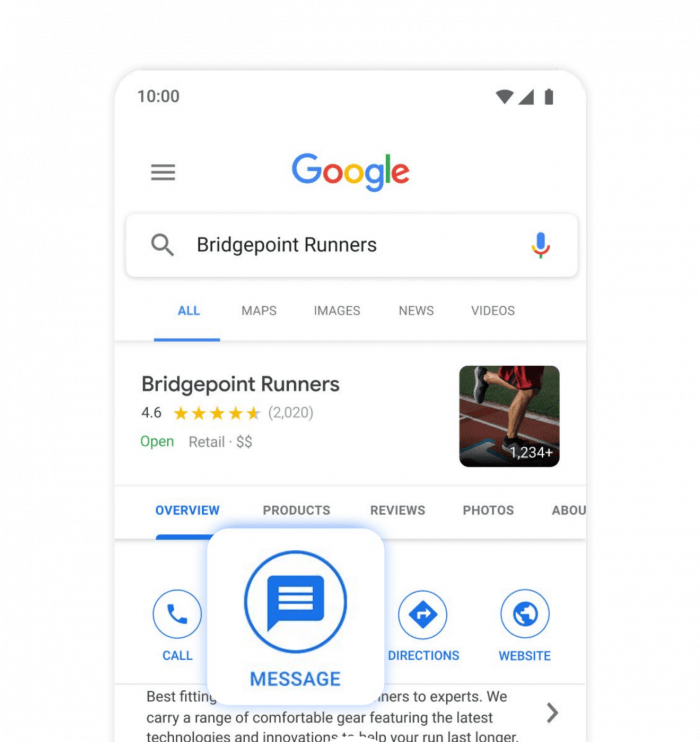
Customers can also start a chat from Google Maps:
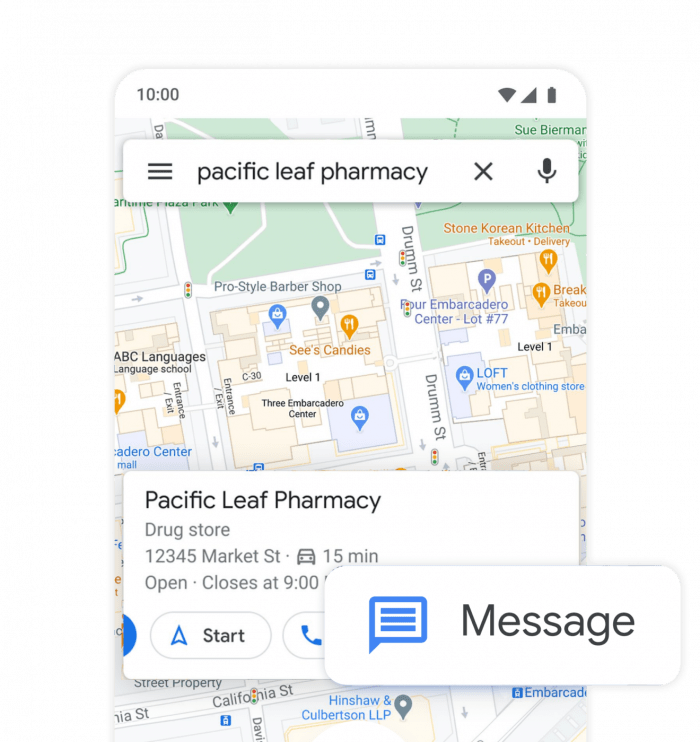
Why you can't afford to not be on Google My Business' live chat
Google's power is impossible to ignore. For many (especially online) businesses, it's their lifeline. Their customers often find them via Google, whether it's via paid or organic search.
The moment this huge audience gets used to the idea of being able to immediately message companies on Google, your company has to be on there. The way that we don't trust a website without proper contact options, consumers in the future will judge you for the same reason — but then on Google.
For now, it's a way to create a competitive advantage. Since it's a new feature, being able to talk to businesses directly on Google creates a wow factor. It's a nice addition that makes for a better customer experience.
If you're a local business — as in only active in one city — there's specifically a big opportunity in Google Maps. Often, when people are looking for a story in their city, they go directly to Maps. Now, you'll be able to invite them to your store, without needing to get them to your website first.
How to set up a Google My Business live chat
There are two different ways to set up your Google My Business live chat. The first one is via the Google My Business application. This option is especially interesting for smaller companies because it's free. But when your team needs to manage a bigger volume of messages together, it won't do the trick.
In that case, the better option is to set up a Google My Business live chat via a third party like Trengo, which gives you access to the Business Messages API. With Trengo, you can collect all the messages in a central platform, which makes it easier to work together on big volumes of conversations with a team.
How to set up a live chat via the mobile application
If you want to set up your chat via the mobile app, you need an Android smartphone or tablet. Follow these steps:
- Go to your Google My Business app.
- Open the store location you want to manage.
- Click 'customers' > messages > turn on.
Easy as cake. If you want to turn on your live chat for Google Maps, you have to follow these steps:
- Go to your Google Maps app.
- Click Updates > Messages > Business.
- Go to settings.
- Turn on your messages.
Can't decide?
If you're having trouble choosing between the Google Business Messages app and API, I've got you covered with a cheat sheet.
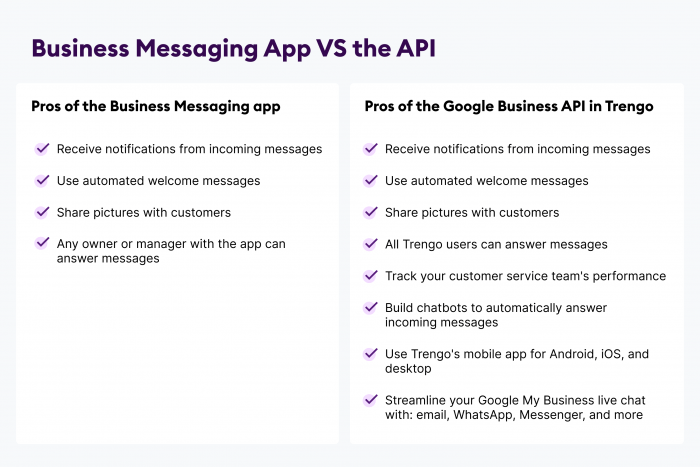
Time to get started
Whether you decide to choose the app or the API is up to you. As long as you start experimenting with chatting on Google. It's one of the most-visited websites among your entire target audience. So make sure you're there to talk to them.
Read more:




.png)











