Despite the rise of messenger apps, email is still an integral part of our working life. We can't seem to live without it, yet the never-ending email threads and countless CC's can be a distraction. Managing this takes a lot of time you'd rather spend on your actual job.
These 5 tips will help you organize your email inbox and take back time.💪
1. Use a shared inbox
When you're managing one email address with your team or business, it can be hard to cooperate in an efficient way. Especially when you're using separate inboxes. You will lose sight of emails, answer emails twice without knowing it, and have no clue about your colleague's responsibilities.
In a shared inbox, you can manage emails from one email address together with your team. The inbox gives you a clear overview of all incoming and outgoing emails without ever losing sight of what was said before.
And if you would like to discuss a specific email, you can start a chat with your colleague right inside the thread. This way, you don't need to leave the inbox at all.
2. Add labels to messages
You probably want to answer the urgent questions asap, but how do you find them in a pile of 40 brand new emails? When you receive multiple emails a day, it's important to structure them right away. The longer you wait, the harder it gets to organize your email inbox.
The solution: add labels to your emails. They will help you find all urgent emails with the blink of an eye. You can create labels for different categories, for example: 'Urgent', 'Returns', or 'Orders'.
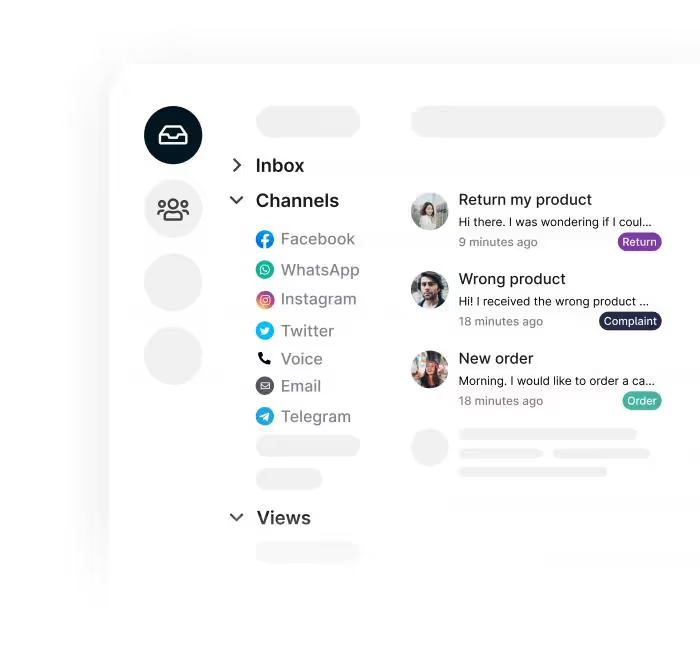
If you don't want to add labels to emails manually, you can automate this process using rules.
Here's how to set this up in Trengo:
- Go to settings.
- Click on 'Rules'.
- Click on the green + icon to create a new rule.
- Choose 'Inbound message' at When.
- Choose 'Message body contains' at Conditions.
- Decide what words a message should contain to get labeled.
- Choose for 'Attach label' at Actions.
3. Collaborate efficiently
If you want to discuss an email with your colleague, you probably need to open an external chat tool. Or worse: walk over to their desks.
Sure, this works. But it's not efficient. You will lose a lot of timing by clicking back-and-forth between your inbox and chat.
Here are two collaboration tools that will help you work more efficiently.
Tag colleagues in email threads
In Trengo, you can write internal comments in the email thread and tag your colleagues. They will get notified and can find all mentions on a separate page in the inbox.
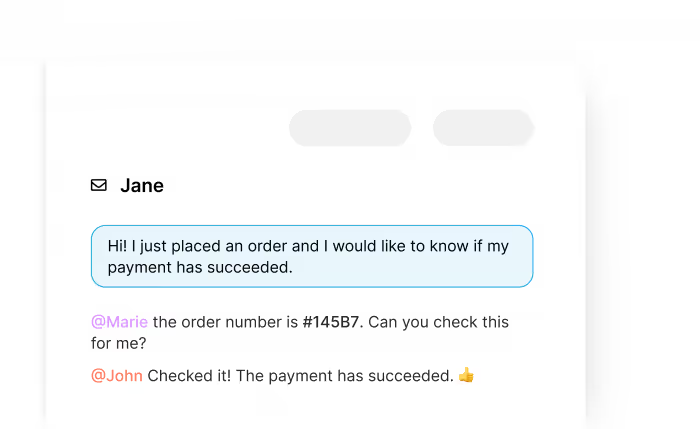
Chat internally
If you want to discuss an email in a private conversation with your colleague, you can send them a chat in the inbox. In Trengo's team chat, you can participate in private- and group conversations.
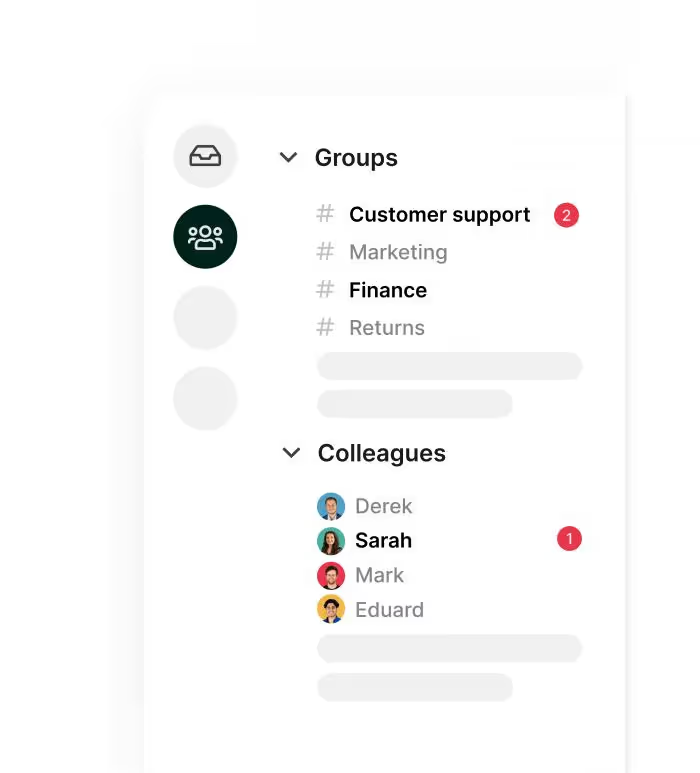
4. Use automation tools
Managing email includes performing a lot of repetitive tasks. Forwarding emails, answering the same questions, and so on. By automating these tasks, you'll have more time to take more time for an email.
Here are some of the favorite automation tools I use in my inbox.
Rules
Let's start with rules. With rules, you can automatically label emails, forward them to colleagues or move them to your spam.
Rules consist of:
- Conditions
- Actions
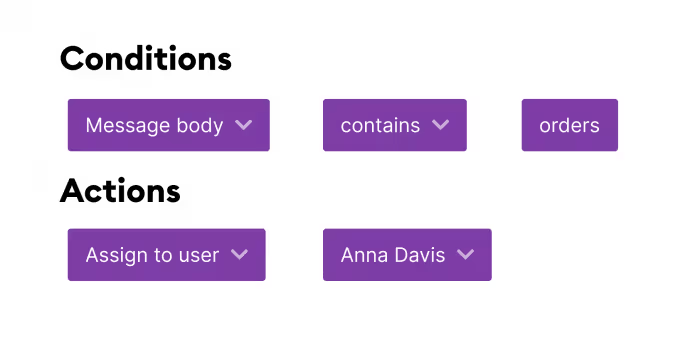
As you can see in the example above, emails with the word 'orders' will automatically be assigned to Anna Davis.
Auto-replies
When you're off for a relaxing vacation, you don't want to come back to an exploded inbox full of concerned emails. By using an auto-reply, customers who contact you will know that you are currently sipping cocktails in Ibiza.
In Trengo, you can use one auto-reply for all your communication channels. This way, you can also inform customers via WhatsApp Business, Facebook Messenger, and Instagram Messaging.
Quick replies
Answering the same questions over and over again is time-consuming. Especially when you're part of a customer service team, you'll have to deal with this a lot. You might recognize the following questions:
"Hi, how can I return my product?"
"When will product X be back in stock?"
"What are your shipping costs?"
Instead of typing the same answers over and over again, you can use quick replies. With these pre-filled templates, you can answer frequently asked questions with one click.
Tip: you can add labels to the most frequently asked questions and then have statistics show which quick replies are best to create.
5. Find your workflow
All technology tips aside, it's important to make agreements with yourself on email usage as well.
With a laptop in front of you, a smartphone in your hand, and a tablet in your backpack, your inbox is always within reach. Because of this, many people develop email FOMO (fear of missing out). We scroll through our inbox afraid of missing out on anything important, or worse, out of habit.
Of course, this is an enormous waste of time and not okay for your peace of mind. Try to go for a regular routine. One that matches your internal communication but also fits your job.
For example, you can schedule three moments a day in which you check your email. In the morning, after lunch, and at the end of your working day. Try to limit these moments to 5-10 minutes max. This way, you can use the rest of your day to focus on your job.
Organize your email inbox like a pro
Time to say goodbye to email overload. With the shared inbox from Trengo, you can organize your work inbox more efficiently than ever.




.png)











