It’s no secret that WhatsApp Business has become an indispensable channel for companies to communicate with their customers.
While most companies use it to offer customer service and generate leads, forward-thinking marketers regularly Googled: “Can WhatsApp Business send bulk messages?”. And for years, the answer was no.
Up until recently, it was even illegal to send bulk messages via WhatsApp Business. In 2019, the messaging platform even communicated it would take legal action against unauthorized use of automated or bulk messaging on its platform.
But with Trengo, you can now send bulk messages via WhatsApp Business to an audience of up to at least 1000 customers a day.
And yes, it’s completely legal.
In this short and sweet article, I’m going to break down everything you need to know about this feature. You can also sign up for a free trial of Trengo right away and try it out for yourself.
What is a WhatsApp Business bulk message?
A bulk message is a message that is sent from a single WhatsApp Business user to multiple phone numbers at the same time. All receivers of the message will see it coming in as a private message. WhatsApp bulk messaging first was a consumer-only feature, but it’s now also available for businesses. For businesses, this means they can now also use WhatsApp for outbound marketing activities.
How to send a bulk message via the WhatsApp Business app
First off, there are some limitations to using the regular WhatsApp Business app:
- You can only send bulk messages to people who saved you on their phone as a contact. And when is the last time you saved a company’s number in your contacts? Right.
- You can only send a bulk message to a maximum number of 256 contacts at a time.
- The app can only be used by up to four different users at a time. Which is fine for a small business, but gets problematic fast when you’re working with larger teams.
That being said, here’s how to send a bulk message via the regular app:
- Open up the WhatsApp Business application
- Go to chats
- Find ‘Broadcast lists’ right above your most recent conversation.
After you have added phone numbers to the list, it’s time to name the list and send out a bulk message. The list will automatically be saved, meaning you can send more broadcast messages to the same list later on.
Everything you can do with bulk messaging via the WhatsApp Business API
As I said, the regular WhatsApp Business app works just fine for small companies. Mid-sized and large companies are better off using the WhatsApp Business API.
Before explaining how to set it up, we’ll get into the possibilities and limitations of the API.
Send a bulk message to at least 1000 recipients a day
WhatsApp Business accounts can send a bulk message to up to at least 1000 recipients per day. This amount starts at 1000 customers and scales based on your phone number status, quality rating, and how often you initiate conversations with unique customers.
📚 Related: Learn more about messaging limits
Reach customers who don’t have you saved as a contact
A huge plus of using the API is that you actually get to reach your customers. With the regular app, customers need to have you saved as a contact in order for you to be able to send them a bulk message. With the API, this isn’t necessary.
However, this does not mean you should just spam a list of random contacts. Make sure recipients have at some point opted-in or are existing customers.
Schedule a bulk message
You can either decide to send a bulk message on the spot or schedule it to be sent out at a later moment.
Monitor your bulk messages
After your broadcast message has been sent out, you can keep a clear overview of how it’s performing in a dashboard (see image below). The dashboard displays the status of the bulk message (sent, scheduled, sending, or failed). On the right, you can see the cost per sent broadcast message. We’ll get into the cost per message later on in this article.
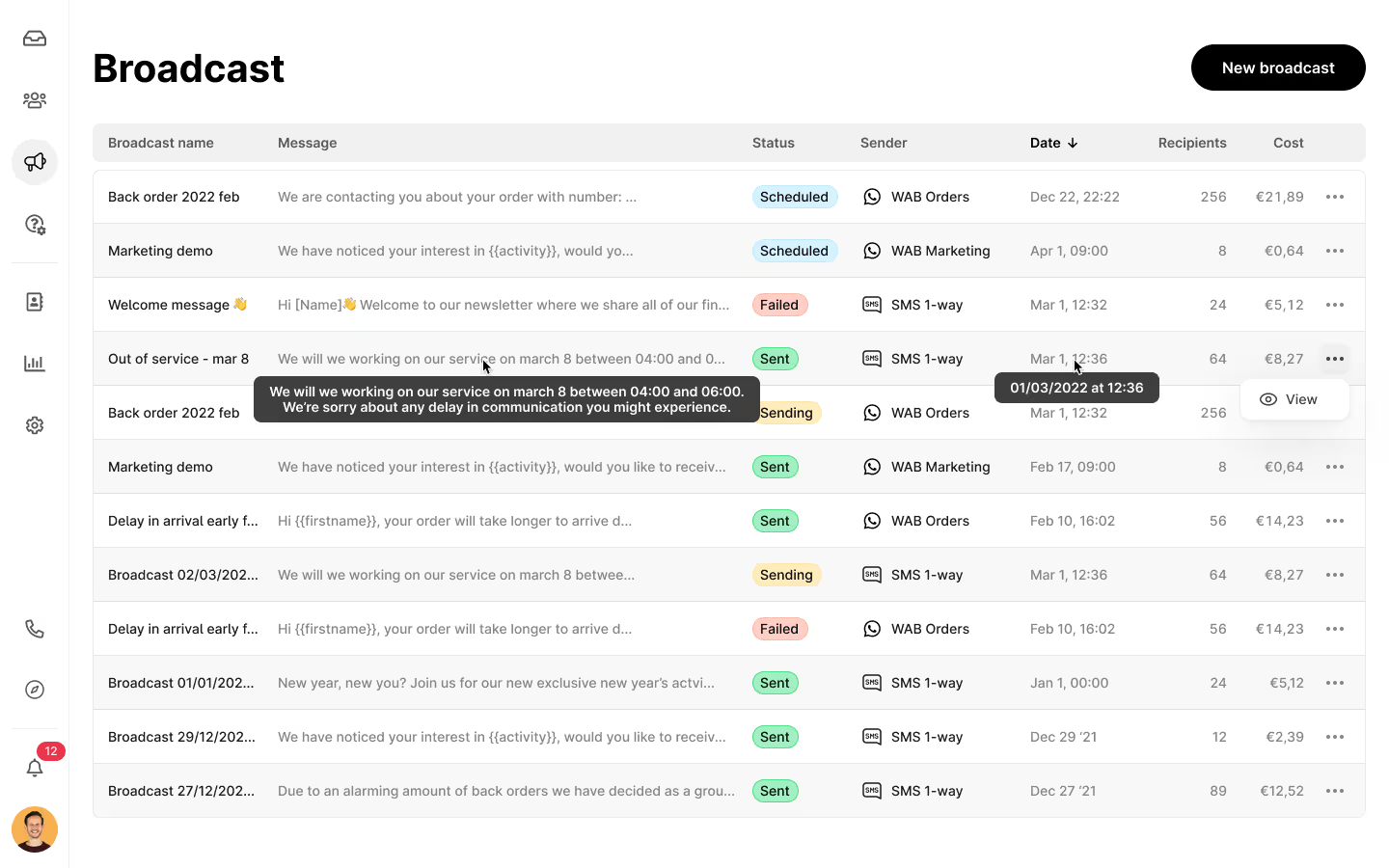
Answer incoming messages with an unlimited number of users
If you’re sending out a message to 800 people at the same time, you’ll most likely get a lot of replies too. With a tool like Trengo, you and your team can manage all incoming answers in a shared inbox.
📚 Read more: How to use WhatsApp Business with multiple users
Automate answering messages with auto-replies and bots
Another way to manage an influx of incoming replies to your bulk message is using automation. With auto-replies or chatbots, customers will always get a quick reply to their questions or remarks.
The limitations of bulk messaging via the API
To avoid WhatsApp turning into the wild, wild west full of cowboy marketers spamming their customers, Meta put up some much-needed boundaries.
Bulk messages can only be sent with message templates
When sending a bulk message via the API, you have to use so-called template messages. These messages first have to be approved by WhatsApp before you can send them out. Therefore, the templates have to abide by WhatsApp’s commerce policy.
But having to use templates doesn’t mean you can’t personalize them. With placeholders, such as [business name], [receiver name], [order number], and [date], you can leave room to tailor bulk messages to the receiver.
Here’s an example of what a template for a back-in-stock alert would look like (including personalization placeholders):
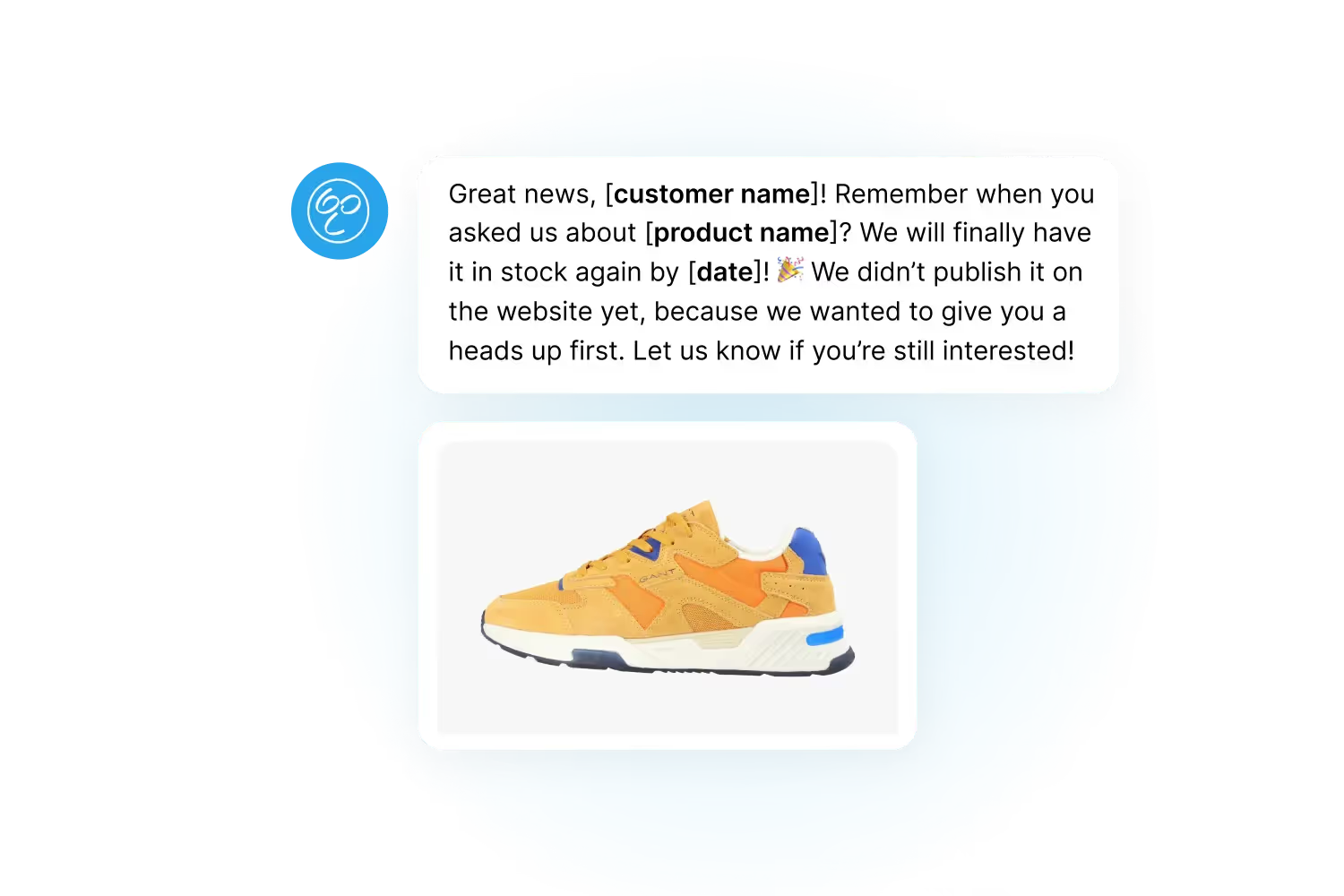
📚 Read more: Everything you need to know about WhatsApp Business message templates
Sending bulk messages isn’t free
Sending a WhatsApp Business template message comes with a cost. Contact Trengo for the details here.
This means that to calculate the costs of a bulk message, you can multiply the costs of the template with the number of recipients. In Trengo, you will always get an estimated amount before you send out the bulk message.
Bulk messages will be sent with a slight delay
To avoid system overload, bulk messages will be sent with a slight delay. This means a couple of minutes may pass between the first and the last message being sent out. You can keep a close eye on the status of each message in your dashboard.
Use cases of bulk messages on WhatsApp Business
To give you a better idea of how you can use bulk messaging, here are some examples:
- WhatsApp newsletters: Share news of your organization or products with all your opted-in customers.
- Status updates: Let customers know when your website has an outage and at what time you expect it to be live again.
- Back-in-stock alerts: Inform customers who requested a specific product earlier is now in stock again.
How to send a bulk message via the WhatsApp Business API
The API doesn’t come with an interface, which is why you’ll need to use a solution like Trengo to access it. Trengo is a WhatsApp Business Solution Provider, meaning we can get you set up within minutes.
Once you’re in the platform and you have successfully requested your WhatsApp Business message templates, you’ll need to take the following steps:
- In the sidebar menu, click on the broadcast icon.
- Next, click on ‘New Broadcast’.
- Fill out the fields as explained in the sections below.
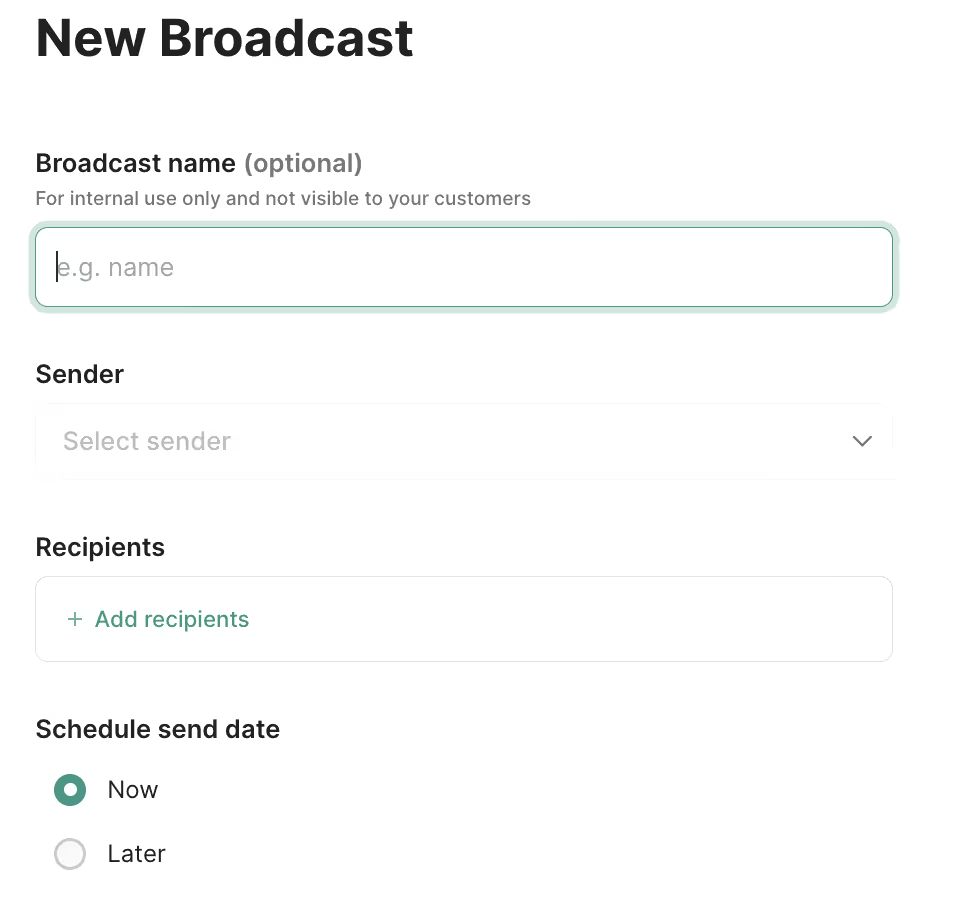
In the above fields, you need to fill out the following information:
- The internal name for your message
- From which number you’ll be sending the message
- Which template you’ll be using
- Which recipients will receive the message
- When the message should be delivered
Easy does it. Make sure to double-check everything before sending out your bulk message. There is no undoing after you have hit the send button.
Start using WhatsApp bulk messages for your business
Ready to start sending bulk messages to your customers via WhatsApp? You can start a free trial for 14 days here.
Frequently Asked Questions (FAQs)
Can I send bulk messages with the WhatsApp Business app?
Yes, you can send bulk messages using the WhatsApp Business app’s Broadcast List feature. However, you are limited to 256 contacts per broadcast, and only recipients who have saved your number in their contacts will receive your message. This method is suitable for small-scale campaigns but not practical for larger audiences.
Do I need WhatsApp Business API to send bulk messages?
Yes, for sending bulk messages to thousands of contacts, you need the WhatsApp Business API. The API removes the limitations of the app, enabling you to reach a much larger audience, automate campaigns, and manage messages at scale. Platforms like Trengo provide easy access to the API, allowing you to send bulk messages compliantly and efficiently.
What’s the difference between WhatsApp broadcast and bulk messaging?
WhatsApp Broadcast sends a message to a list of contacts, with each recipient receiving it as a private message and replies coming only to you. Bulk messaging, typically via the API, is designed for large-scale outreach and can include advanced features like personalisation, automation, and analytics. Broadcast is best for small, segmented updates, while bulk messaging is ideal for mass marketing or notifications.
How many contacts can I message at once using WhatsApp Business?
With the WhatsApp Business app, you can message up to 256 contacts per broadcast list. With the API, your daily messaging limit depends on your account’s tier, starting from 1,000 unique customers per day and scaling up to 100,000 or more as your account’s quality rating improves.
Are there tools or software to automate WhatsApp bulk messaging?
Yes, there are several tools for automating WhatsApp bulk messaging. Trengo is a leading solution, offering scheduling, personalisation, analytics, and compliance features. Other tools include Sobot, SheetWA, and Waymore, but Trengo stands out for its omnichannel capabilities and ease of integration with your CRM and marketing stack.
Is sending bulk messages on WhatsApp compliant with WhatsApp’s policy?
Bulk messaging is compliant only if you use the WhatsApp Business API, ensure all recipients have opted in, and follow WhatsApp’s Business Policy and anti-spam guidelines. Unsolicited or spammy messages, or using unofficial tools, can result in your number being blocked.
What are the top platforms or tools for sending WhatsApp bulk messages?
Top platforms include Trengo, 360dialog, Sobot, and SheetWA. Trengo is particularly strong for European businesses, offering advanced automation, analytics, and compliance management, as well as seamless integration with other customer communication channels.




.png)











