Order notifications. Shipping updates. Review requests. We usually get them via email. But in 2022, forward-thinking businesses are sending these automated marketing messages via WhatsApp. Straight from their e-commerce software to the communication channel that the world uses most.
But WhatsApp Business doesn’t offer these functionalities. So how do these businesses make it happen?
With Zapier, of course.
If you’re not familiar with Zapier yet, I’ll start with a short introduction. It’s a tool that helps you automate repetitive tasks between two or more apps. Like automatically creating new Trello cards from a Magento order. Or sending a Trustpilot invitation after receiving a BigCommerce order. The opportunities are endless, depending on your creativity.
But there is no Zapier x WhatsApp integration...
If you have been looking for a WhatsApp and Zapier integration, you’re probably familiar with this page:
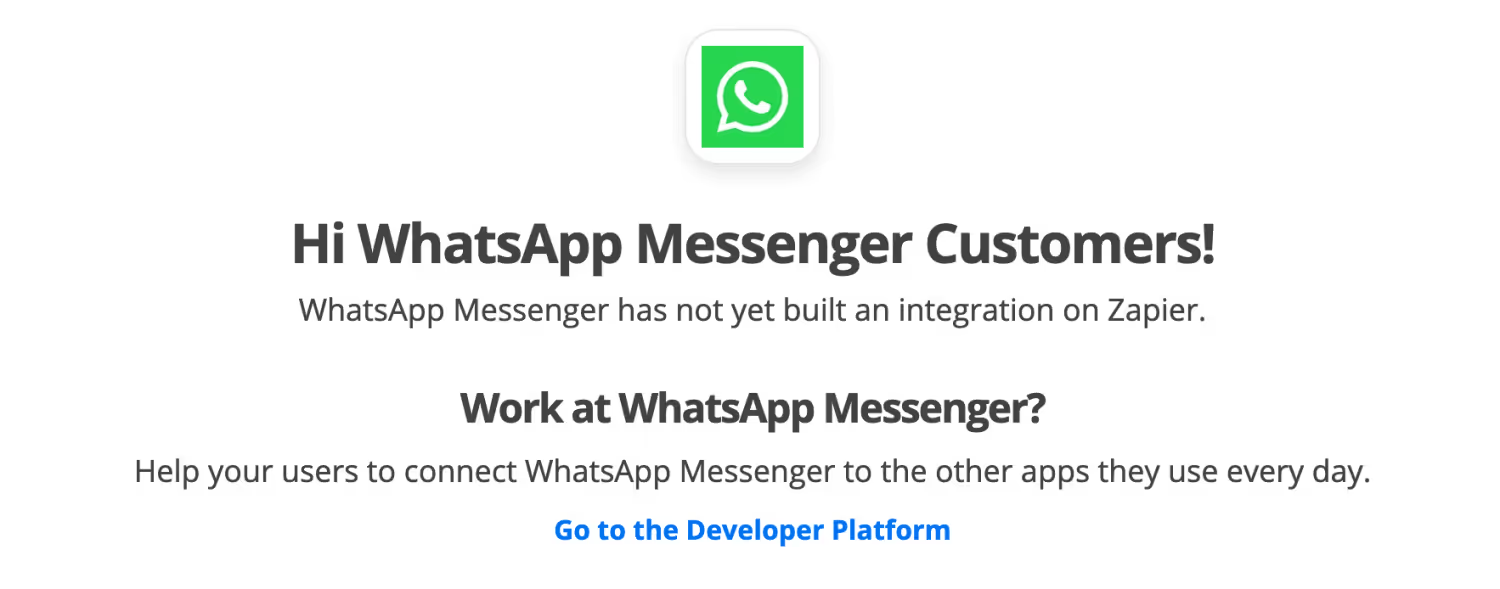
As you can see, there is no official integration between Zapier and WhatsApp. There is also no news on when or if WhatsApp is coming to Zapier.
But that doesn’t mean there isn’t a workaround.
Send WhatsApp messages with Zapier via Trengo
Zapier may not have an integration with WhatsApp, but there is an integration with Trengo.
Trengo is a smart conversations platform. It enables teams to manage all their communication channels in one view. From WhatsApp Business to email, and from Instagram DMs to Facebook Messenger.
By managing your WhatsApp Business messages in Trengo, you can send WhatsApp messages via Zapier.
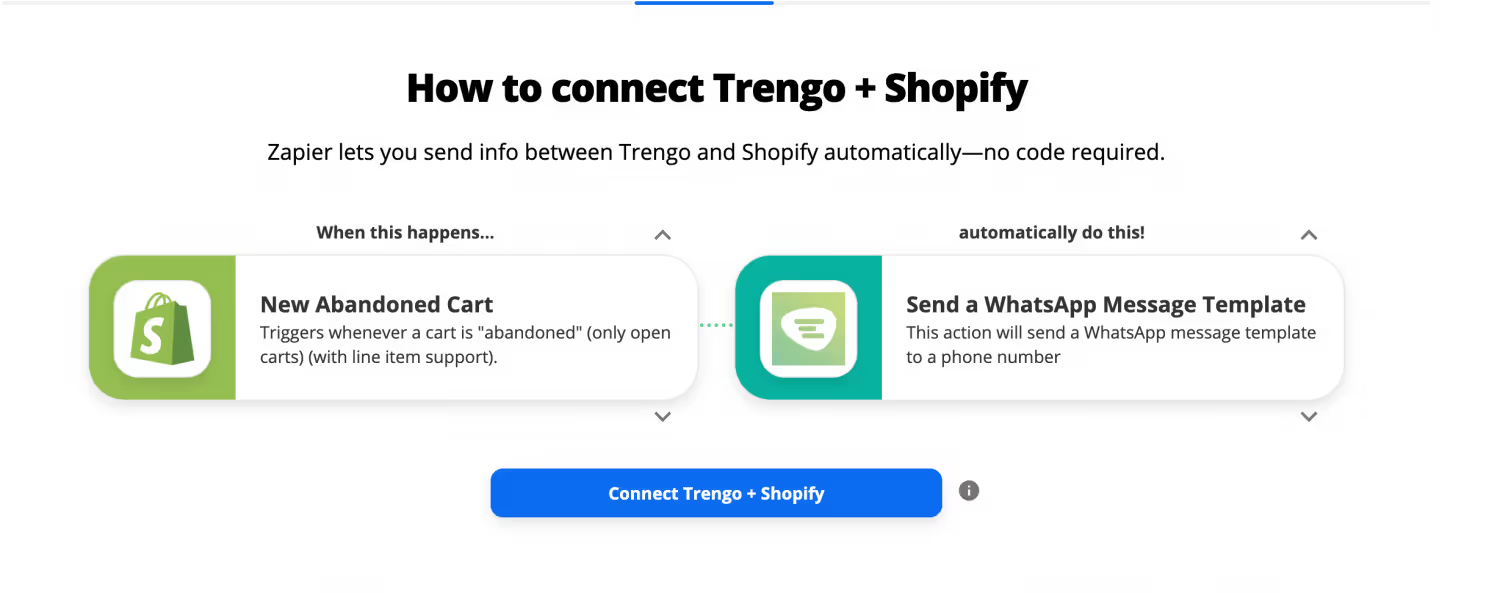
How to send WhatsApp messages with Zapier via Trengo
To get started, you first need the following:
- WhatsApp Business channel in Trengo
- WhatsApp Business template that has been approved by WhatsApp
- Set up the Zapier integration
Setting up WhatsApp Business in Trengo
First, you’ll have to start a free Trengo trial.
Next, you can immediately apply for the WhatsApp Business API. The WhatsApp Business API was created for medium and large businesses. This means you can access it with multiple users, work together on answering questions, and automate workflows.
The set-up process takes up to 10 minutes. Here’s a quick explanation on how to do it:
Request a WhatsApp Business template
The next thing you’ll need is an approved WhatsApp Business message template.
These templates are message formats that businesses use to send out notifications or customer service messages to customers. Messages can include shipping information, order notifications, or payment updates.
“But I don’t want to use templates, what about personalization!?”
I hear you. That’s why you can personalize these templates in predetermined parts of the message. Allow me to demonstrate.
“Hi [customer], we’d like to inform you that your [product] is fixed and ready to be picked up at [time and date].”
Before you can send them out, templates have to be approved by WhatsApp. To have your template approved, make sure you keep WhatsApp’s commerce policy in mind.
Set up the Zapier integration
Almost there! What’s left now is setting up the Trengo vs Zapier integration.
You’ll first need an admin account and then:
- Navigate to Settings > Apps & Integrations.
- Click on 'Zapier' and then on 'Start building'.
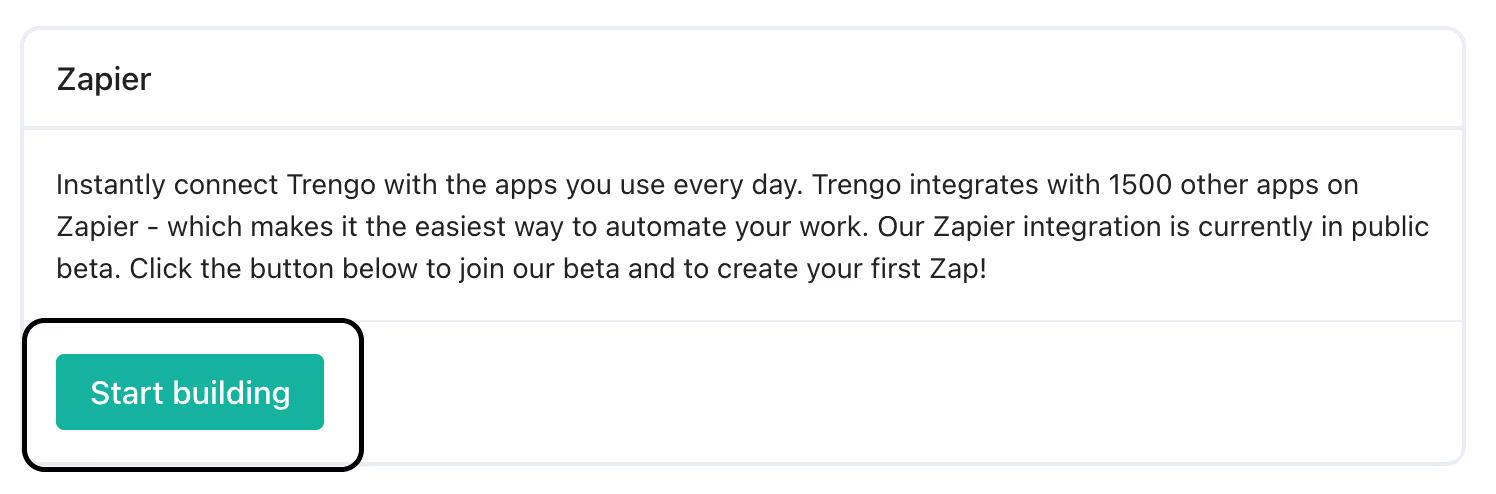
3. You'll be redirected to Zapier. Log in or create an account and start making Zaps by clicking on 'Make a zap' in the left corner.
4. Choose Trengo as your Trigger or Action app from the app chooser, along with any other desired apps.
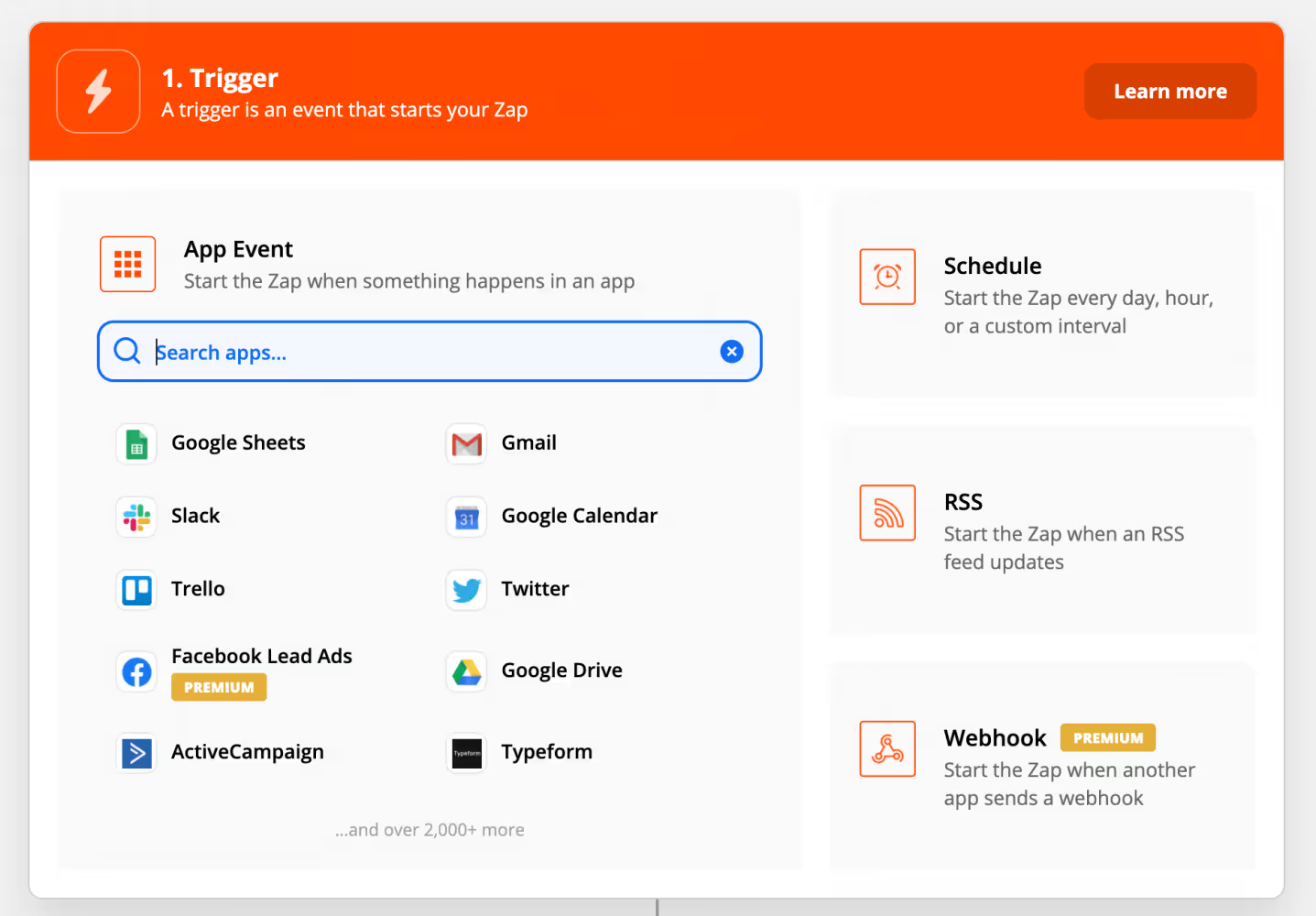
All set. Now it’s time for the fun stuff.
Setting up the automation
Here’s how to automatically send out WhatsApp message templates via Zapier.
- Go to Zapier and create a new ‘Zap’.
- Choose the ‘Trigger’ (e.g. Shopify → with every new order)
- Choose the ‘Action’ (e.g. Trengo → Send WhatsApp Template Message)
If you’re a complete Zapier newbie, you can also read this article about the tool’s key concepts.
Now that we’re set up, it’s time for some use cases of using WhatsApp and Zapier.
Use cases of the WhatsApp and Zapier integration via Trengo
You have to take some steps to set up a WhatsApp and Zapier integration. The following use cases will easily make it worth your while.
Sending order notifications
Customers appreciate the ability to track the progress of their orders. They expect an order notification to arrive within seconds after their purchase. And if this notification comes in via WhatsApp, they’ll immediately receive the push notification on their phone. This saves them a couple of seconds of having to refresh their email inbox. It’s a small detail, but small details matter.
Here’s how it works.
- When a customer orders a product, your webshop software (e.g. Shopify, Magento, or Lightspeed) will create an order notification. This is the so-called ‘Trigger’.
- The ‘Action’ will be to send a WhatsApp template message. This could be something as simple as “Hi [customer’s name]. We received your order for [product name]. Your order number is #[order number]. We will start packing up your product, and will make sure to deliver it to your door ASAP.”
To the point, completely personalized, and conveniently sent via WhatsApp. Exactly what the modern customer experience should look and feel like.
Shipping updates
When you inform a customer of the status of your shipment, it makes you look dependable and trustworthy. Nobody wants to sit at home from 9 to 5 for a package that arrives at 10 past 5. So don't make them.
You can send shipping updates from your webshop software via WhatsApp like this:
- Once a product with a tracking number is ready to be shipped, your software will ‘Trigger’ an update.
- The ‘action’ is sending a WhatsApp message template. “Hi [customer’s name]. Your order (#[order number] will be delivered today. You can expect your package between [time span].”
If you want, you can also send multiple shipping updates. For instance, when you’re preparing a package to be sent out. The more info you give the customer, the better.
Review requests
Reviews are worth their digital weight in gold. On one hand, they tell you how to improve your service or product. On the other, they are the best possible social proof.
But we often forget to collect reviews. Once we successfully help a customer, we’re on to the next one. And then the next one. Before we know it, it’s time to clock out.
Here’s how you can automate the process of requesting reviews with Zapier and WhatsApp.
- Create a WhatsApp Business message template for requesting reviews. “Hi [customer’s name]! 👋 We hope you’re enjoying your [product name] as much as we did preparing it for you. If you liked our services, we’d like to kindly ask you to write us a review. You can do so via [link]. It’ll only cost you a minute of your time. See you soon @ [company name]!
- Once you close a conversation in Trengo and label it as ‘happy customer’, this will be the ‘trigger’ to send the above template message to your customer.
A match made in heaven: Zapier and WhatsApp automation
You could continue using email to send out all your marketing automation updates. Keep things as they are, hope the world stops changing so fast, and move on with your day.
OR
You could use Trengo’s smart conversations platform to bring all your customer communication to WhatsApp. You decide.
Plan a free demo today
Frequently Asked Questions (FAQs)
Can I send WhatsApp Business messages using Zapier?
Yes, you can send WhatsApp Business messages using Zapier by integrating your WhatsApp Business account (via the API) with Zapier’s automation platform. This allows you to trigger WhatsApp messages based on events in thousands of other apps, such as new leads, orders, or calendar reminders.
What do I need to connect WhatsApp Business to Zapier?
You’ll need a WhatsApp Business account with API access, which you can apply for through Meta Business Manager or a provider like Trengo. Once you have API credentials, you can authenticate and connect WhatsApp to Zapier, enabling you to automate workflows and send messages triggered by other apps.
Which WhatsApp providers work with Zapier?
Popular WhatsApp API providers that integrate with Zapier include Trengo, Wati, Interakt, 360dialog, and Setter AI. Trengo is a leading solution, offering seamless integration, message template management, and advanced automation features for WhatsApp Business.
Is WhatsApp Business API required for Zapier integration?
Yes, the WhatsApp Business API is required to send automated or bulk messages through Zapier. The standard WhatsApp Business app does not support direct integration or automation at scale. Using the API ensures compliance, scalability, and access to advanced messaging features.
What types of workflows can I automate with WhatsApp + Zapier?
You can automate a wide range of workflows, such as sending welcome messages to new leads, order confirmations, payment notifications, shipping updates, appointment reminders, and support ticket updates. Zapier enables you to connect WhatsApp with CRMs, e-commerce platforms, calendars, and more, streamlining repetitive communication tasks and boosting productivity.
Do I need coding skills to integrate WhatsApp and Zapier?
No coding skills are needed. Zapier’s interface is user-friendly and designed for no-code automation. You simply select triggers and actions, connect your WhatsApp provider (like Trengo), and use pre-approved message templates to set up your workflows.
Can I use WhatsApp to send reminders, alerts, or confirmations using Zapier?
Absolutely. With Zapier and WhatsApp Business API, you can schedule and automate reminders, alerts, and confirmations for events such as appointments, deliveries, or payments. Platforms like Trengo make it easy to manage templates, personalise messages, and track delivery, all from a central dashboard.




.png)











