No matter if you run a restaurant, consultancy business, or car garage; when your business offers a service, there’s not much more satisfying than seeing a full calendar.
That’s why successful service businesses do everything in their power to make booking an appointment accessible and easy. They often do this by re-designing their website to remove friction. Printing business cards. Promoting a discount. And those things work.
The first thing you should do is make yourself available on the communication channel your customers use most: WhatsApp.
Why? Because “be where your customers are” is one of the oldest but still most relevant marketing rules in the book. And with 2 billion + active users worldwide, it’s safe to say most of your customers are on WhatsApp.
In this article, we’ll discuss how you can set up WhatsApp Business appointment booking for your business.
Awesome. Where do I start?
First, you’ll need to decide between using the regular WhatsApp Business app and the WhatsApp Business API.
The regular WhatsApp Business app is made for small businesses and can be used by a maximum of four users. It has limited options when it comes to automation, but it gets the job done if you’re running a modest operation.
The WhatsApp Business API was created for larger businesses. It enables businesses to fully automate the booking process on WhatsApp with the right integrations and an easy-to-install no-code bot. You can use the API on as many devices and with as many users as you want.
Note: The API doesn’t come with its own interface, so you’ll need to install it via an official WhatsApp Business Solution Provider like Trengo.
WhatsApp Business appointment booking: tips & tricks
Getting yourself a WhatsApp Business number is just the start. The next step is to get your customers to start texting.
Add a WhatsApp QR code to your marketing materials
When looking at business cards, posters, flyers, and other printed marketing materials, you’ll regularly see QR codes on them. They’re an easy way for the customer to browse to the company website. Convenient and fast.
But instead of sending customers to a website, my advice is to send them to WhatsApp. This will immediately start a conversation between you and your customers, so you can take away any doubts that they have before they are willing to book an appointment. Think pricing, availability, or how long the service takes.
Creating a WhatsApp QR code is done in less than two minutes.
First, you’ll have to create a click-to-chat link. This can be done by adding your WhatsApp Business number to the following link: https://wa.me/[WhatsAppNumber]
Next, you can turn this link into a QR code by using websites such as QR Code Generator or QR Code Monkey.
Add a WhatsApp chat to your website
Getting people to visit your website isn’t easy, let alone getting them to convert. To improve conversion rates, marketers can add a WhatsApp chat to their website. This enables your visitors to ask questions that are keeping them from booking an appointment.
“Why would I add a WhatsApp chat to my site? I already have a live chat.”
Fair enough. However, a WhatsApp chat has one huge advantage over good ol’ live chat. Once a customer starts a conversation and leaves your site, the conversation can still continue on WhatsApp. But if the conversation takes place on live chat, you’ve just lost yourself a potential customer.
With Trengo, adding WhatsApp to your site is easy.
Once you have started your free trial at Trengo, you can add a WhatsApp widget to your site in two different ways:
- By pasting the widget script into your website’s HTML source code.
- By using Google Tag Manager.
For a technical explanation of both methods, check out this article.
Enable real-time conversations
The power of any messaging app is the fact that conversations are held in real time. When people reach out to friends via WhatsApp, they usually get an answer in no time. And they expect precisely the same speed from your business.
That’s why you can’t simply adopt WhatsApp and treat it the same way you treat email. Both channels are text-based, but that’s also where the similarities end. You can take a day to answer an email. But you only have minutes to reply to a WhatsApp message. And when you’re running a business, you won’t always have the time to be that quick.
That’s where automation comes in.
With Trengo, you can create quick replies to answer frequently asked questions with the click of a button. Simply create a couple of pre-written template messages such as “Hi there! Yes, we still have a table available tonight. At what time would you like to eat?”. This saves you a lot of repetitive typing in the future.
If you want to take it a step further, you can also completely automate your WhatsApp Business conversations with a flowbot. The bot will take the customer through a selection of multiple-choice questions to book an appointment. Here’s what that looks like.
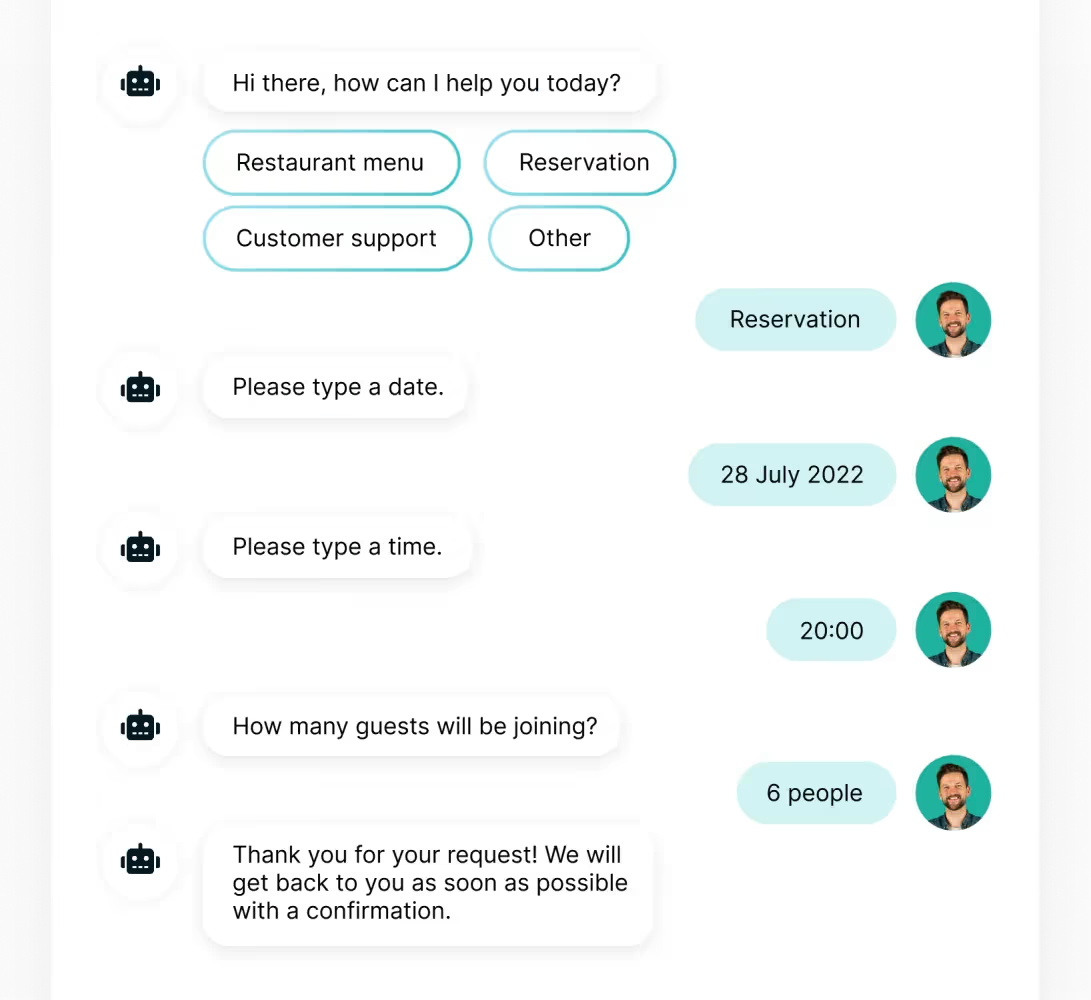
Setting up a WhatsApp flowbot is easier than it sounds. You don’t need to be a developer. Simply use Trengo’s drag & drop blocks.
Learn how to set up a flowbot here.
Reach out to multiple customers with broadcast messages
If you don’t like to sit around and wait for customers to message you, I have good news. By sending out a WhatsApp broadcast message, you can take the initiative. A WhatsApp broadcast message is a message that is sent from a single WhatsApp (Business) user to multiple phone numbers at the same time. You can send these outbound messages to a maximum of 800 customers per day.
Since this is a brand new feature, it hasn’t been exhausted by any of your competitors yet. Meaning you will get better engagement than with any of your email marketing, simply because it’s fresh.
Note: Before you can send out a broadcast message, you will have to take the following things into account:
- Your customers need to opt in before you can send them a broadcast message.
- All broadcast messages have to be timely (connected to something time-bound like previous purchases), expected (so only after an opt-in), and relevant to the customer.
- You can only send broadcast messages by using pre-approved templates with variables.
WhatsApp asks for these pre-approved templates to avoid spam. Before sending in a template for approval, check out their commerce policy first.
Some examples of content you could send in a broadcast message:
- A WhatsApp newsletter with your latest services
- A discount code that only lasts for 24 hours
- An invite to a special event for loyal customers
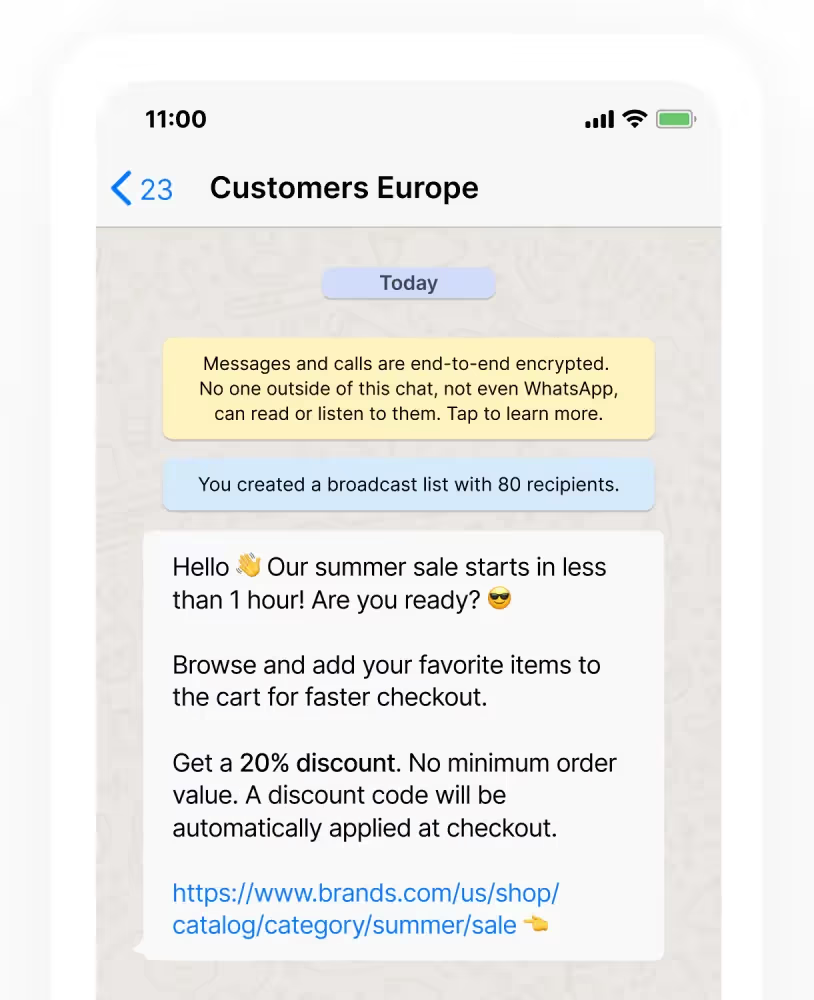
Broadcast messages are also a great way to reactivate existing customers. Let’s take an example of a car garage.
“Hi [customer name]! It’s been [number of months] months since you last changed your tires. Since winter is on the way, it might be the perfect time to switch to snow tires. Let me know if I can book an appointment for you, we still have availability this week.”
You can send the above pre-approved template to all of your customers. All you need to do is fill in the variables between brackets.
“Sorry, we’re fully booked this week.”
Has a ring to it, right? Get ready to type that message a whole lot more often once you start using WhatsApp. You may even have to turn it into a quick reply ;-)
Trengo is ready to help you manage all incoming messages, automate conversations, add WhatsApp to your website, and send out outbound marketing messages.
Ready to see what Trengo can do for your business? Get in touch
Frequently Asked Questions (FAQs)
How can I use WhatsApp to get more bookings for my service business?
You can boost bookings by making WhatsApp your main booking channel, since most customers already use it daily. Promote your WhatsApp number or QR code across your website, social media, business cards, and printed materials to make it easy for customers to start a conversation. Use click-to-chat links and WhatsApp buttons so customers can reach out instantly, ask questions, and book appointments without friction.
Can customers book appointments directly through WhatsApp?
Yes, customers can book appointments directly via WhatsApp. With the WhatsApp Business app, bookings are managed through chat, often with manual confirmation. For a seamless experience, use the WhatsApp Business API and a platform like Trengo to automate the booking process. This allows customers to select available times, confirm bookings, reschedule, or cancel, all within WhatsApp, either through a chatbot or a live agent takeover if needed.
How do I set up a booking system in WhatsApp Business?
Start by optimising your WhatsApp Business profile and creating clear entry points, such as QR codes, click-to-chat links, or WhatsApp buttons on your website and marketing materials. Use the WhatsApp Business app for manual bookings, or integrate with booking platforms and automation tools like Trengo for automated scheduling, reminders, and confirmations. Trengo can connect with your CRM or booking system for a fully streamlined workflow.
Can I automate booking confirmations and reminders on WhatsApp?
Absolutely. With the WhatsApp Business API and platforms like Trengo, you can automate booking confirmations, reminders, and even follow-up messages. Automation reduces no-shows, keeps customers informed, and saves your team time. Trengo allows you to trigger WhatsApp notifications for bookings, changes, cancellations, check-ins, and feedback requests, ensuring customers never miss an important update.
Are there tools or integrations to manage bookings via WhatsApp?
Yes, several tools help manage WhatsApp bookings. Trengo stands out for its integration with booking systems and CRMs, enabling you to centralise all booking-related conversations and automate workflows. Other options include Zapier, Integromat, and dedicated booking management tools that connect with WhatsApp for reminders and calendar sync.
What’s the best way to promote my WhatsApp number for bookings?
Promote your WhatsApp number or QR code everywhere customers interact with your brand: on your website, in email signatures, on social media, in-store, and on printed materials. Use click-to-WhatsApp ads and WhatsApp Stories to drive traffic directly to your chat. Offering WhatsApp-exclusive discounts or quick replies can further encourage customers to book via WhatsApp.
Can I set up automated replies to speed up the booking process?
Yes, you can set up automated replies using the WhatsApp Business app for basic responses, or the API with Trengo for advanced automation. Chatbots can answer FAQs, collect booking details, and route complex requests to a human agent. Quick replies and message templates help you respond instantly and keep the booking process moving smoothly.
Is it possible to send promotional offers to boost bookings via WhatsApp?
Definitely. WhatsApp is highly effective for sending targeted promotional offers, last-minute deals, and upsell messages to segmented customer lists. Use Trengo or the WhatsApp Business API to automate and personalise these campaigns, ensuring you reach the right audience at the right time and drive more bookings.


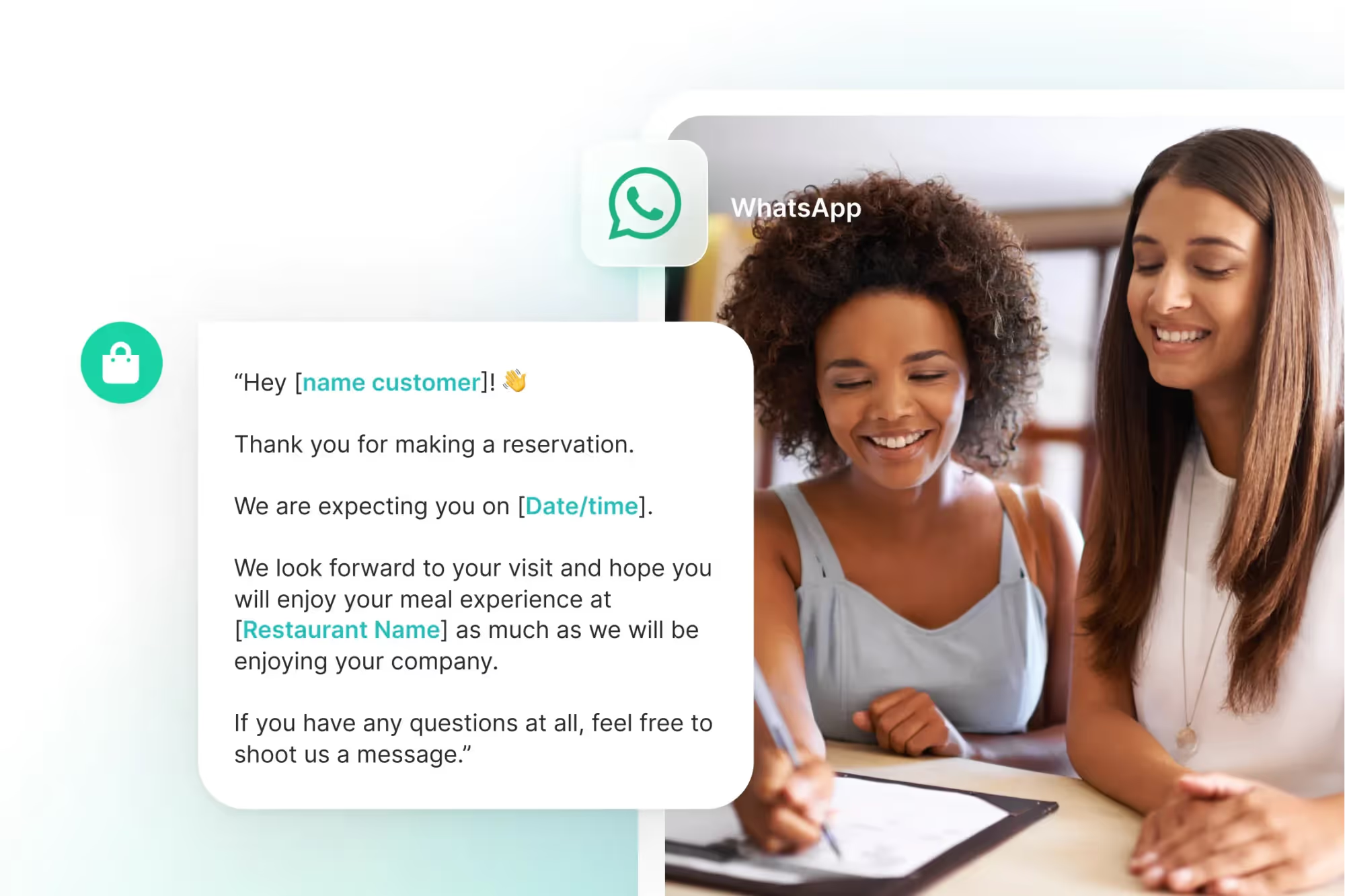

.png)











