If you’re using WhatsApp Business, you may know that it gives you the ability to organize your chats with labels. In this article, we’ll look at why using the labels feature should be a priority for your business. We’ll show you how to set up your labels, how you can use them in your business to deliver better customer service, and how you can use WhatsApp Business and Trengo together to manage customer conversations more effectively.
Why should you use WhatsApp Business labels?
WhatsApp Business labels will help you keep your messages and your customers organized. Think of the labels as guideposts in your sales funnel. When new potential customers come in, you want to move them through your sales funnel to a purchase. You can also use labels to accelerate customer service responses by labeling product information requests, return requests, complaints, and other types of conversations so they get to the right team member faster.
WhatsApp Business gives you up to 20 different labels to keep your customers moving through your sales funnel, manage customer conversations, and make sure your customers are properly serviced after the sale is complete so they’ll buy from you again and recommend you to others. When you use labels, you can also make sure you don’t send a message at the wrong time in the sales funnel, which can confuse your customer.
A large or fast-growing business could easily need more than 20 labels. Use the WhatsApp Business API via Trengo and there’s no limit on how many labels you can set up. Using WhatsApp Business and Trengo together also helps automate your workflow so you have more time free for other tasks. Let’s see how to set labels up and start using them.
How to set up your WhatsApp Business labels
To access the labels menu and customize your labels, click on the three dots to open up the menu in your WhatsApp Business app. Click on labels and you’ll see the five labels that WhatsApp Business starts you out with, as shown here:
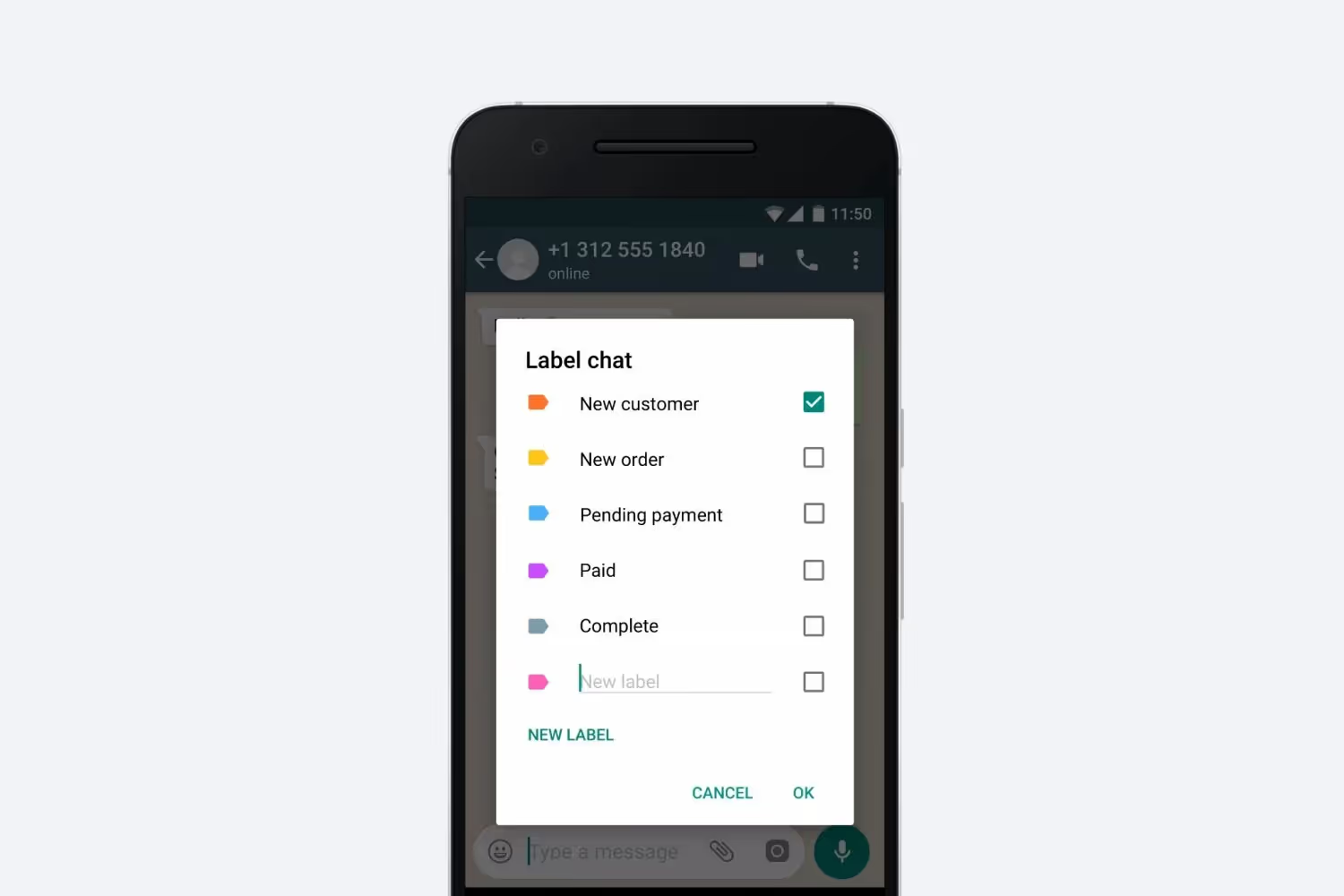
Next, click on the label that you want to view, then click the three dots to open up the menu for that label.
Here’s what you can do with each label:
- Edit. You can change the name of the label and add emojis.
- Choose color. This allows you to change the color of the labels. This can add a visual element to help you quickly choose the correct label, whether you’re adding a new label or choosing a label to send a broadcast.
- Delete label. If you don’t need any of the labels that they get you started with, you can delete them or edit them to fit your needs. Or as you’re experimenting with using labels, you can edit or delete what you don’t need.
- Message customers. This is where you can send a broadcast message to everyone with that label. This is a handy way to send targeted promotions to different segments of your customer list.
Label tip: You may notice that the WhatsApp menu on your desktop doesn’t have all of the same features as the menu on your phone. If you can’t find the label options you’re looking for on your desktop, you might need to set them up on your phone. If you want to work primarily from your desktop, you can add or edit labels on your phone, then click the three dots to open the label menu in your desktop app. Your new labels should appear on your desktop so you can work with them there.
Here are some other things you can do with labels:
- You can select multiple people and give them all the same label at one time for segmented marketing campaigns. For example, you might label everyone who’s bought t-shirts from your store “new tee promos” and then offer them deals on new t-shirt designs.
- You can give people more than one label. This can help you refine your segments for a more highly personalized marketing. For example, you might have t-shirt customers in different countries who want designs featuring their preferred language, flag, or sports teams. Use country labels to create subgroups of your “new tee promos” group and you can send just the right promos to generate click-throughs, shares, and sales.
How to use WhatsApp Business labels with Trengo rules
Labels are a powerful feature of WhatsApp Business, and you can do even more with them if you add in Trengo rules. For starters, you can connect your Trengo inbox with the WhatsApp Business API and your WhatsApp messages will come straight to your inbox. Multiple customer service agents can handle any message that comes in, and use the WhatsApp labels to know how to best serve each customer. Nothing ever gets missed, and your customers get personalized service.
You can also use Trengo rules to automatically add labels to messages based on their topic. You might even assign message tickets to specific customer service agents when the topic label matches their area of expertise. For example, one agent might be extra experienced in helping customers with returns, so messages that mention the word return could be automatically labeled and assigned to that team member.
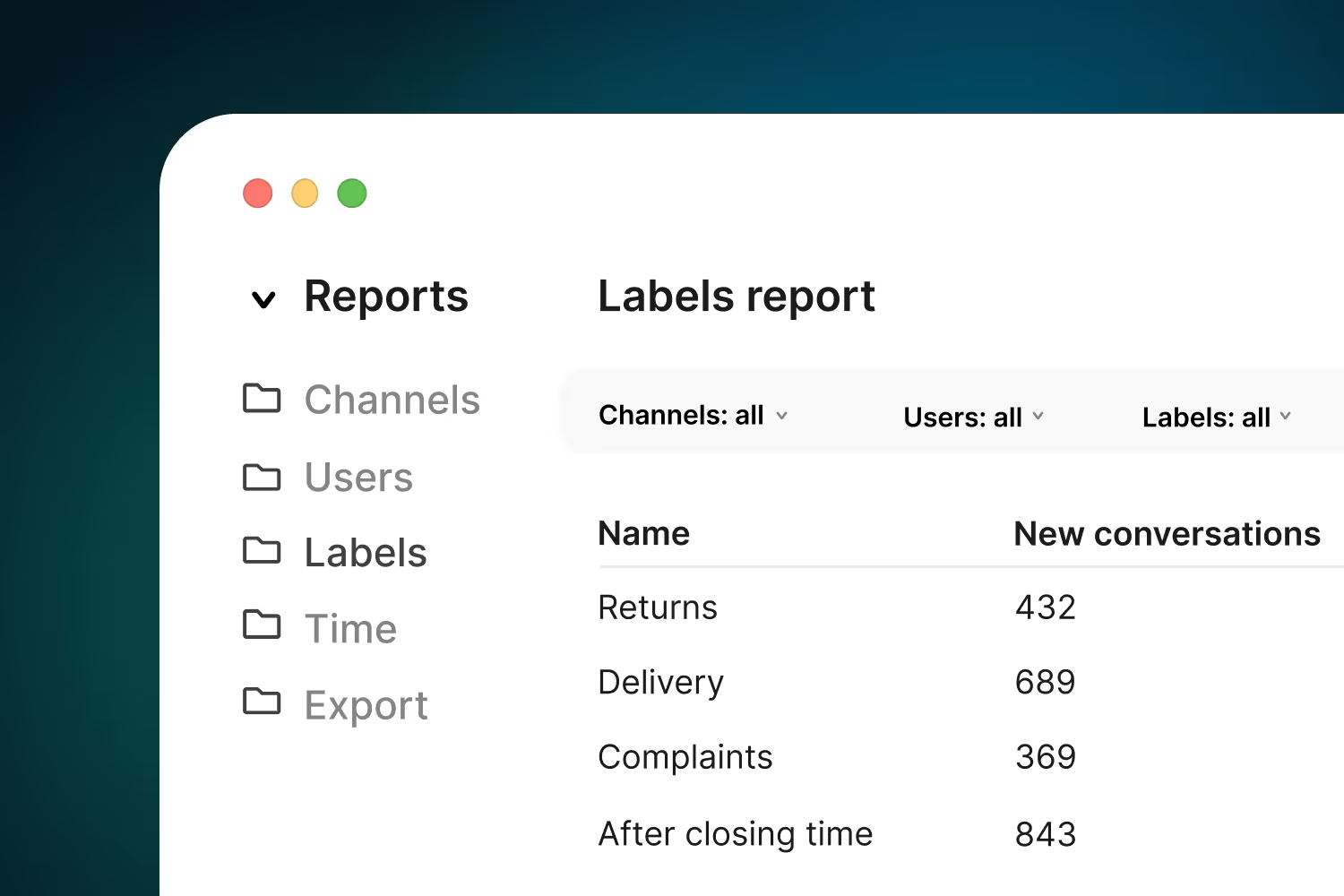
If you want to know how your team is doing, you can create an automatic trigger that sends a customer satisfaction survey when a ticket is closed to request customer feedback after every service interaction. You can also use triggers to automatically notify you and your team if a customer has been waiting too long for a reply.
There’s more you can do, too. When you set up WhatsApp buttons, you can automatically attach labels according to what your customers click. This can be useful in so many ways. You’ll know which choices are most popular, so you can add information to your FAQs and make improvements to your customer service.
WhatsApp Business labels examples for customer organization
Let’s look at how WhatsApp labels might work for your business. If you offer a service, like personal training or coaching, you can add labels for past clients, current clients, and used free trial session. Here are few ways you can use those labels:
- You could send a broadcast to your past clients on a monthly basis to check in with them, share motivational content, and include an offer designed to bring them back for a new service plan or a special one-off workshop or bootcamp.
- If you have an emergency and need to reschedule all of your current clients, you can easily send them all a single WhatsApp message to let them know about the schedule change and give them a link to reschedule.
- If you have a label for everyone who used a free trial session, you can send out a broadcast message to engage with them to see if they’re still thinking about turning things up a notch, and offer them a special time-limited deal if they sign up for a paid plan.
Once you start using WhatsApp labels for your business, you’ll probably come up with more ways to use them to nurture your clients and prospects. Labels and Trengo automation tools can help you become your customers' trusted source for your products or services.
Learn more about using WhatsApp Business with Trengo, and when you’re ready to get started.
Get in touch today
Frequently Asked Questions (FAQs)
How do I create a new label in WhatsApp Business?
To create a new label, open the WhatsApp Business app, tap the three dots in the top right corner, and select ‘Labels’. Tap ‘Add’ or the plus (+) icon, enter your label name, and tap ‘OK’ or ‘Save’. You can also assign a colour to each label for easy visual identification.
What’s the purpose of using labels in WhatsApp Business?
Labels help you organise and categorise chats or contacts based on criteria such as order status, customer type, or stage in the sales process. This makes it easier to track orders, segment customers, and manage follow-ups, ultimately improving customer service and productivity.
Can I customise label names and colours?
Yes, you can fully customise both the name and colour of each label. This allows you to create a labelling system that fits your business workflow, such as “New Lead”, “Pending Payment”, or “VIP Customer”.
How many labels can I create in WhatsApp Business?
You can create up to 20 custom labels in the WhatsApp Business app, in addition to the five default labels provided. For businesses needing more, using the WhatsApp Business API with a platform like Trengo removes this limit, allowing unlimited labels for advanced workflow automation.
How do I assign a label to a customer chat or contact?
To assign a label, press and hold the chat you want to label, tap the label icon, select one or more labels, and tap ‘Save’. You can also label a chat from within the conversation by tapping the three dots, selecting ‘More’, then ‘Label chat’, and choosing your desired labels.
Can I add multiple labels to one chat or contact?
Yes, you can assign multiple labels to a single chat or contact. All assigned labels will appear stacked, making it easy to filter and locate chats based on different criteria.
Are labels available for WhatsApp Business API users?
Labels are available in both the WhatsApp Business app and API. However, API users, especially those using Trengo can automate label assignment based on message content or workflow rules, and are not limited to 20 labels. This makes it ideal for larger teams and businesses managing high message volumes or needing advanced segmentation.




.png)











