You have a client coming in by 9:00 am. It’s currently 8:45 am, everything is all prepped and ready to go. 9:00 am hits, then 9:15 am, 9:30 am — now it’s 10:00 am and still your client hasn’t shown up.
You contact the client about their appointment, only to get hit with a typical no-show response like,
- Oh, it was today? Shoot!
- I’m sorry, I forgot. Can we reschedule? — or any other excuse.
While these no-shows might be innocent, they can be a significant loss for your business, affecting your bottom line. According to recent reports, the average no-show rate is 10-15%. This means if your business earns €300,000, you will incur a revenue loss of €30,000—€45,000 yearly.
Luckily, you can mitigate your no-show rates by sending reminder messages on WhatsApp. In this blog, we’ll explore the benefits, templates to use, and how to set it up.
Benefits of sending reminders on WhatsApp
Minimizes no-shows
The primary reason for sending reminder messages is to get them read by the target recipient. You could opt for emails & SMS, but the open rate is barely 20%. However, with WhatsApp, this goes up to a 98% open rate, making it an excellent platform to remind your customers about upcoming appointments, events, and deadlines.
Also, combining the reminders with consistent WhatsApp follow-up messages before the actual date ensures your business is at the forefront of the customer’s mind.
Enhances customer-client relationship
Since WhatsApp provides a more friendly communication approach, customers are more likely to respond positively to your reminders. With this, you can tailor your message to each customer based on the event date, their needs, type of service, etc.
Here's an example of what a WhatsApp reminder looks like.
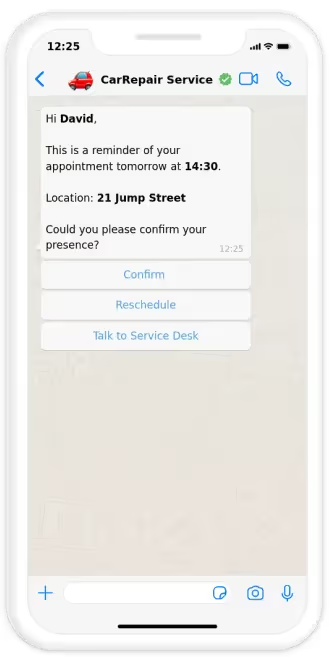
How to set up a WhatsApp reminder
You can set up a WhatsApp reminder by following these steps:
- Sign up for a Trengo account to get your WhatsApp Business API activated.
- Navigate to the “Flows” tab, and click “Create flow.”
- Give your flow a name and select “WhatsApp” as the preferred channel.
- Navigate to Trengo > Broadcasting > New Broadcast.
- Set up your broadcast and choose your preferred template.
- Schedule the broadcast.
- Add your customers individually or as a list in “Recipients.”
- Save and send immediately or schedule for a later time.
Note: Your template has to have been pre-approved by WhatsApp before adding it to your broadcast. This can be easily done via Trengo.
Once this is activated, WhatsApp will send out your reminder to the designated recipient(s) at the scheduled time.
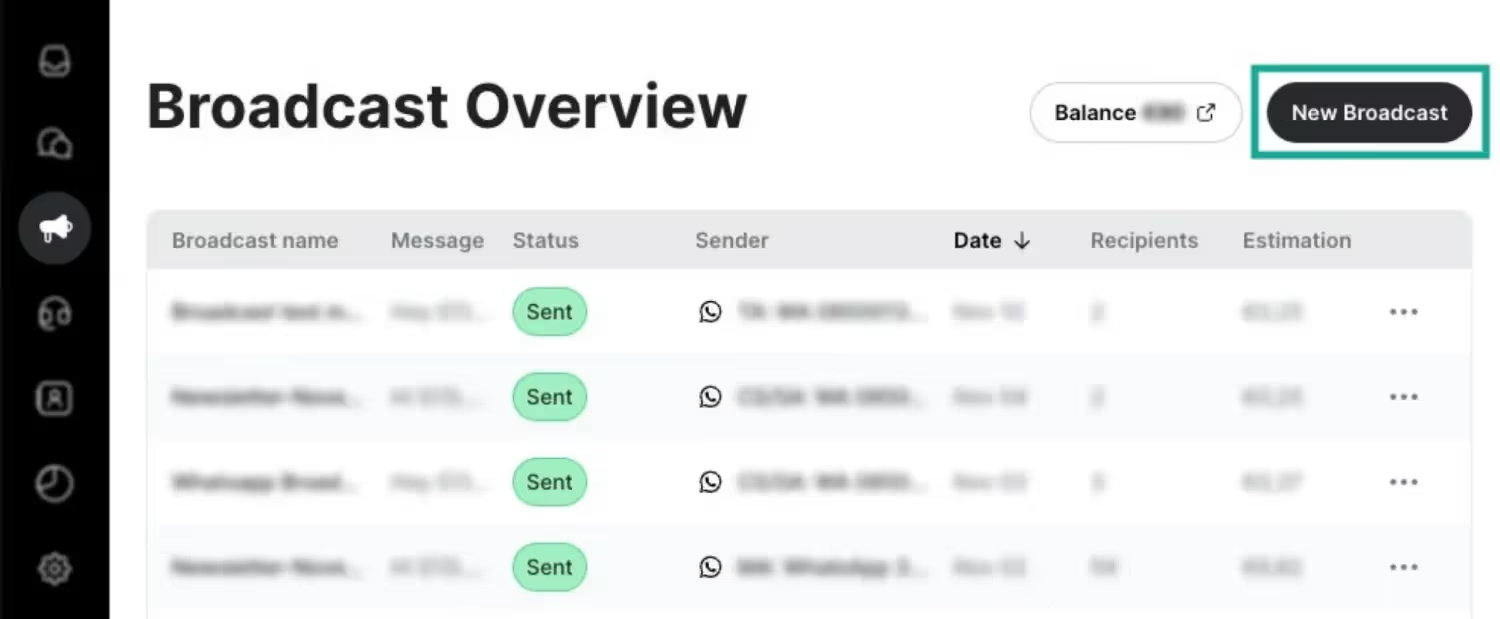
💡Pro Tip → Trengo allows you to track the delivery and read the status of your message and the replies received.
Related → How to schedule messages on WhatsApp Business
How to automate sending WhatsApp reminders
If you run a business where several client book appointments with you, sending out reminders manually can be a hassling task. In this case, automating the entire process will take the load off you and your team.
To make this work, you’ll first need to create a chatbot in Trengo that will trigger the reminder setup process.
- Navigate to Settings > Automation > Flowbot.
- Click on the green “+” sign to create your bot.
- Start designing your flowbot by dragging and dropping steps and actions.
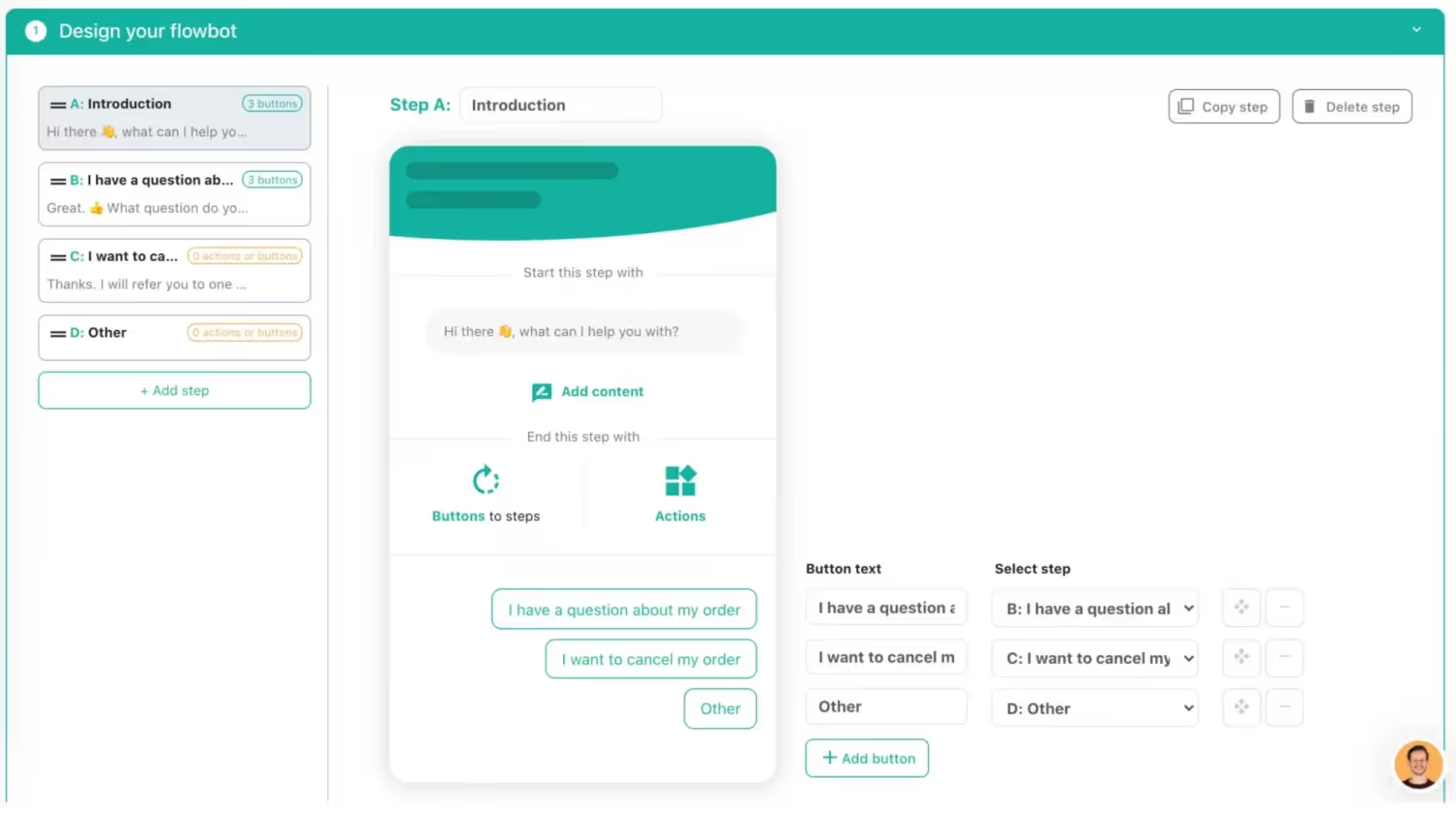
- Once you’re done, save it.
- Next, go back to Settings > Automation > Flowbot and select the WhatsApp bot you just created and click on “Configure your flowbot.”
- Fill out the form below to allow the bot to collect all necessary information from the user. This could include the date and time of the event and the recipient’s phone number.
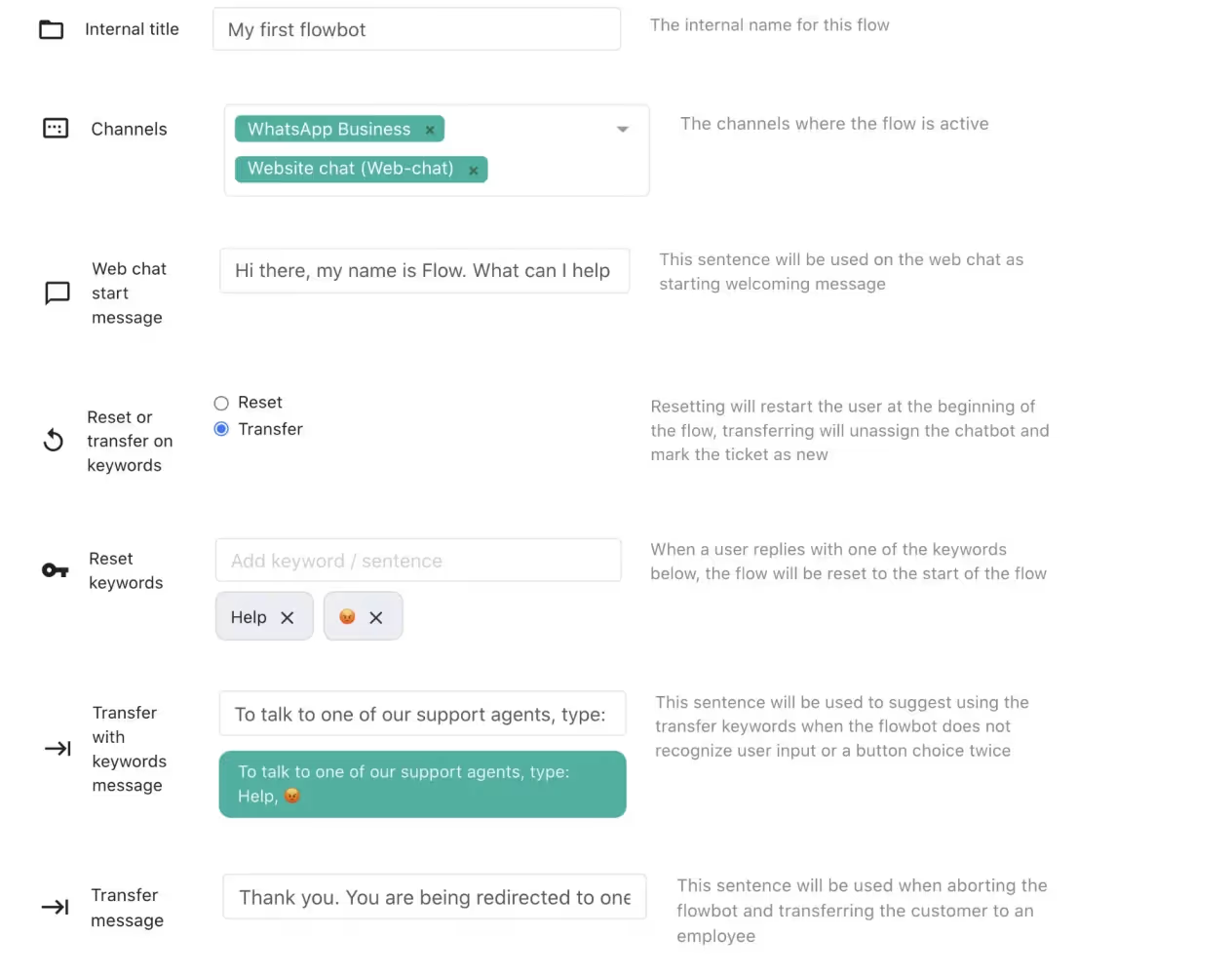

- Once the chatbot has collected the information, use the ‘rule’ feature on Trengo to trigger the setup of the WhatsApp reminder.
- You could use keywords or phrases, such as “set a reminder” or “schedule a message,” to trigger the rule to send out a pre-customized broadcast message at the set time to the target recipient(s).
WhatsApp event reminder templates
1. Webinar Reminder
“Hi [name],
We’re looking forward to you joining us in our upcoming webinar on [topic]!
Just a quick reminder that it's happening on [date] at [time].
We'll be sending you the link to join soon.
See you there!
[Sender name]”
2. Conference Reminder
“Hello [name],
It’s that time of the year again.
The [conference name] is just around the corner.
We’re super excited to have you join us on [date] at [time].
If you'd like to check the schedule, just reply with “schedule”, and we’ll send it over immediately.
Can’t wait to see you there.
[Sender name]”
3. Product Launch Reminder
“Hi [name],
This is just a friendly reminder that our new product — the [product name] will be launching on [date] at [time].
We want you to be the first to get your hands on it by pre-ordering it now.
Limited stock available. Don’t wait too long!
[Sender name]”
4. Appointment Reminder
“Hi [name],
Thanks for choosing to work with [business name].
This is just a friendly reminder that you have an appointment with us on [date] at [time].
Please be on time, and let us know if you need to reschedule.
We’re looking forward to giving you the best experience.
Enjoy the rest of your day.
[Sender name].”
5. Concert Reminder
“Hi [name],
The concert you’ve been waiting for is almost here!
Don’t forget to come to [venue] on [date] at [time].
Bring your ticket and get ready for an unforgettable night!
[Sender name]”
6. Workshop Event Reminder
“Hi [name],
The [company name] workshop event is coming up soon on [date] at [time].
Come and learn from the pros and take your skills to the next level.
There are still a few spots left.
Don’t miss out!
[Sender name].”
7. Payment Reminder
“Hi [name],
This is a friendly reminder that your payment is due soon.
Please ensure to make payment by [due date] to continue enjoying our service and also to avoid any late fees.
If you have any questions, please don’t hesitate to let us know.
[Sender name].”
Tips for crafting effective reminder messages on WhatsApp
- Keep it short and simple. WhatsApp limits messages to 4096 characters. While this might look like a lot, keeping your reminder message short and to the point is best. A rule of thumb is to ensure the recipient(s) can see all of your messages without having to scroll.
- Use a friendly but respectful tone. WhatsApp is a social platform with many of the messages being casual. As such, crafting a friendly reminder message is important to make the recipient(s) feel more comfortable and engaged in your message. However, remember always to keep it professional.
- Include all the necessary details. Your reminder message should include relevant information such as date, time, location, event name, and location. This will help ensure the recipient(s) has all they need to attend the event or complete the task.
- Make interactions personal. Using the recipient’s name or referring to things from your previous interaction in the reminder message can make it more memorable, which can influence their reaction.
- Ensure the instructions are clear. Provide clear instructions in your reminder message on what the recipient needs to do, how to do it, where to do it, and when it needs to be done [e.g., deadlines]. This will make sure the recipient understands what is expected of them.
Reduce no-shows by automating your WhatsApp reminder messages with Trengo
By following the processes discussed above, you can now start sending better WhatsApp reminder messages.
However, we know sending WhatsApp messages manually can be a time-consuming and tedious task, especially if you have a large customer base or multiple appointments to manage.
And that’s why we created Trengo to help you automate your reminder messages for appointments, events or any other important task. This way, you can save time and errors and improve the efficiency of your business operations while Trengo takes care of the rest.
Join 3k+ companies using Trengo to automate their businesses.
Plan a free demo today
Frequently Asked Questions (FAQs)
Can I automate WhatsApp reminder messages?
Yes, you can automate WhatsApp reminder messages using platforms like Trengo. With the WhatsApp Business API, Trengo enables you to schedule and send reminders automatically based on triggers such as appointments, payments, or events. This saves time, reduces no-shows, and ensures your customers always receive timely notifications.
What should I include in a WhatsApp reminder message?
A good WhatsApp reminder message should be clear, polite, and include all relevant details such as the recipient’s name, the purpose of the reminder (e.g., appointment, payment, event), the date and time, and any necessary links or instructions. Personalising the message increases engagement and makes it more effective.
Are there tools or apps that help with WhatsApp reminder automation?
Yes, several tools help automate WhatsApp reminders, including Trengo, AiSensy, etc. Trengo stands out for its seamless integration with WhatsApp Business API, allowing you to automate reminders, personalise messages, and manage all customer communications from a single platform.
Can I send appointment or meeting reminders via WhatsApp?
Absolutely. Appointment and meeting reminders are among the most common uses for WhatsApp automation. With Trengo, you can set up automated appointment reminders that include all the necessary details and even allow customers to confirm, reschedule, or ask questions directly through WhatsApp.
Can I personalise WhatsApp reminder messages with customer names?
Yes, personalisation is easy with Trengo and similar platforms. You can use variables or placeholders to automatically insert each customer’s name and relevant details into your reminder messages, making them feel more personal and increasing response rates.
How do I use WhatsApp API for sending reminders at scale?
To send reminders at scale, connect your WhatsApp Business API to Trengo. Upload your contact list, create approved message templates, and set up automation rules based on your business needs. Trengo handles the scheduling, personalisation, and delivery of reminders to thousands of recipients, while tracking delivery and response rates for optimisation.




.png)











