A WhatsApp Business auto reply makes life easier. Because we're simply not always able to be there for our customers right away. So in order to provide the speed that your customers are looking for, you need some automation. This can be done by creating WhatsApp Business greeting messages, or an out-of-office reply. In this article, we'll talk about the latter and give you the best WhatsApp Business auto reply message samples.
How to set up an auto reply in the WhatsApp Business application
In the official WhatsApp Business application, there are three different ways to set up an auto reply.
- Out of business hours
- Always
- At specific times
You can only set an auto reply during business hours if you have determined your business hours in the application. Your customers will be able to see these business hours when viewing your profile. You can decide to send the auto reply to specific people in your audience, such as only your contacts, or to everybody.
Set-up
- First, click on the three vertical dots in the top right corner of your WhatsApp application.
- Next, click on 'Settings', 'Business Settings', and 'Away message'.
- Turn on the 'Send away message' button.
- Fill in the "away" message you would like to send to your customers.
- Next, select the type of schedule you would like to select.
- Finally, select the recipients you would like the auto reply to be sent to.
How to set up an auto reply with Trengo
The WhatsApp Business application was built for small businesses. It can only be used by one person on one device at the same time. For bigger businesses that want to manage their WhatsApp conversations with a team, WhatsApp created the WhatsApp Business API. The API doesn't have an interface, which is why you need to connect it to a customer service platform such as Trengo to use it.
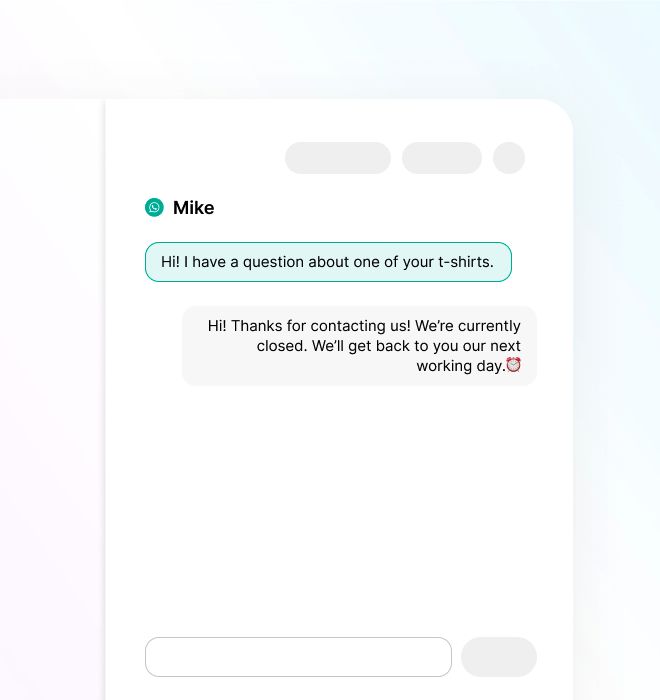
In Trengo, you can set auto replies for the following instances:
- During business hours
- Outside of business hours
- On specific days (only in the weekend, for example)
Since you can also manage all your other communication channels in Trengo, you can decide to set the same auto reply for multiple other channels, like Facebook Messenger or live chat.
Set-up
- Go to your Trengo settings >automation >auto replies.
- Click on the green + sign.
- Pick WhatsApp as a channel.
- Decide when the auto reply should be sent.
- Fill in the message you want to send to your customers.
- Don't forget to hit the save button.
18 WhatsApp Business auto reply message samples
Now that you know how to set up an auto reply, it's time for some inspiration.
Generic
1. “Thanks for your message! We'll get back to you within 24 hours. Kind regards, the [your business] Team.“
2. “Hi there! Welcome to [your business]. We'll get back to you as soon as possible. In the meantime, you can check out our help center for more information: [link]. We have put a lot of effort into it, so the answer to your question may already be in there!”
3. "Hello! We wanted to let you know we received your message and will be in touch before we close at [time]."
4. "Thanks for reaching out to us via WhatsApp. We'll get back to you shortly."
5. “Hello! Good to see you. Did you already know we currently offer a 50% discount on all of our products? The code is XXXX. Please let us know if you have any questions and we'll get back to you as soon as possible!”
6. Hi there! Welcome to [your business]. We have received your message and will get back to you within [estimated time frame].
Holidays
7. “Ho ho ho!” Please let me know if you have any questions. Our elves are very busy with packing all of the gifts, so we may not reply as fast as you are used to from us.”
8. "Happy Easter! Thanks for reaching out. We are a bit busier than normal, but we'll get back to you as soon as possible."
9. "Wishing you a merry Christmas and an amazing new year. Please let me know if you have any questions and I will get back to you in no time."
Event-based
10. “Hey there, how can I help you? Please be aware that we may answer a little less fast than usual in these unprecedented times.”
11. Due to some issues with our carrier, some orders may be delivered later than they're supposed to. Please check out [website link] for more information on this matter, or let us know if you have any other questions. We'll get back to you as soon as possible.
Send to homepage
12. Thank you for your message! We are currently out of the office, but we will get back to you first thing in the morning.
For more information, please head over to our website: www.trengo.com.
Out of business hours
13. Thanks for contacting Trengo!
We’d love to help, but we’re currently closed 🕦 (See our schedule at trengo.com/businesshours). We’ll come back to you the next working day ⏰.
In the meantime, did you know we have a Help Center at help.trengo.com that answers our most frequently asked questions? Perhaps you’ll find your answer without the help of our agents 😱.
Cheers,
The Trengo team
14. Hi there! We're currently closed, but we'll get back to you at [time]. In the meantime, read our new blog article [title] by clicking here: [link]
Out-of-office
15. "Hello there. Thanks for reaching out. I am currently out of the office from [date] until [date], but will get back to you as soon as I'm back. In the meantime, please check out the website for more information: [link}."
Too many messages
16. Hello! Thank you for reaching out. We're currently a bit busier than usual, so we may need a little more time to respond. In the meantime, have a look at our latest collection here: [website link]. We'll get back to you as soon as possible!
17. "Hi there! All of our agents are currently busy. We'll get back to you as soon as possible."
18. Hey there! I'm sorry to say that our support agents are currently all busy. We expect to get back to you within [time]. Thank you for your patience!
Start setting up your auto reply for WhatsApp Business
By now, I'm sure you have more than enough inspiration to come up with the best possible auto reply for your WhatsApp Business account. You can also just copy-paste one of the above WhatsApp Business auto reply message sample. If you'd like to know more about how Trengo can make it easier to use WhatsApp Business with your team, simply try it out by starting a free trial.
Get 30 WhatsApp marketing templates for free
We put together a Google sheet with 30 free-to-use templates for Whatsapp marketing efforts. Just leave your email address here, and we’ll send you the templates. No strings attached.




.png)











