Adding a live chat to your website is a no-brainer for most entrepreneurs. A whopping 75% of people prefer live chat over any other channel. In 2021, live chat on an e-commerce website is just as normal as encountering a sales associate in a clothing store.
So, if you would like to keep up with customer expectations, I strongly recommend adding live chat to your website. I'll tell you everything you need to know to kick-start your service via live chat.
In this blog, I'll share:
- The five benefits of adding live chat to your website
- 2 ways to add live chat to your website
The five benefits of adding live chat to your website
With live chat, you can offer fast communication on the spot. The tool brings many other benefits that increase your sales, efficiency, and customer satisfaction.
Here are the five biggest benefits:
1. Customers like to use live chat
64% of consumers use live chat for customer support on a regular basis. Also, 62% are more likely to return to a website that offers live chat. The channel owes its popularity thanks to its speed and accessibility.
2. Live chat helps you gathering leads
When you get in contact with a customer via chat, you're close to getting a lead. All you have to do is ask for their contact information, and you can ask your sales team to contact the lead afterward.
3. Live chat improves your conversation rate
Aside from gathering leads, a live chat can also drastically improve your conversation rate. Research has shown that 60% of customers feel that long holds and wait times are the most frustrating parts of a service experience.
When a customer stumbles upon an issue along the customer journey, he can directly ask for help via live chat. If you don't offer a chat solution, chances are your potential customer leaves your website. In this case, email or phone is just one bridge too far. By offering a live chat feature, you can support your customers in the heat of the moment.
Tip: inspire yourself with these 15 best live chat greetings for improving your conversation rate.
4. Live chat for upselling and cross-selling
When you're already in contact with a customer about a product, it gets easier to sell more. That's why live chat is used a lot for upselling and cross-selling.
You can use live chat to find out what desires a specific customer has, advise the right product, and upsell or cross-sell later on.
An example of cross-selling via live chat is offering a beach towel for a discount when someone asks for advice on buying the right bikini.
5. Live chat saves your customer service team time
Instead of handling one phone call, your customer service agent can entertain about five chat conversations at a time. And when the customer responds slowly, the agent can move on to another chat. Much more efficient, right?
How to add live chat to your website
The best way to add live chat to your website is by using a multichannel platform, such as Trengo.
Set up live chat in Trengo
With Trengo, you can not only add live chat to your website widget, but you can add all your customers' favorite channels. From WhatsApp to Facebook Messenger and SMS. That means you can also add a WhatsApp live chat to your website.
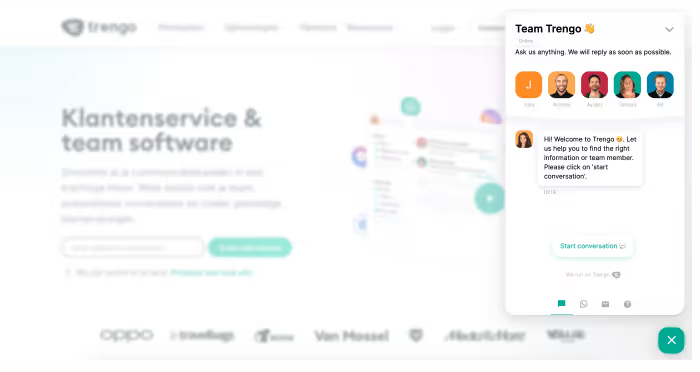
You can set up live chat in Trengo in 6 simple steps:
1. Start a free trial at Trengo
2. Next, go to settings > channel > live chat
3. Give your chat an internal name, assign the team responsible for incoming live chat conversations and click on 'create channel'
4. Fill out the form for general settings
5. Navigate to your website widget and enable your website chat
* If you don't have a website widget set up, you need to add a website widget first
6. Fill out the form and personalize your website chat
Live chat via a website widget
Most businesses offer live chat via a website widget in the corner of their website. The website widget invites customers to start a conversation if they have any questions. When the customer clicks on the invite, the widget opens up, and the customer can start chatting immediately.
With a website widget, customers know where to find your team at any stage of their customer journey. They can quickly open the chat and shoot a message.
In Trengo, you can customize the website widget so that it merges nicely with your website. You can customize the display name, colors, widget icon, position, and more.
You can add a website widget to your website following these 7 steps:
1. Start a free trial at Trengo
2. Go to settings > settings > website widget
3. Click on the green + sign
4. Fill out the form to change some general settings
5. Install your website widget via source code or Google Tag Manager
6. Add channels to your website widget
7. Save your progress
Curious about the look and feel of a Trengo website widget? Check out our homepage and start a live chat conversation. My colleagues will be happy to help you!




.png)











