Knowing how to forward a WhatsApp message to email can be quite useful these days. Whether that's because you told your friends an amazing joke that just begs to be saved for later use, or because you need to store an important business conversation.
However, if you're an avid WhatsApp web user, I'm afraid I have bad news. You can't directly forward WhatsApp messages to email by using the WhatsApp web. But, I did find ways in which you can:
- Why forward WhatsApp messages to email?
- How to forward WhatsApp messages to email on Android
- How to forward WhatsApp messages to email on iPhone
- Forward WhatsApp Business messages to email with Trengo
We’ll explain how to forward WhatsApp messages to email using one of these options.
Why forward WhatsApp messages to email?
There are plenty of reasons why you might want to send WhatsApp messages to your email. Sometimes, you want to keep a record of an important conversation with a colleague or client. Other times, you may want to share a funny story or a memorable photo with someone who prefers email over messaging apps.
Forwarding messages to email is also helpful when you need to access information later, especially if you switch devices or need to find a specific message quickly. It is a simple way to keep all your important chats in one place, so you do not have to scroll through endless threads on your phone.
Sharing messages by email can also help you stay organised. For example, you can save work-related conversations in a dedicated folder or share updates with your team without copying everything by hand. If you need to follow company policies about storing or sharing information, forwarding messages to email can make this process easier.
Whether you are saving a joke, sharing a photo, or keeping track of business details, forwarding WhatsApp messages to email is a practical way to make sure nothing gets lost or forgotten.
How to forward WhatsApp messages to email on Android
If you want to send WhatsApp messages from your Android phone to your email, you can do this using the export chat feature or by copying and pasting. Here is a simple guide for both methods.
Exporting a chat to email
- Open WhatsApp on your Android phone.
- Go to the chat you want to send to.
- Tap the three dots in the top right corner.
- Select “More” and then tap “Export chat”.
- Choose whether you want to include media files or not.
- Select your email app from the options.
- Enter the recipient’s email address and add any extra details if you want.
- Tap send.
This method sends the whole chat as a file to your email. You can use it for both personal and group chats.
Copying and pasting messages
If you only want to send a few messages:
- Open WhatsApp and go to the chat.
- Tap and hold the message you want to send. You can select more messages if needed.
- Tap the copy icon at the top of the screen.
- Open your email app and start a new email.
- Paste the copied messages into the email body.
- Enter the recipient’s email address and tap send.
Tip: After sending, check your inbox to make sure the messages arrived.
You can use either method depending on whether you want to send a whole conversation or just a few messages. Both are quick and work on most Android devices.
How to forward WhatsApp messages to email on iPhone
You can either forward entire WhatsApp threads or individual messages to email.
Let's start with how to forward an entire WhatsApp message thread to email:
- First, go to your iOS WhatsApp application.
- Open the conversation you'd like to forward.
- Click on the name of the person or group at the top of the screen.
- Scroll down and click 'Export Chat'.
- Click 'Mail'.
- Enter the email address you want to forward this conversation.
- Click 'send'.
Secondly, let's have a look at how to forward an individual WhatsApp message to email:
- First, go to your iOS WhatsApp application.
- Open the conversation you'd like to forward.
- Click and hold the message, then click 'Forward'.
- Click the 'share' icon in the bottom right corner.
- Enter the email address you want to forward this message to.
- Click 'send'.
Forward WhatsApp Business messages to email with Trengo
If you run a business and regularly have contact with your customers via WhatsApp Business, and you want to forward WhatsApp messages to email. The following option is the best solution for you.
In Trengo's smart customer engagement platform, you can manage both your emails and WhatsApp conversations in one inbox. Together with your entire team. This means that each and every WhatsApp message will automatically be seen on the same platform as your emails. Here is how you can forward WhatsApp Business messages to email using Trengo:
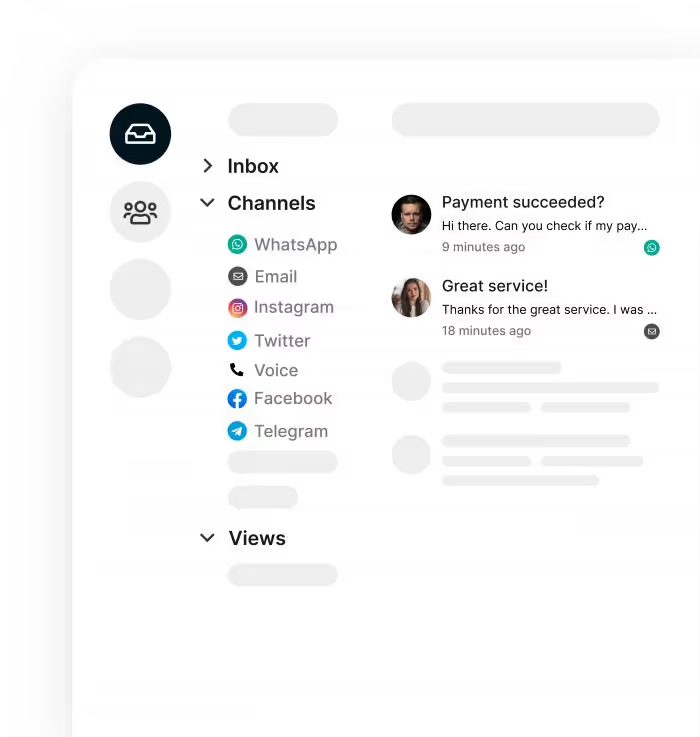
Step-by-step guide
- Sign in to your Trengo account on your computer or mobile device.
- Make sure your WhatsApp Business account is connected to Trengo. If you have not done this yet, follow the setup instructions in Trengo to connect your WhatsApp Business number.
- Go to your inbox in Trengo. Here, you will see all WhatsApp and email conversations in one place.
- Find the WhatsApp conversation you want to forward.
- Click on the conversation to open it.
- At the top or side of the conversation window, look for the options menu (usually shown as three dots or a menu icon).
- Select the option to “forward” or “share” the conversation.
- Choose “Email” as the forwarding method.
- Enter the recipient’s email address. You can also add a message or note if needed.
- Click send. The WhatsApp conversation will be sent to the specified email address as a message or attachment, depending on your settings.
Tips for staying organised
- Use labels in Trengo to mark important WhatsApp messages, such as ‘urgent’, ‘complaint’, or ‘sales question’. This helps you find and manage conversations quickly.
- All forwarded messages are stored in your email and remain accessible in Trengo, so your team can always refer back to them when needed.
- Multiple team members can access and respond to WhatsApp messages in Trengo, making collaboration easy.
With Trengo, you do not have to switch between apps or worry about missing a message. Everything is managed in one place, so you can keep track of your customer conversations and forward WhatsApp Business messages to email whenever you need.
Forward your WhatsApp messages to email easily
Forwarding WhatsApp messages to email is a practical way to keep important conversations, photos, or business details organised and easy to find. Whether you use WhatsApp for personal chats or to run your business, there is a method that fits your needs.
On Android and iPhone, you can quickly send messages or entire chats to your email with just a few steps. For WhatsApp Business users, Trengo offers an even simpler solution—bringing all your WhatsApp and email conversations together in one inbox, so you and your team never miss a message.
Ready to make your customer communication easier? Book a free demo or start your free trial with Trengo today and see how you can manage all your conversations in one place.
Frequently Asked Questions (FAQs)
1. Can I automatically send WhatsApp messages to email?
Yes, you can automate forwarding WhatsApp messages to email using business automation platforms like Trengo. These tools integrate WhatsApp Business API with email services (such as Gmail or Outlook), enabling workflows that send WhatsApp messages or conversations directly to your chosen email address. This is especially useful for customer support, archiving, or sharing information with your team.
2. What’s the easiest way to email a WhatsApp conversation?
The simplest way is to use WhatsApp’s built-in “Export Chat” feature. On Android, open the chat, tap the three dots > More > Export chat, then select your email app and send. On iPhone, open the chat, tap the contact name > Export Chat > Mail, enter the recipient’s email, and send. You can choose to include or exclude media files. This sends the entire conversation as a text file attachment to your email.
3. How do I forward WhatsApp messages to email on iPhone or Android?
1. On Android:
- Open WhatsApp, go to the chat, tap the three dots > More > Export chat, choose your email app, enter the recipient’s email, and send.
- For a few messages, tap and hold to select, copy, then paste into a new email.
2. On iPhone:
- Open WhatsApp, open the chat, tap the contact/group name > Export Chat > Mail, enter the recipient’s email, and send.
- For single messages, tap and hold, tap Forward, then the share icon, and select Mail.
4. Can I integrate WhatsApp Business with email using automation tools?
Yes. Platforms like Trengo let you automatically forward WhatsApp Business messages to email. You can set up triggers, such as receiving a new WhatsApp message, that instantly send the content to your email or your team’s shared inbox. This is ideal for businesses handling high volumes of customer communication or needing to centralize support across channels.
5. Is there a WhatsApp setting to auto-send messages to email?
WhatsApp does not offer a built-in setting to automatically forward every message to email. Automation requires using external tools or platforms that connect WhatsApp Business API with your email provider. For manual forwarding, use the Export Chat or copy-paste methods described above.
6. Do I need WhatsApp Business API to forward messages to email?
For manual forwarding (exporting chats or copying messages), you do not need the API; these features are available in both WhatsApp and WhatsApp Business apps. However, for automated, real-time forwarding of messages to email (especially at scale or for team workflows), you need WhatsApp Business API and an integration platform like Trengo.




.png)











