You might already use WhatsApp Business to book appointments, offer customer service or simply stay in touch with your customers. Now it's time to find out how to optimally use WhatsApp for your sales. Let's start with how to create a product catalog on WhatsApp Business.
With the catalog feature, WhatsApp makes it possible to highlight your products directly in the app. You can add products, divide them into different categories, and provide them with in-depth information. This will make it even easier for your customers to find the product they are looking for.
In this article, you'll learn:
- What a WhatsApp catalog is
- How to create a product catalog on WhatsApp Business
- 4 best practices to keep in mind while creating your catalog
What is a WhatsApp product catalog
With the product catalog, WhatsApp makes it possible for businesses to showcase their products in the app. This makes it easier for customers to place orders and for business owners to sell right then, right there. You can add a maximum of 500 products to your catalog.
In the product catalog, you can share the following information:
- Product image
- Product or service name
- Price
- Description
- Website link
- Product or service code
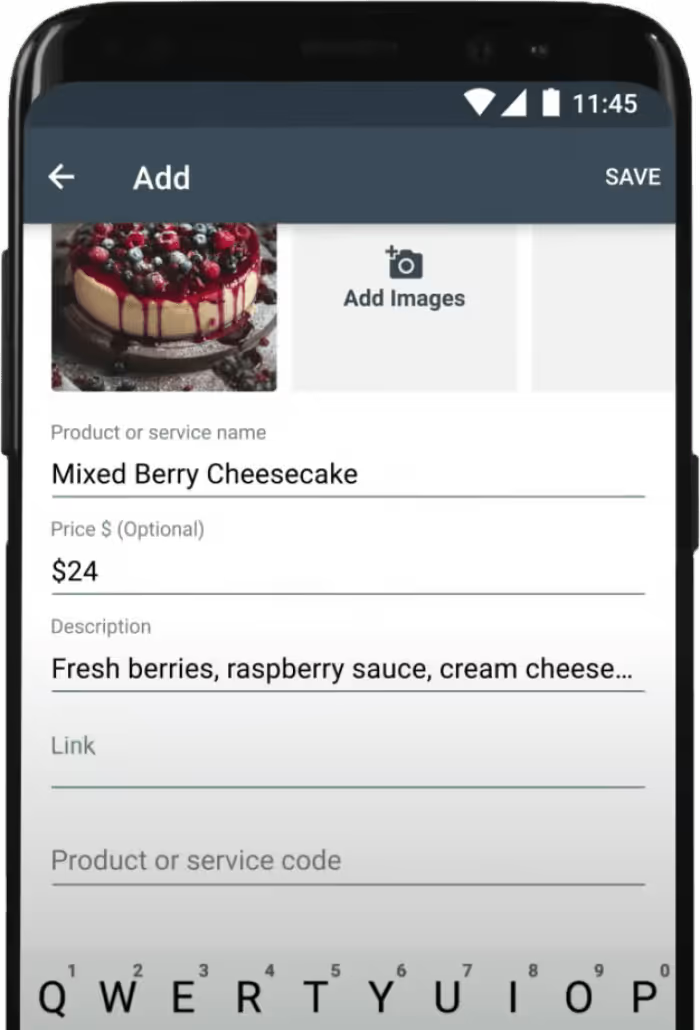
How it works
When a customer clicks on your WhatsApp business profile, a window will open showing more information about your business. First, customers will see a small description of your business including opening hours, address, and more. Underneath this information section, your product catalog will be.
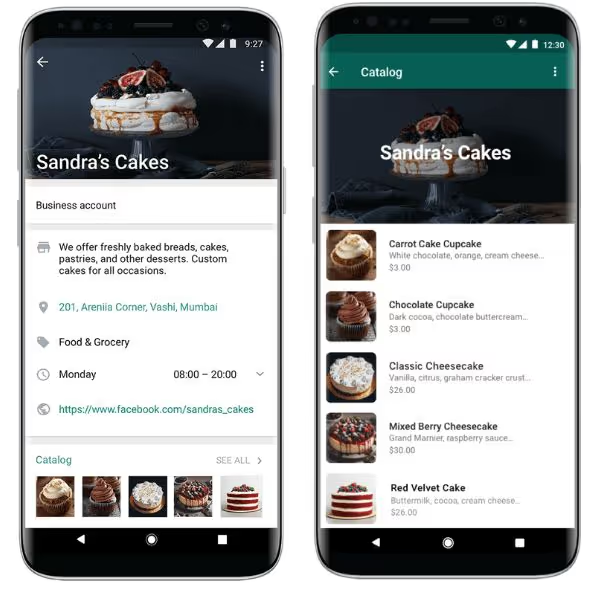
Once the customer clicks on the catalog, another window will open. Here, all your products are listed, with a picture, product name, small description, and price. From here on, customers can scroll through your products, share them or ask questions directly through WhatsApp.
How to create a product catalog on WhatsApp Business
Here's how to create a product catalog on WhatsApp Business in 7 simple steps:
- Open the WhatsApp Business app and click on the more options icon in the right upper corner.
- Go to Settings > Business tools > Catalog.
- Click on Add new item to create a new catalog.
- Click the plus icon and then Add images.
- Click on Gallery and select photos or click on Camera to take photos.
- Add a name to your photo and optional details such as price, description, website link, and product/service code.
- Click on save.
If you would like to have more visual guidance, I recommend the video below. 👇
4 best practices to keep in mind
You don't just want to create a product catalog. You want to nail it. That's why I've listed 4 best practices that will help you get the most out of the WhatsApp product catalog.
1. Check the WhatsApp Commerce Policy
WhatsApp wants to check if your image, product, or service meets the WhatsApp Commerce Policy. That's why every product you upload to the catalog, will be subjected to a review.
Check the policy forehand, so there won't be any surprises.
2. Choose your images wisely
The images represent your catalog. They are the first thing your customer sees when opening your WhatsApp Business profile. Make sure that your images showcase your product well and that they have a high quality.
3. Keep your description short and sweet
Aside from the images, the description is the next thing that meets the eye. Check the maximum length of the description and make sure you only highlight what's most important. You can leave out information such as prizes since there is a separate place for that.
4. Use a product code
You can use a product code to keep track of your catalog items. It will give you insights into the popularity and sales of your products. To measure is to know.🙌
Start selling more via WhatsApp Business
You are now fully prepared to sell your products via WhatsApp Business. So, go take some pictures of your products and put them in the spotlight.
In case you want to know more about selling via WhatsApp Business, I collected some articles you might want to give a read:
Frequently Asked Questions (FAQs)
What is a product catalog in WhatsApp Business?
A product catalog in WhatsApp Business is a digital showcase of your products or services, displayed directly on your business profile. Each item includes a title, at least one image, and optional details such as price, description, website link, and product code. Catalogs make it easy for customers to browse your offerings and select items without needing to ask for details or leave WhatsApp.
How do I create a product catalog on WhatsApp Business?
To create a product catalog, open the WhatsApp Business app and tap the more options icon in the top right corner. Go to ‘Settings’ > ‘Business tools’ > ‘Catalog’. Tap ‘Add new item’, upload up to 10 images, and add the product name along with optional details like price, description, website link, or product code. Tap ‘Save’ to add the item to your catalog. Once approved, the product will appear in your catalog for customers to view and order.
Can I edit or update items in my catalog after publishing?
Yes, you can edit, update, or even hide items in your catalog at any time. Simply go to ‘Catalog’ in your WhatsApp Business app, select the product or service you want to edit, make your changes, and save. You can also unhide or delete items as needed, ensuring your catalog always reflects your latest offerings.
Can I create multiple catalogs for different product categories?
You cannot create entirely separate catalogs, but you can organise your products into collections within your catalog. Collections allow you to group products by category, making it easier for customers to find what they need. To create a collection, go to ‘Catalog’, tap ‘Add New Collection’, name the collection, and select the items to include. Collections are reviewed by WhatsApp before they go live.
How do I share a product or catalog with customers in chat?
You can share individual products or your entire catalog directly in a WhatsApp chat. Go to your business profile, tap ‘Catalog’, select the product or service, tap ‘Forward item’, choose the contact or group, and tap ‘Send’. You can also share catalog links via direct message or on social media to reach a wider audience.
Can I use WhatsApp product catalogs for digital products or services?
Yes, WhatsApp product catalogs can be used for both physical and digital products or services. You can add digital downloads, online consultations, or service packages with descriptions, prices, and relevant details, just like you would for physical goods. This flexibility makes WhatsApp Business suitable for a wide range of business types.




.png)











