Connecting with customers at the right time is crucial for profitable customer engagement. Wishing someone a happy birthday and offering them a discount code or reminding a person the item in their cart is running out of stock can be the difference between someone converting or walking away.
But even though you are talking to a target audience with similar wants and needs, every customer has a different timeline. Requiring differently timed touch points. Impossible to manage manually for your teams.
To the rescue: scheduling messages. Sure, a lot of companies are already familiar with scheduling emails. But are these really as effective as you’d like? With an open rate of 90% and higher why not try scheduling WhatsApp Business messages?
So how to schedule messages on WhatsApp Business?
In this blog, we’ll cover when to schedule messages, and how to schedule messages for:
- The WhatsApp Business app
- The WhatsApp Business API
- Zapier
When does it help to send a WhatsApp business schedule message?
Schedule newsletters
If you want to make a big impact with your scheduled messages straight away, think about WhatsApp newsletters. Because with one bulk schedule, you can reach a big segment of your customers in one go.
And this is great because many people are experiencing channel fatigue when it comes to email and especially when it comes to email newsletters. How many email newsletters do you receive daily? And how many go straight to the trash unopened? WhatsApp users are not spammed with newsletters, as the channel is not overly used to market. It’s not overcrowded with businesses in general and this is great news for your open rates.
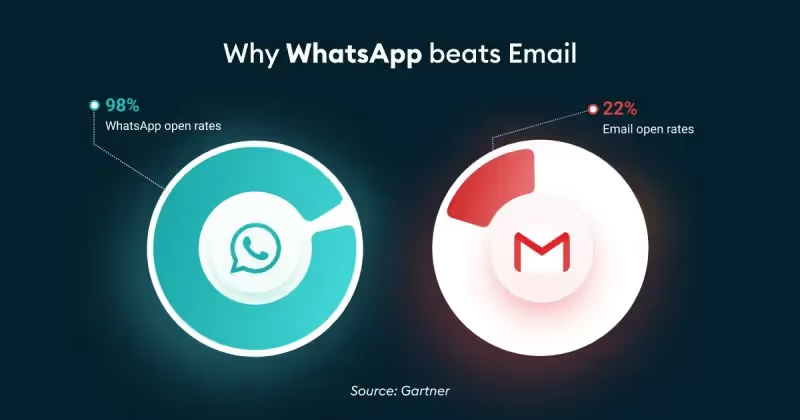
So come summer travel season, update your customers on the holiday discounts by scheduling the newsletter. You’ll be sure that everyone sees it. Or with the upcoming summer retail sale remind a big batch of your customers that the sale is starting and that it includes their favourite (most popular) items.
Example WhatsApp schedule message: seasonal promotion newsletter
Newsletter header
Hi!
Looking outside, you wouldn’t think it but the summer season is coming up! Did you plan your vacation yet? Or have you been waiting for the last-minute holiday deals… the ones in this newsletter to be exact.
If so, check them out! We’ve found some great spots for even better prices:
🏖️ [holiday deal]
🏖️ [holiday deal]
🏖️ [holiday deal]
Follow the link to see if you can see yourself lying there on the beach. And don’t wait too long, because these are already last-minute!
Looking to travel after the busy period has ended? Then these deals might be more your style:
🏖️ [holiday deal]
🏖️ [holiday deal]
Is your dream destination not here? Our travel agents are happy to help!
Button CTA: Let’s plan your holiday
Schedule service messages (order notifications, shipping updates)
Customers like to be in the know, at all times. This makes sense since they are spending money. Luckily it’s possible to schedule service messages, so your team can keep everyone updated, without having to invest extra time. While in addition, reaching out like this will feel personal for customers. Because it’s always nice to receive a shipping update saying you can be on the lookout for your package because it just left the warehouse.
For e-commerce retailer The Polar Company, the customer journey definitely doesn’t end after customers order. Instead, they create a smooth scheduled follow-up via WhatsApp.
“After a customer places an order, they get a WhatsApp message with all the instructions on how to use our product. We even send them a video in which I explain how to use the product.” - The Polar Company
Yet their team doesn’t have to spend any extra time investing in personalisation. Because the messages are already based on known customer data, scheduled and automated.
Example WhatsApp schedule message: service message
Hey [name]!
Are you ready? Because it’s time to be on the lookout. 👀
Your package just left the warehouse.
Want to check the delivery status in real-time, no problem. Check it here [link].
Enjoy!
Cheers,
Schedule event invitations
In the case of events, it’s always crucial to follow up pre-and post-event if you want everything to go smoothly. That’s why scheduled messages are a real outcome! Because before the event you can send customers a reminder with the details, where to park, and who’s headlining. And afterwards, you can follow up with a small scheduled message that includes a survey asking them how the event was!
Your team doesn’t have to keep track of all events on the calendar, and when to send what message. But instead, they can schedule according to the entire program. And still, ensure that all your customers are up to date all of the time.
Example WhatsApp schedule message: event invitation
Hey [1],
We can’t wait for [artist] to come to play at the Arena on [date], and we bet you can’t either!
We do want to make sure everything goes well, and that you don’t have to wait to get inside. So please note that:
- You don’t bring a bag bigger than X
- You arrive on time (especially by car)
- etc.
We are so looking forward to seeing you at the Arena, and can’t wait to sing along to all those hits. 🔥
Cheers,
How to schedule a WhatsApp Business message via the app
Let’s start off with the WhatsApp Business app. There are six easy steps to scheduling messages on the WhatsApp Business app.
- Open the WhatsApp Business app on your android or iPhone.
- Go to ‘Settings’ and select ‘Business Tools’.
- Select ‘Select Away Message’ and turn the toggle to ‘on’.
- Create your message in the text field.
- Turn on the toggle for ‘Send Away Message on Whatsapp Business’ and choose ‘Only Send to the Recipients’.
- And then tap ‘Schedule’.
This is how to schedule messages on WhatsApp. Of course, the schedule can be made custom. Based on the goal of the message. Want to send an away message after opening hours, or send customers an update about busy periods during the holidays? Schedule a WhatsApp message accordingly.
The cons of scheduling messages on the WhatsApp Business app
But even though it’s easy to set up, there are some cons to scheduling messages on the app. The automation features are very limited.
You can, for instance, set up greeting messages but they are not smartly automated. So the greeting message will be sent whenever a conversation starts or after 14 days of inactivity.
And in addition, it’s not possible to integrate with any of your e-commerce platforms.
These limitations defeat the purpose of a delayed WhatsApp Business message. That is: reaching out to your customers at the correct time. Because sending all customers just a general welcome message is not the only reaching out you want to do. You want to have different scheduled touchpoints based on their customer journey.
How to schedule a WhatsApp Business message via the API
For more sophisticated scheduling you need the API. The API, however, doesn’t have its own interface so you do need a WhatsApp Business Solution Provider (BSP) to directly integrate with the WhatsApp system.
But via the API your teams can schedule messages at scale. You can send Broadcast messages to a list of 256 contacts in one go. So if you have a customer segment that will be interested in the new winter collection? Schedule a Broadcast message for them!
How to send a scheduled WhatsApp Broadcast
Trengo is a WhatsApp Business Solution Provider. Via the Trengo platform, you can use the API and send messages in just a few easy steps.
1.Navigate to Trengo > Broadcasting > New Broadcast
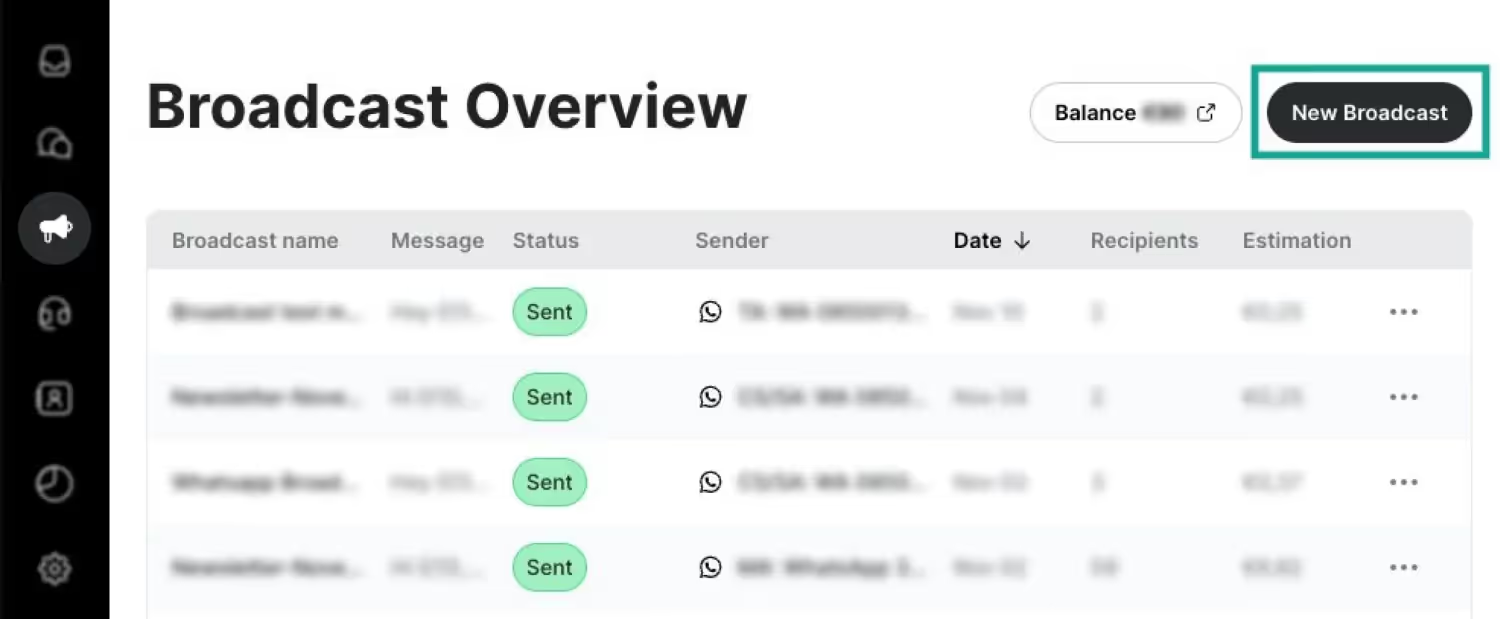
2. Set up your broadcast and choose your template
When setting up your Broadcast message add a Broadcast name, the sender and the message.
Tip: The sender is the channel you want to send your Broadcast from, within Trengo this can be any integrated channel of your choosing. And there’s a lot to win if you adapt the message to the channel. For instance, a WhatsApp message can have a more informal tone of voice (and feel more personal) than an email.
PS. For the channel WhatsApp you need to choose a WhatsApp template. So be sure to update those!
Trick: You can also add tags like ‘[contact-name]’ to personalise the message.
3. Schedule the broadcast
4. Add your customers individually or as a list in ‘Recipients’
5. Check all the settings plus the costs
6. Send or schedule!
Plus: Once your Broadcast is sent you can keep an eye on the message in Broadcast overview Here you can keep track of all broadcasted messages.
Scheduling cart reminders, order updates, and more from Shopify to WhatsApp via Zapier
As said, when scheduling messages you want to connect with customers at the right time. That’s the whole idea. So whenever customers leave their shopping cart filled with items but don’t check out you want to communicate with them to take away any hesitations or questions. The same goes for when you have an update about their order. Any for many more opportunities.
But the prompts of cart reminders, order updates, and many more points that can be turned into touch points are stuck in Shopify (or another web shop software tool). So how do you connect Shopify to your WhatsApp in order to get the right input for your scheduled WhatsApp Business messages? The answer is Zapier.
Zapier is a tool that supports automating tasks between two or more apps. Like sending a Trustpilot invitation after receiving an order for instance. This tool allows you to be very creative with connections between apps. Also when you want to schedule messages on WhatsApp! Trengo (BSP) makes a connection via Zapier with your web shop tools and your communication channels, so you can send the right automation at the right time.
How to schedule a WhatsApp Business message via Zapier
After setting up the Zapier connection (check the how-to here) you can start sending a WhatsApp schedule message, such as order updates and more.
You start by setting up the automation:
- Go to Zapier and create a new ‘Zap’ as it’s called.
- Choose a ‘Trigger’ such as Shopify → with every new order.
- Choose an ‘Action’ like Trengo → Send WhatsApp Template Message.
Easy right? But what does this look like when sending an order notification for instance?
When we are talking about customer retention the devil is in the details. If you pay mind to the details customers will pick you over competitors for sure. Sending order notifications via WhatsApp can be exactly such a detail.
The flow for the delayed WhatsApp Business message will look like this:
- The touchpoint is a customer order. Whenever someone orders an item the web shop software, be it Shopify, Magento, Lightspeed, or others, will create an order notification. Think of this touch point as the so-called ‘Trigger’.
- The ‘Action’ is the way in which you want to connect during this touchpoint. In this case, it can be sending a WhatsApp template message. Stating something like: “Hi [customer’s name]. Your order of [product name] just came in! Your order number is #[order number]. We’re on it. We’ll start packing right away and make sure to deliver it to you ASAP. So stay on the lookout!”
Communication about the tracking process of an order is greatly valued by customers. And so is sending a quick update via WhatsApp, a channel that a lot of people check constantly. Your message is full of useful info and the update they’re waiting for won’t get lost in their inbox. This will prove a great touchpoint for customer engagement.
Check to see what the set up of automation for shipping updates looks like.
Why you should use Trengo as your WhatsApp Business scheduler
Modern customer experiences ought to be to the point, completely personalised, and conveniently sent via WhatsApp. Because this is how you create the relevant touchpoints that will prompt prospects and customers to convert. And these touchpoints can be achieved by scheduling automated WhatsApp messages.
Did you find the answer to your question on how to schedule messages on WhatsApp Business? Or would you like to know a little bit more about how to set up a great customer experience full of relevant touchpoints? Get in touch and plan your free demo here.
Frequently Asked Questions (FAQs)
Can I schedule messages on WhatsApp Business directly?
You cannot schedule messages for a specific date and time directly within the WhatsApp Business app. However, you can automate responses using features like Away Messages, Greeting Messages, and Quick Replies. These are triggered based on user actions or business hours, but not by a precise schedule.
What are the best tools to schedule WhatsApp Business messages?
For true message scheduling, you need to use third-party tools or WhatsApp Business API partners. Platforms like Trengo allow you to schedule, automate, and manage WhatsApp messages at scale, including broadcasts, reminders, and follow-ups. These tools provide advanced scheduling, automation, and analytics features, making them ideal for businesses with larger teams or more complex needs.
How do I schedule automated replies on WhatsApp Business?
Within the WhatsApp Business app, go to 'Settings' > 'Business Tools' and select either 'Away Message' or 'Greeting Message'. Enable the feature, write your message, and use the 'Schedule' option to choose when it should be sent, always, at custom times, or outside business hours. You can also select which contacts receive the message.
Can I send scheduled messages to multiple contacts at once?
Yes, but only with the WhatsApp Business API or approved platforms like Trengo. These solutions allow you to send scheduled broadcasts or automated campaigns to multiple contacts simultaneously, while ensuring compliance with WhatsApp’s policies and maintaining data security.
What’s the difference between quick replies and scheduled messages?
Quick replies are pre-set responses you can send with a shortcut, ideal for FAQs and repetitive answers, but they must be triggered manually in each chat. Scheduled messages are automated and sent at a specific time or under certain conditions, such as outside business hours or during holidays.
What are the benefits of scheduling messages on WhatsApp Business?
Scheduling messages ensures timely communication, improves customer engagement, and allows you to reach customers in different time zones at optimal times. It also saves your team time, helps maintain consistency, and ensures important updates or reminders are never missed. Using a platform like Trengo, you can automate and personalise these messages for better results.


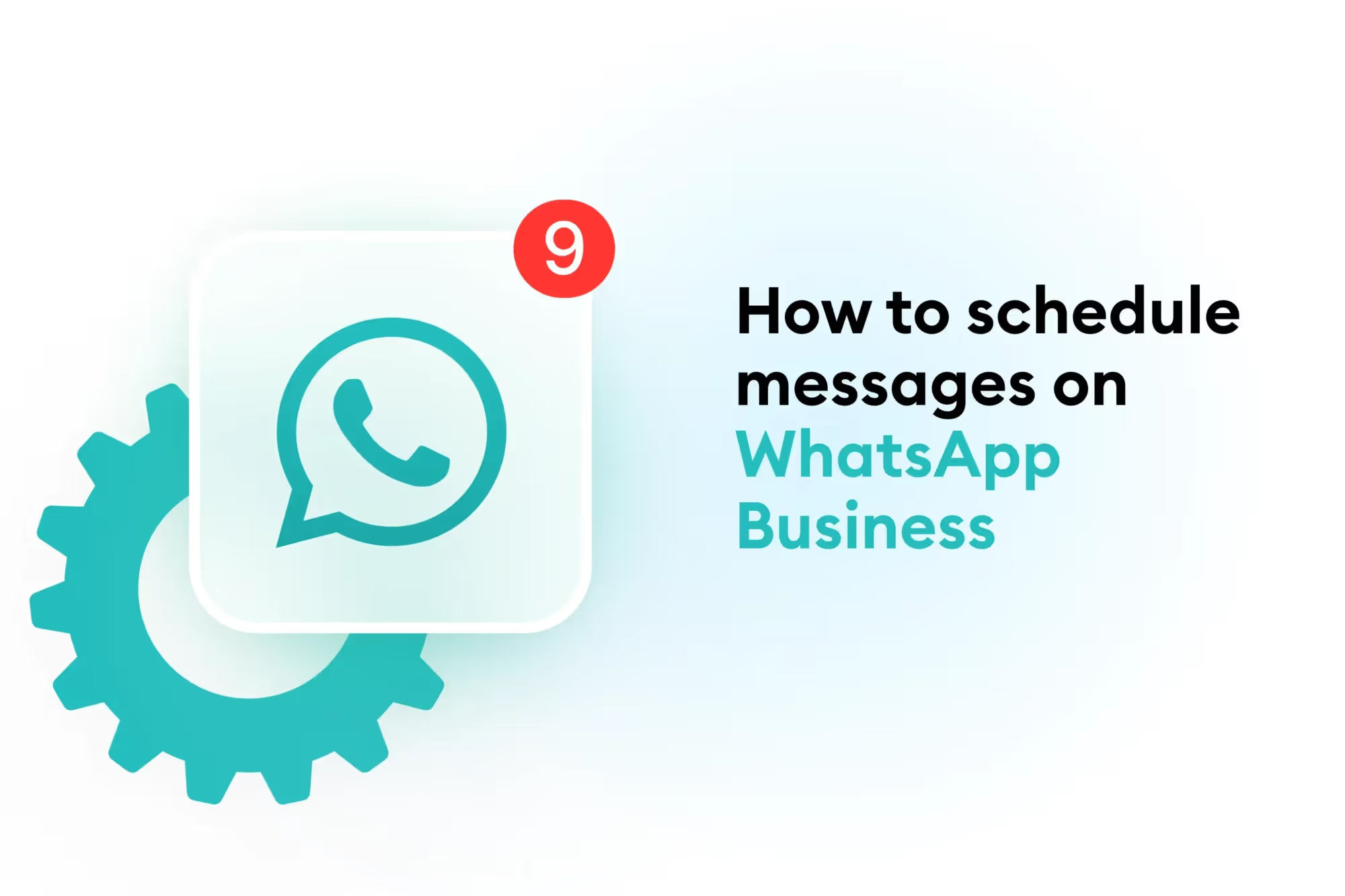

.png)











