Most people who start small businesses do so with the resources they have on hand, including their existing social media accounts. For example, many WhatsApp users who launch a business start out using their personal WhatsApp accounts for communicating with customers who are already in their contacts list. But what happens when your business is ready to grow? That’s when you need to change to WhatsApp Business.
In this post, we’ll look at why you should update your WhatsApp account from personal to business. (Hint: Business accounts have cool features that make it easier to connect with your customers.) We’ll walk through the steps to convert your personal WhatsApp account to a WhatsApp Business account. We’ll also show you how to get a free phone number that you can use for your business, so you can keep your personal and business lines separate, even on a small budget. And then we’ll look at how WhatsApp Business can help you deliver better, faster customer service and messaging.
Why get a WhatsApp Business account?
The reasons to use WhatsApp to communicate with customers are convenience and reach. Two billion people use WhatsApp every month, more than any other instant messaging platform, and more than twice as many as Facebook Messenger. If your customers can reach you easily through WhatsApp, they’re more likely to ask questions that can lead them to make a purchase, especially if you reply quickly.
But why switch to a business account? Changing account types gives you some extra features personal WhatsApp accounts don’t provide. With WhatsApp Business you can:
- Create a business profile that includes your branding elements. This helps your customers know that they’re talking to the right person and it also helps to solidify your brand.
- Set up account access for multiple users. For a small business, this is great because up to four people can be connected to the same account, and therefore, the same messages. Anyone can respond to questions. Your team can take turns based on a set schedule or availability and your customers always receive a response.
- Set up automatic responses. If you’re a solopreneur, this is helpful since you can’t physically be available for responses at all hours. But you can make it appear that way and your customers will feel the love when they always receive a prompt response.
- Run ads on Facebook and Instagram that will immediately click through to a WhatsApp conversation. Imagine it being quick and easy for your customers to ask a question.
- Create a catalog to display your products and services. Once you have someone communicating with you, you want them to know what else you have to offer.
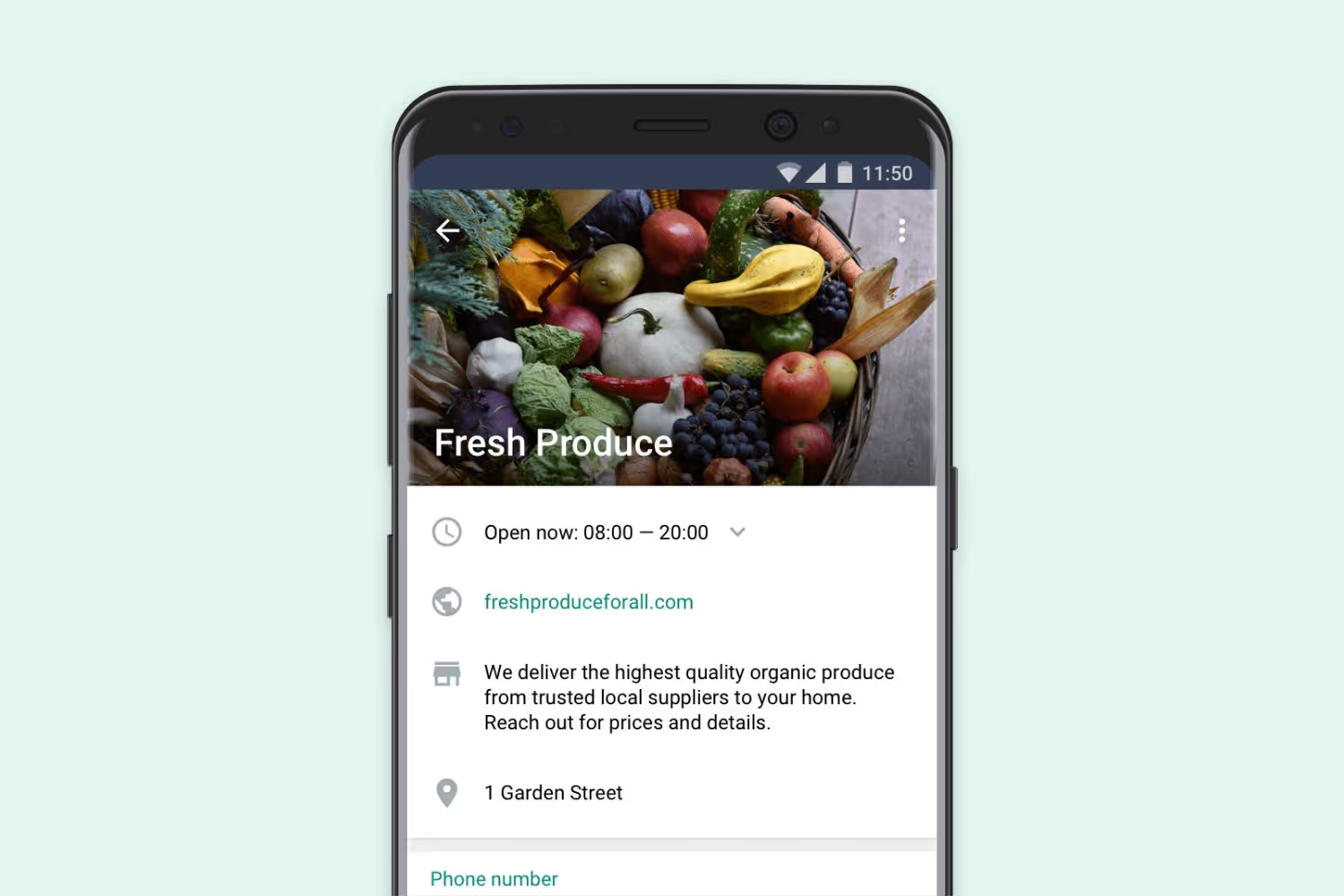
How to switch to WhatsApp Business
Switching to a WhatsApp Business account is pretty easy. If you already have your personal WhatsApp account in order, converting it to a business account should take about ten minutes. Before you get started, it's important to note that WhatsApp doesn't currently support moving back to WhatsApp messenger once you switch to WhatsApp Business. So, you need to be sure you’re ready to commit to the change.
You can use an existing phone number with your WhatsApp Business account. If you’d rather keep your personal and business numbers separate, so you can use both apps at the same time, follow the steps below to get a free Google Voice number to use with WhatsApp Business. (If you don't want to do that, you can skip those steps.)
Ready? Here we go.
- Run a backup. Back up your contacts and messages in case there are any issues during the transfer to your WhatsApp Business account. The transfer will also move over other data, too, including your favorite stickers, ringtones, and your chat history.
- Download the WhatsApp for Business app. Go to the WhatsApp website, Apple’s App Store, or Google Play and get the app for your Android or iPhone.
- Install the app. Choose your device and run the installation. If you have your personal WhatsApp installed on the same device, it should still appear as a separate app after WhatsApp for Business installation is complete.
- Agree to the terms and conditions. Open your freshly installed WhatsApp for Business app and tap the button to agree to the terms and conditions.
- Select your phone number. Next, you need to choose which phone number you will use. The app may suggest the phone number you use with your WhatsApp personal account. If you want to use it, you can skip to step 8. If you want to set up a dedicated business number – for example, if you want everyone on your customer service team to be able to use the same number to log in – step 6 is for you.
If you don’t need to set up a second phone number, you jump to step 8.
6. Create your new business number. You can do this by going to Google Voice to set up a free number that you and your team can use with your WhatsApp Business account.
7. Verify your current number. You have to have a valid cell or landline to qualify for a free Google number.
With the phone number situation settled, it’s time to add your business information and users.
8. Create your business profile. Add your business name, business category, and profile image.
9. Build your catalog. You can set up a WhatsApp mobile storefront. You can do this now or later.
10. Link to other devices. You can link your business account to up to four additional devices. This could allow you to link multiple desktops so that people can work together.
The business profile is fast and easy to complete, and linking to teammates' devices doesn’t take long. Setting up your catalog is straightforward and fast if you have a small product assortment. Otherwise, you may want to prioritize your most popular items and add the others later as time allows.
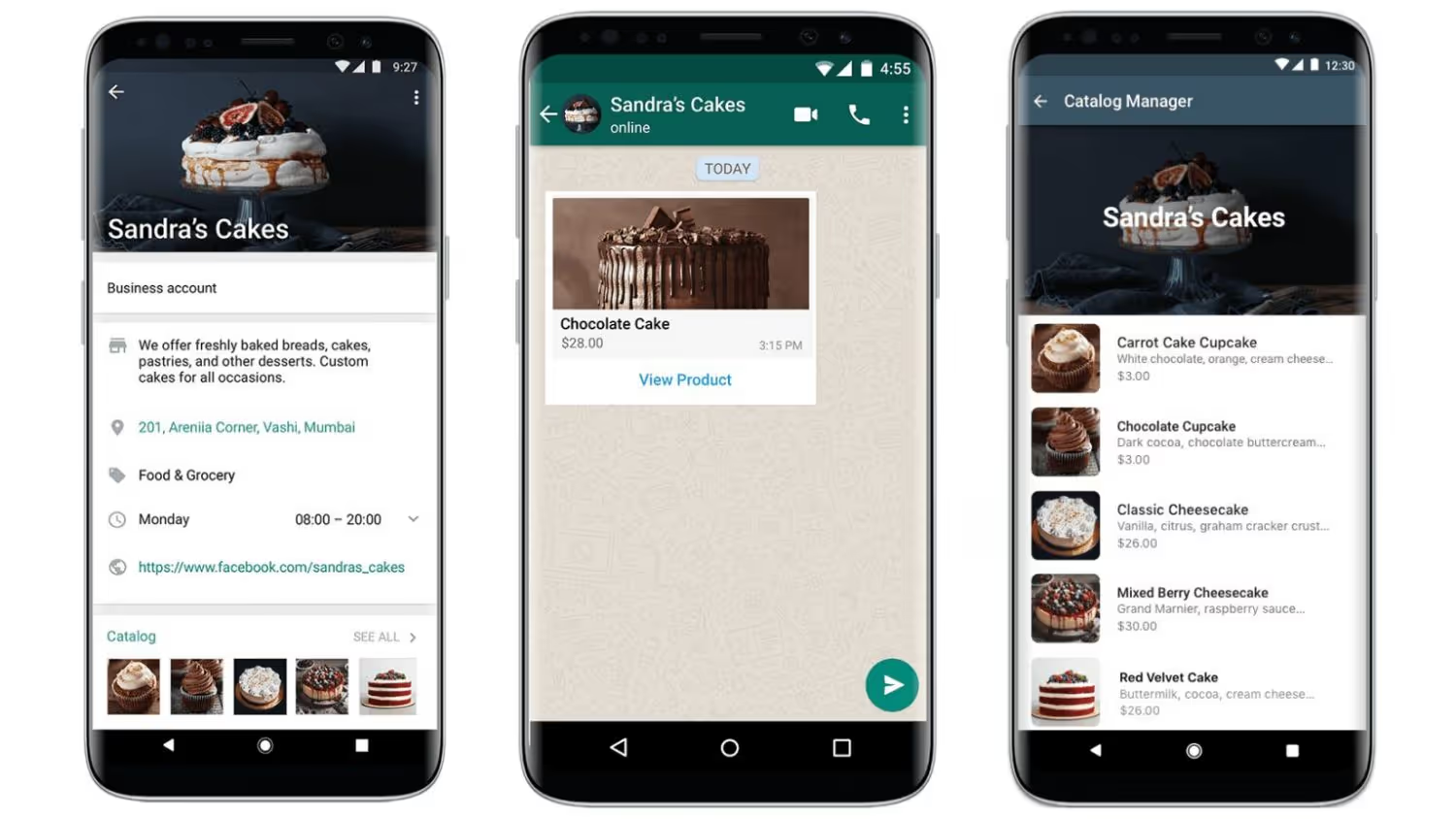
Imagine WhatsApp Business at work for you
So, what can you do with WhatsApp Business that you couldn’t easily do with your personal account? Let’s look at a small business example.
Say you’re an artist and you want to produce hats and t-shirts featuring your art. You want to spend your time creating your art and products, with sales and marketing made as efficient and easy as possible. With WhatsApp Business, you can:
- Set up automatic responses so every customer who sends you a message hears back from your business right away, whether you’re making new art, producing an order, having dinner with your family, or sleeping.
- Set up a catalog so that your customers can see what you have available.
- Set up FAQs to let customers know your sizing options, turnaround time, shipping options, returns policy, and more.
- As your business grows, you can add team members to your WhatsApp Business account to follow up on customer conversations, freeing you up to spend more time coming up with creative products your customers will love.
Further reading
Plan a free demo today
Frequently Asked Questions (FAQs)
How do I switch from a regular WhatsApp account to a WhatsApp Business account?
To switch, first back up your personal WhatsApp chats by going to ‘Settings’ > ‘Chats’ > ‘Chat Backup’ and saving your data to the cloud or local storage. Download the WhatsApp Business app from the Google Play Store or Apple App Store. Open the app, agree to the Terms of Service, and the app will automatically detect your existing WhatsApp number. If you want to use a different number, select ‘Use a different number’ and follow the verification process. Enter the six-digit code sent by SMS to verify your number. Next, restore your chat backup when prompted, and set up your business profile with your business name, description, and profile photo. You can continue editing your business profile after your account is active.
Will I lose my chats or data if I switch to WhatsApp Business?
No, you will not lose your chats or data if you create a backup before switching. During the setup process in WhatsApp Business, you’ll be prompted to restore your chat history from the backup you created. This ensures all your previous conversations and media are transferred to your new business account.
Can I use the same phone number for WhatsApp Business?
Yes, you can use the same phone number for WhatsApp Business. The app will detect your current number and migrate your account. If you wish to use a different number, you can do so during the setup process by selecting ‘Use a different number’ and following the verification steps.
What’s the difference between WhatsApp and WhatsApp Business?
WhatsApp is designed for personal messaging, while WhatsApp Business is tailored for companies. WhatsApp Business offers features such as a verified business profile, message templates, quick replies, labels, statistics, and catalogues. For larger teams and advanced automation, the WhatsApp Business API allows integration with platforms like Trengo for multi-user support, chatbots, and CRM integration.
Will my contacts know I’ve switched to a business account?
Your contacts will see your business profile, including your business name, description, and logo, once you switch. While WhatsApp does not send a notification to your contacts, your business details will be visible in your profile and in conversations, making it clear that you are now using a business account.
Can I use both WhatsApp and WhatsApp Business on the same phone?
Yes, you can use both apps on the same phone, but each must be registered with a different phone number. This allows you to manage personal and business communications separately on one device.
What features do I get after switching to WhatsApp Business?
After switching, you gain access to business-specific features such as a verified profile, automated greetings and away messages, quick replies, message labels, statistics, and product catalogues. With the WhatsApp Business API and platforms like Trengo, you can further automate communication, manage multiple users, and integrate with other business tools for enhanced customer support and workflow automation.
What types of businesses should use WhatsApp Business?
WhatsApp Business is suitable for small businesses, local shops, service providers, and larger organisations looking to communicate professionally with customers. Companies that need automation, multi-user access, or integration with CRM and support tools will benefit from using the WhatsApp Business API with platforms like Trengo.




.png)











