WhatsApp Business is full of features to help you have fast and effective communications with your customers. There are so many useful elements that it can be hard to keep track of them all, so let’s take a closer look at the current WhatsApp Business features in this up-to-date overview.
WhatsApp Business features – main screen
When you open the WhatsApp Business app, the first set of features that you see is Chats, Status, and Calls.
- Chats. This is where you start when you open the WhatsApp Business app. On the Chats screen, you see a list of all of your messages. You can see the date of the last message in each individual thread. If enabled, you can see the double blue check marks that indicate that the last message was received and seen. And you can also see any labels that you’ve applied to each message. If multiple labels have been applied, you’ll see them layered which will tell you that there is more than one label.
- Status. This is a really cool feature. You can send a status update to all of your contacts. Say you provide a service and you had a cancellation resulting in an opening in your schedule. You can send a quick status update to everyone to let them know you have an opening. This might be one of the coolest features because it can help a small business keep its calendar full by being informative, not pushy.
- Calls. To call a contact that has WhatsApp, you can tap on the phone+ icon to see a list of your contacts. You can start a voice call or a video call by touching the appropriate icon.
WhatsApp Business features – main menu
From the main screen, when you click on the three dots in the corner (or the hamburger), you’ll open up the main menu of features. You’ll see:
- Business tools
- New group
- New broadcast
- Labels
- Linked devices
- Starred messages
- Settings.
Let’s start with the business tools menu because it will help you get your WhatsApp Business account up and running.
Business tools
The Business tools menu is where you can update your profile, create special messages, and reach more customers. Let’s look closer:
- Update profile. This is where you can update your address, business hours, and add your website address. You can add a description of your business and manage your product listings. This is also where you can manage your account phone number.
- Catalog. You can add a catalog of up to 500 of your products and services. Your WhatsApp contacts will be able to see your catalog and start shopping right away.
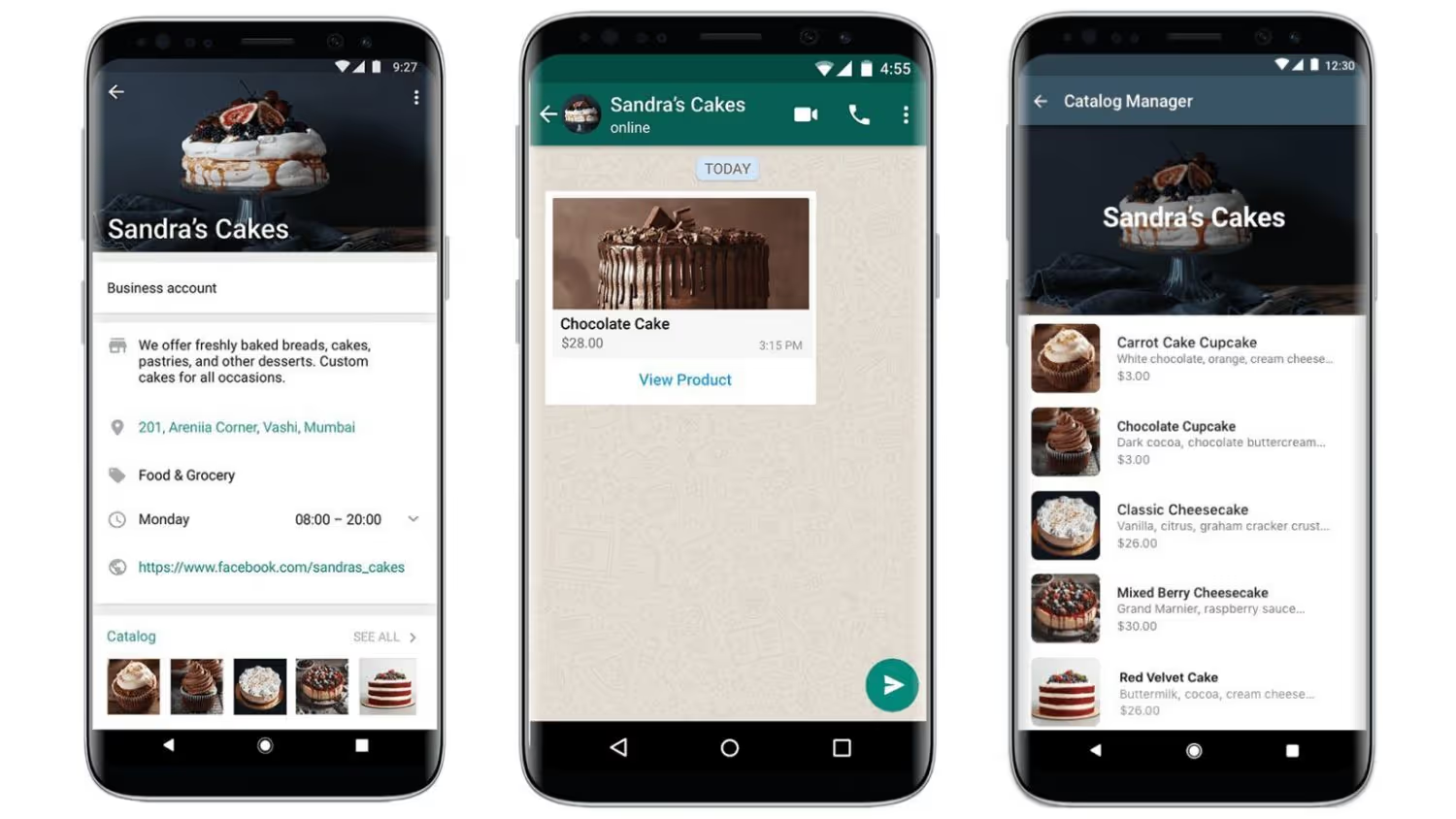
- Greeting message. Automatically welcome new customers. When you turn on this feature, you can create a greeting message to thank new customers for visiting your store, contacting customer service, or making a purchase.
- Away message. Set an auto-reply when you’re unavailable. You can set this up to respond to any message received outside of your regular business hours. It’s also a great feature if you run a small business and will be away for the weekend or longer. You can customize your away message to let your customers know when they will get a response from you.
- Quick replies. These are like FAQs. You can create up to 50 quick replies that you can send when customers ask common questions.
- Labels. You can add up to 20 labels to help segment and identify your customer messages. This is handy so you know where each customer is in your sales funnel and which segments they’re in. You can change and delete labels as your business evolves and needs change.
- Advertise on Facebook. You can create Facebook ads that lead straight to you on WhatsApp.
- Facebook and Instagram. Add WhatsApp to your social media accounts so that your customers can easily reach out to you.
- Short link. This feature allows you to invite people to chat with you with a shortened link or QR code. Inside this feature, you can start a message that will open when your customers click on your link or QR code. Another cool thing about this is that the link and the QR code are already made for you – no coding required. All you have to do is share them.
New group
The new group feature allows you to select people from your contact list to start a group. This makes it a snap to segment your customers by product preference, typical spend, location, and other attributes.
New broadcast
You can create a broadcast message to send to select people in your contact list. You can only send broadcast messages to people who have your number in their address book, so it’s a handy way to reach your most dedicated and loyal customers quickly.
Labels
You can create labels to help identify and organize your customers. In the label menu, click on the plus to add a new label. After you name the label, you can go into the label by clicking the three dots. That’s where you can edit, choose a new color, delete it, or send a message to anyone with that label.

Linked devices
WhatsApp Business allows you to connect up to four devices to a single account. This is handy because it allows you to work synchronously on your phone and computer.
Using the WhatsApp Business API allows you to connect more than four devices. That allows you to have multiple people who can manage the same account from their remote locations. This allows the kind of seamless communication that’s important for small businesses, in order to keep up with larger businesses that have more customer service resources.
Starred messages
We’ve all started a message that we want to find easily later. To do this within a WhatsApp message, you can touch and hold for a message to be highlighted. Then go to the three dots in the corner and select ‘star message.’ This applies a star to your selected message.
Later on, from the main menu, you can click on starred messages to see all the messages that have a star. This is a helpful feature to help you quickly find a single important message or you can use it like a to-do-list for high-priority conversations.
Settings
The settings menu allows you to see your basic business information. You can access business tools and account information. You can also access chats and notifications where you can access a few additional tools.
- Chats
- Change the theme to light or dark
- Select a wallpaper for the background of your messages
- Activate enter to send
- Choose to have newly downloaded media appear in your phone’s gallery
- Select the font size can also be changed
- Choose to archive your chats.
- Notifications for messages and groups
- Conversation tones – you can turn it on or off
- Notification tones for messages
- Vibrate – default is to vibrate, but you can turn it off or choose a long or short vibration
- Popup notification
- Light
- Choose to show previews of notifications
- Choose to show reactions to your messages
- Ringtone for calls
- Select vibration for calls.
- Storage and data usage settings
- Help center – includes a way to contact WhatsApp if you have any problems
- Invite contacts.
As you can see, the features of WhatsApp Business are comprehensive. Most of them have multiple points of access, which makes them easier to find. And all of these features are easy to use and intuitive.
Get in touch today
Further reading
The current crop of WhatsApp Business features is amazing, and Trengo makes them even easier to use. Check out these blog posts to learn more about how to get the most value from your WhatsApp Business account:


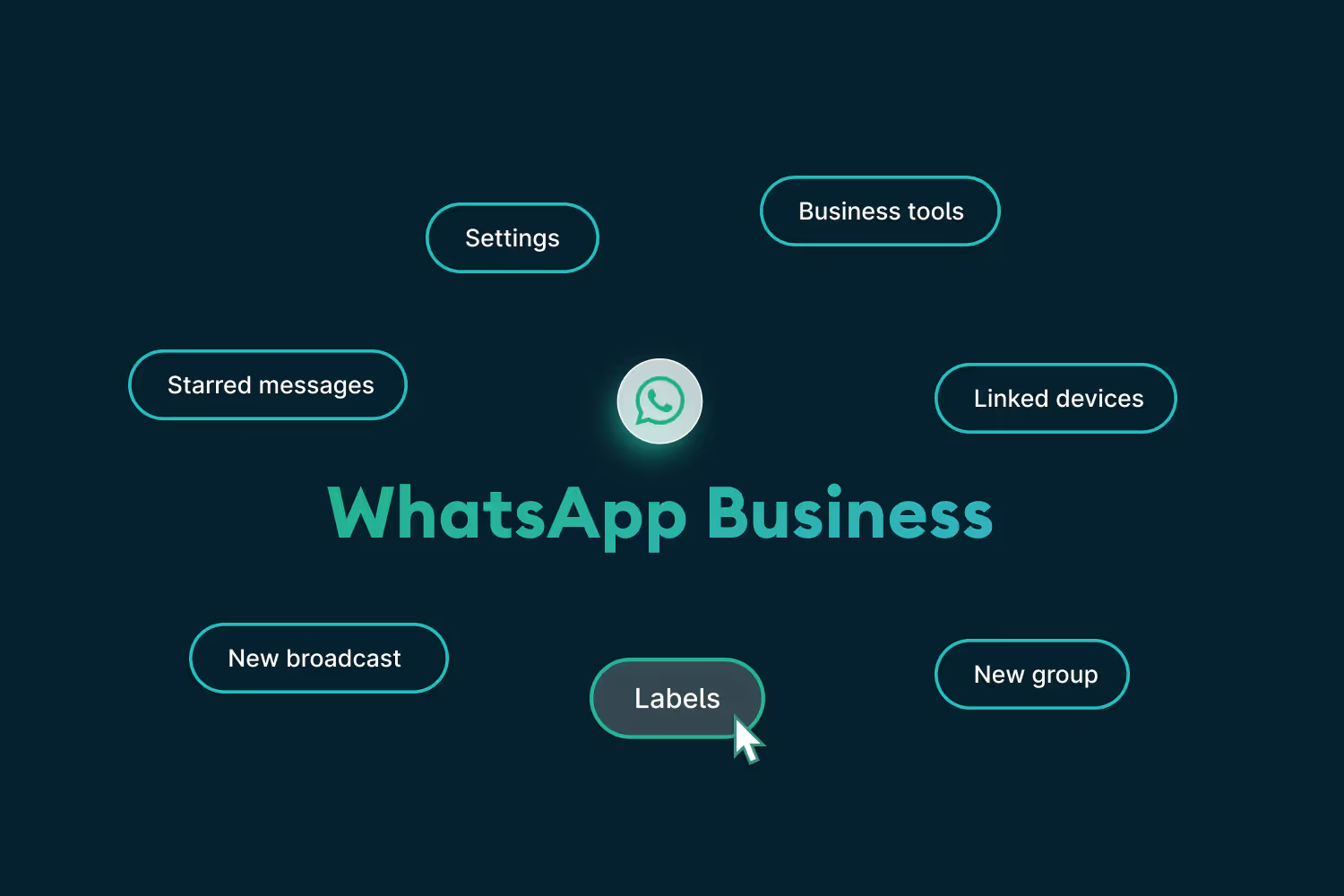

.png)











