WhatsApp Business is slowly but surely becoming one of the most popular messaging channels for businesses. The app allows for fast, convenient, and personal conversations. And that’s great news for any business that wants to bring the real-life shop experience online.
Unfortunately, the regular WhatsApp Business application can only be used by four users at the same time. Businesses that get a lot of inbound WhatsApp Business messages may need more than that. Luckily there’s a solution.
Over the next few minutes, we’ll break down how you can start using WhatsApp Business with multiple users.
We’ll discuss the following topics:
- How to use WhatsApp Business multiple users via the app
- How to use WhatsApp Business multiple users via the API
- Can WhatsApp Business be used on multiple devices?
- How Hubo manages one WhatsApp Business phone number with 130+ store locations
- How customer service teams manage WhatsApp Business with multiple agents
Want to get started right away? Apply for a WhatsApp Business API account via Trengo, and start using WhatsApp Business multiple users within 10 minutes.
WhatsApp Business with multiple users for larger businesses: the app
The official WhatsApp Business app was made for small companies with a low number of incoming messages. For that reason, it’s meant to be accessed by a small group of people. Up until September 2021, the WhatsApp Business app could only be used on two devices.
Under the new beta program, teams can use the app on five Android devices, including one phone number. This means you still can’t use the free WhatsApp Business app on two phones.
Using the WhatsApp Business app with multiple devices should be seen as only a quick fix. In the long run, you’ll start running into issues:
- No internal communication options
- No ability to track the performance of specific agents
- Limited automation possibilities
The only way to go fully pro is by using the API with your WhatsApp business account details.
WhatsApp Business with more than four users for larger businesses: the API
For larger companies that want to use WhatsApp Business with a business account with more than four users, WhatsApp introduced the WhatsApp Business API. With this, you can:
- Manage WhatsApp Business with multiple users: Assign messages to colleagues, have internal discussions, and help more customers.
- Automate conversations: Deploy chatbots, create rules, and send quick and auto-replies.
- Get valuable insights: Monitor the number of conversations, closing times, frequently asked questions, and more.
The WhatsApp API has a messaging window of 24 hours. If a customer contacts you, your business has 24 hours to respond. After that, you can only respond by sending templated messages. These are messages approved by WhatsApp.
How to use WhatsApp Business multiple users via the app
If you want to use the WhatsApp Business app with multiple devices or users on a business account, you’ll need to join the beta. This process is easy and takes only a few minutes.
- First, go to your WhatsApp Business app
- Next, tap the ‘more options’ icon.
- Press ‘Linked devices’.
- Press ‘Multi-device beta’.
- Press ‘join beta’.
Now that you’ve joined the program, you can link other devices to your phone. This can also be done in the ‘Linked devices’ section.
How to use WhatsApp Business with multiple agents via the API
The WhatsApp Business API doesn’t come with its own interface. In order to use it, you’ll need a customer service platform such as Trengo. You’re set up in no time:
- Sign up for a free trial account.
- Connect your WhatsApp Business phone number to Trengo
- Apply for the WhatsApp API
You’ll be ready to start using WhatsApp Business with your team in ten minutes. In the meantime, Trengo’s team will help you get through WhatsApp’s approval process.
Adding users
Setting up Trengo to manage WhatsApp Business account multiple users is easy and fast. Adding a new user, for instance, is done in minutes.
When adding a user, you can give them specific rights, also called ‘staff permissions’. You can choose between four different types:
- Account admin (can invite colleagues, check the statistics, manage conversations)
- Supervisor (can manage conversations, view conversation history of contacts)
- User (can only answer messages that have been assigned to them)
- Light user (can only assign conversations, but can not answer them)
Assigning conversations to yourself or colleagues
When you have a small team and a relatively low number of incoming WhatsApp messages, you and your team can manually assign messages to each other. This way, messages will never be answered more than once.
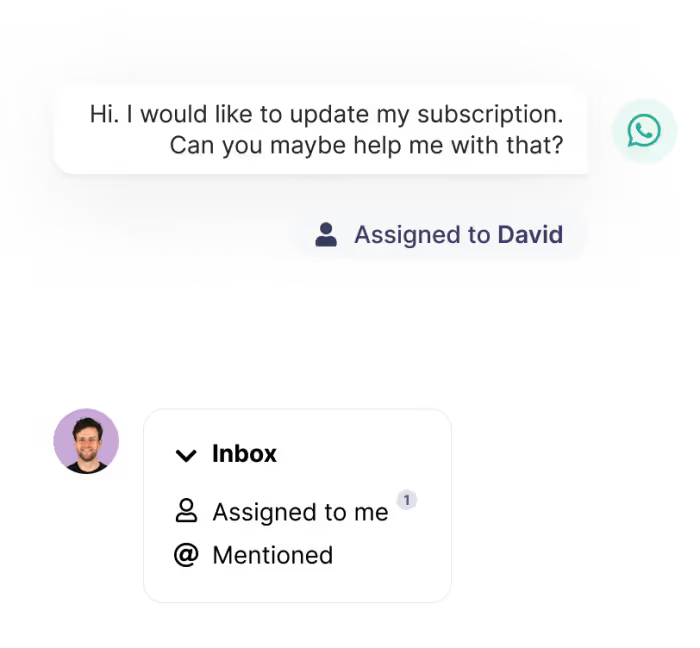
When you have a big team or a high volume of incoming WhatsApp Business messages, assigning everything manually will become time-consuming. That’s why you can automate this process. With the round-robin rule, all agents in your team get assigned exactly the same amount of messages a day.
Work together on WhatsApp Business conversations with multiple users
A team that manages WhatsApp Business multiple users also needs the ability to communicate with each other. In a shared team inbox solution, this can be done by sending each other internal messages, also called tagging.
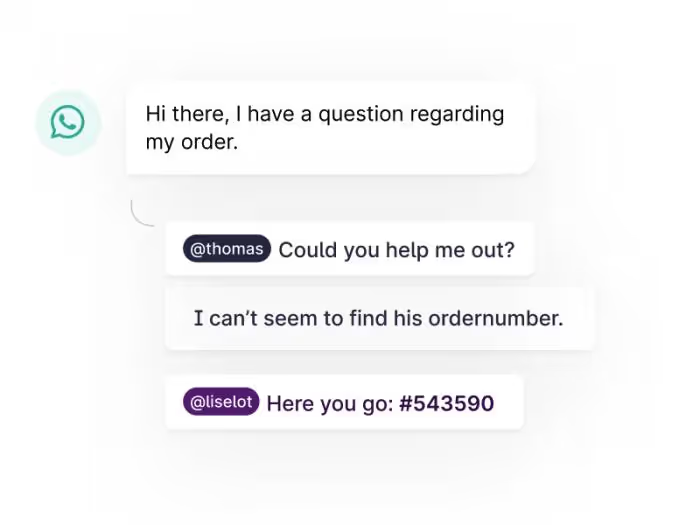
With this, you don’t need to constantly switch back and forth between your WhatsApp Business messages and your team chat app to talk to your colleagues.
Automate conversations with chatbots
Customer service can be an overwhelming job, especially when it’s busy. Before you know it, your response times are getting longer and longer. And that'll hurt your customer satisfaction scores. That’s why a little automation can’t hurt.
In Trengo, you can activate a chatbot for WhatsApp that collects leads, answers common questions, and automatically forwards customers to the right colleague. So even if you're working together with multiple users, messages will never go under the radar.
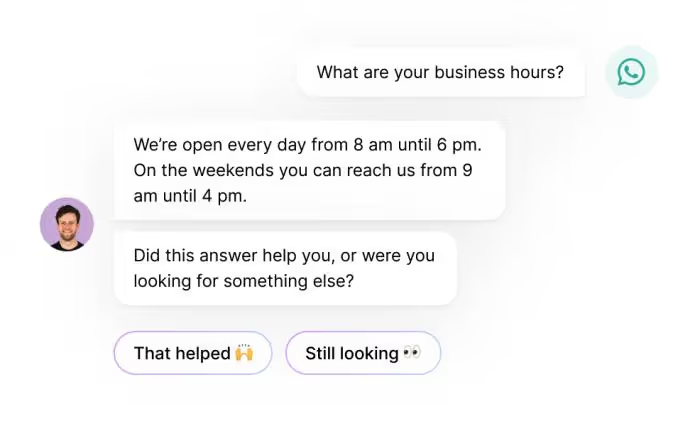
Set auto-replies when no users are available
Another benefit of using Trengo to manage WhatsApp Business with multiple agents is that you can use auto-replies. Your customers will always receive a reply, even outside of business hours.

This is an important feature, especially since it’s not possible to ‘close down’ your WhatsApp account outside of business hours. Customers can decide to send a message at any hour of the day, which means there always has to be a response.
Quick replies for your entire team
You can also use Trengo to send quick replies via WhatsApp Business. With a quick reply, you can select standardized answers to questions you get frequently asked. This saves a lot of time. When using WhatsApp Business multiple users, making use of quick replies ensures that the entire company sticks to the same tone and voice.
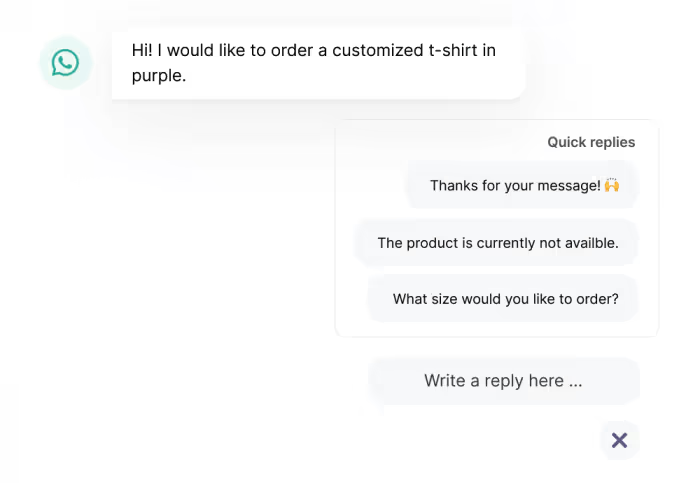
Deciding between the WhatsApp Business app and the WhatsApp Business API
Picking between the WhatsApp Business app and the WhatsApp Business API can be a bit complex at first. That’s why we created the image below to simplify your decision-making process.
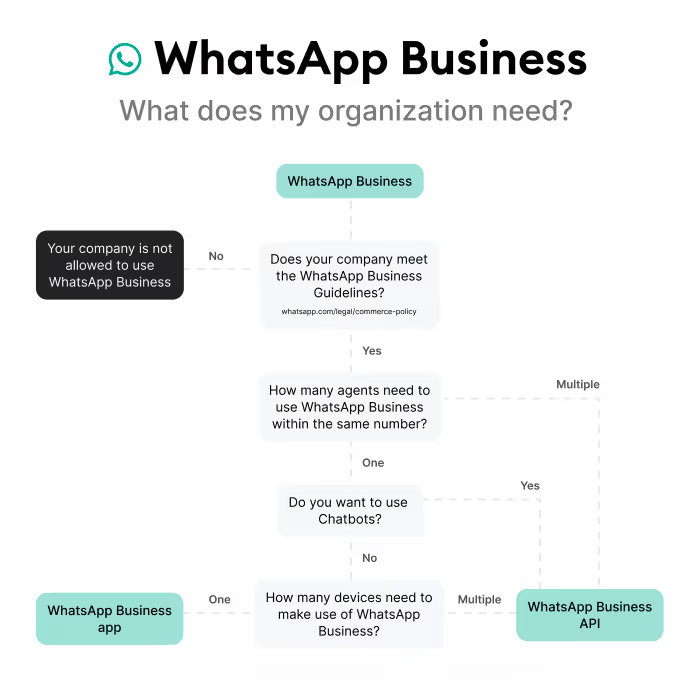
Use cases: how customer service, marketing, and sales benefit from using WhatsApp Business via Trengo
How customer service teams use WhatsApp Business with multiple agents
Customer service teams using WhatsApp Business via Trengo will benefit from a better workflow. When a WhatsApp Business message comes in, you can fully automate the process of assigning it to the right user. This can be done based on keywords in the message, or simply round-robin — ensuring every user gets an equal workload. If you want to, you can also manually assign messages to the right colleague.
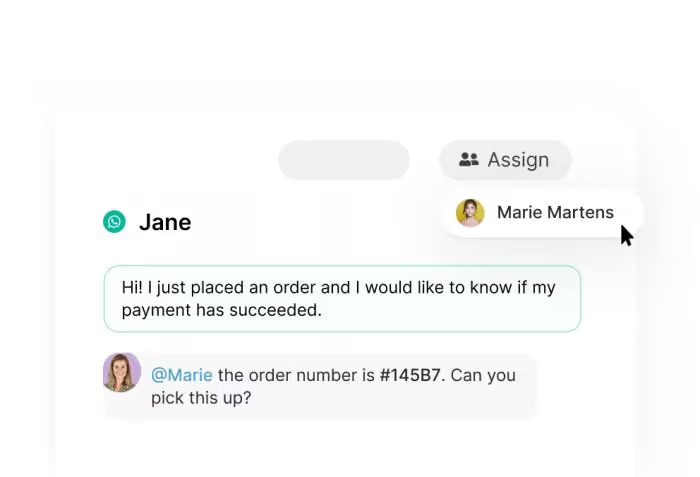
When you need to discuss a customer inquiry with a colleague, you can do so right within the WhatsApp thread. No need to switch to an external team chat.
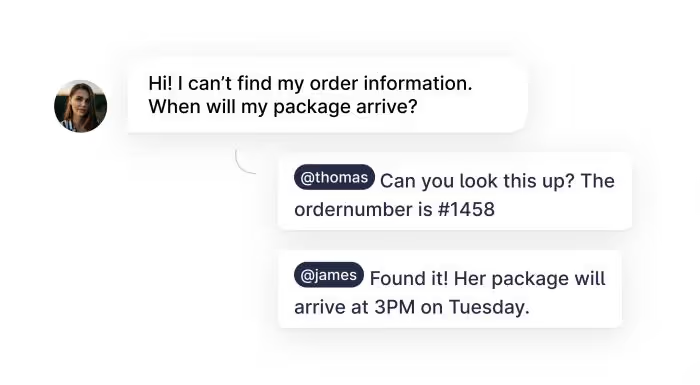
Every customer service agent has to deal with answering FAQs. “When will my package be delivered?”. “What is your return policy?”. “What are your business hours?”. And so on. With quick replies, you and your team can answer these questions with the click of a button. This saves you time, while also giving customers an answer in no time.
You can automatically send a CSAT survey once a conversation is done. Besides that, you can keep track of the average response time, the total number of conversations, and how long it’s taking agents to answer questions.
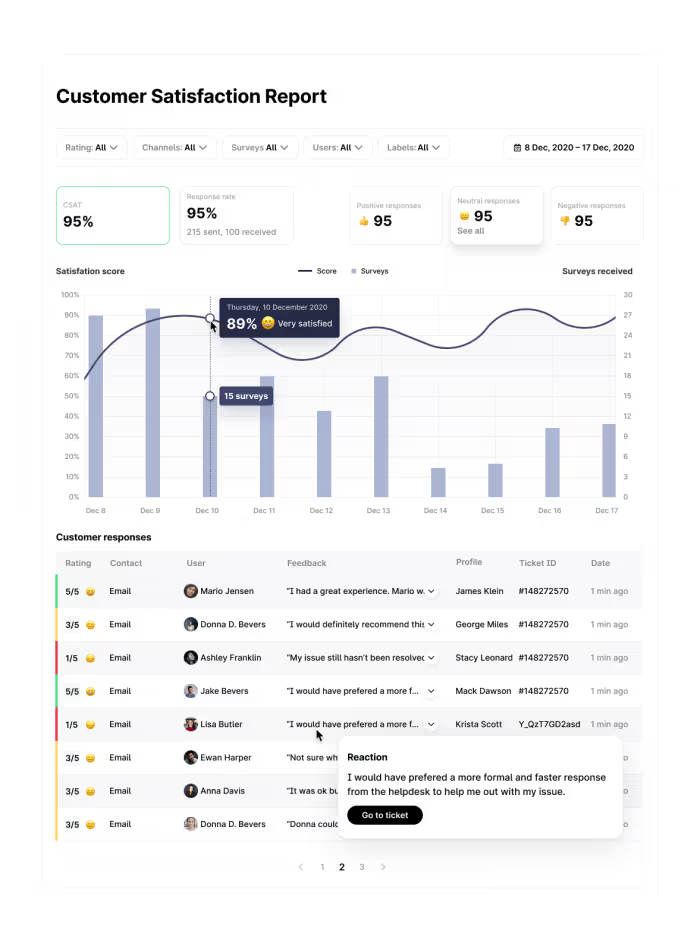
How marketing and sales teams use WhatsApp Business with multiple agents
If you’re active in digital marketing, you’re probably aware of click-to-WhatsApp ads. These are ads that redirect people that click it to a WhatsApp chat with your business. It’s a great way to start a WhatsApp Business conversation with prospects and collect leads. By using the right WhatsApp settings, your sales team gets notified to pick up these WhatsApp Business messages right away.
Every lead that comes in has to be qualified. This can be a time-consuming process for your sales team. With Trengo, you can automate this process by building a no-code bot. The bot asks a couple of multiple-choice questions to learn more about the customer. Think of country, company name, company size, etc. After that, they’ll know exactly to which sales agent the conversation should be forwarded.
You can also take it a step further and enable the entire buyer’s journey to take place on WhatsApp. Here’s an example of how that looks:
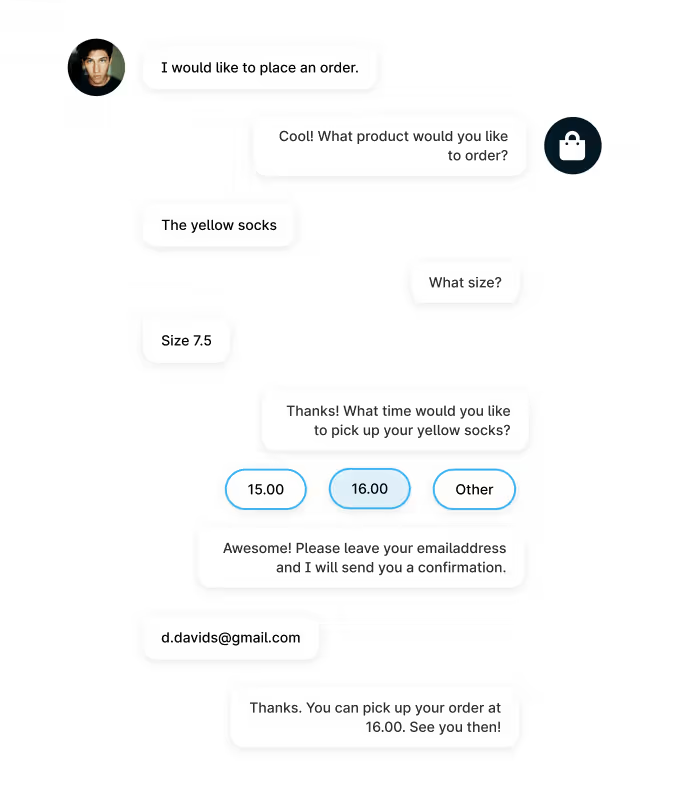
Inspiration: how Trengo users manage WhatsApp Business with multiple devices and users
How Hubo manages one WhatsApp Business number with 130+ store locations
Dutch retail giant Hubo has more than 130 store locations spread throughout the Netherlands. All of those stores can be reached via the same WhatsApp Business number on their website.
All incoming messages are then automatically forwarded to the right location.
This means they can communicate one WhatsApp Business number in all of their marketing while making sure that customers get in touch with the right location.
If you want to offer the same service as Hubo, take the following steps:
- Connect your WhatsApp Business number to Trengo.
- Activate the location finder to make sure that messages end up at the right store locations.
- Communicate the WhatsApp Business number in all of your marketing.
How car dealership Muntstad’s team offers fast and efficient service via WhatsApp Business
A while ago, we spoke to one of the biggest car dealerships in the Netherlands about why and how they use a shared WhatsApp Business account.
The company receives about 900 new inquiries via WhatsApp Business every month. By adding WhatsApp Business as a chat on their website, customers can always reach them.
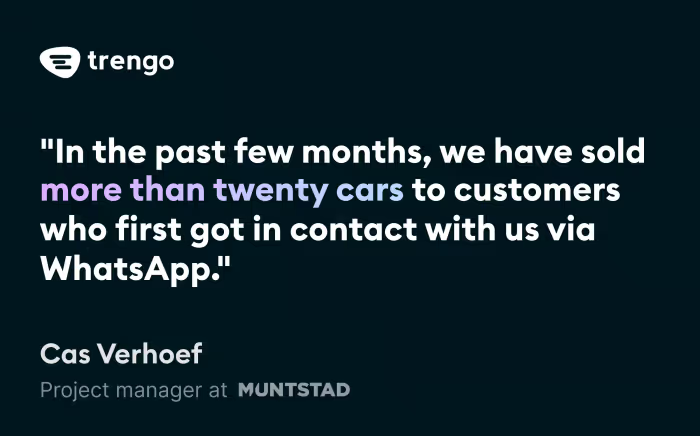
Muntstad is a big company, with multiple customer-focused teams. Instead of having to check every incoming WhatsApp message and manually forward it to the right team, they have automated this process in Trengo to enable an efficient process for multiple users.
They have created rules that automatically label incoming WhatsApp messages, based on certain keywords. An example of a label that they use is ‘after-sales inquiry’. Messages with this label can then be picked up by the after-sales team. This enables them to efficiently work together on answering WhatsApp Business messages with multiple users.
Read more about how Muntstad offers customer service via WhatsApp Business
Start managing WhatsApp Business with multiple logins
So can WhatsApp Business be used by multiple users? Yes!
The API makes sure that WhatsApp Business with multiple users is easily done. Ready to get started with the WhatsApp Business API? With Trengo, you can start managing your WhatsApp Business messages with multiple users in no less than ten minutes after signing up.
Ask for a free demo
Read everything there is to know about Business WhatsApp multiple users:
- How to manage multiple WhatsApp Business accounts in one view
- The Ultimate Guide to WhatsApp Business Success
- WhatsApp Business pricing
Frequently Asked Questions (FAQs)
1. Can multiple users use WhatsApp Business?
Yes, multiple users can use WhatsApp Business, but the method depends on whether you use the WhatsApp Business App or the WhatsApp Business API. The app allows up to four users (via linked devices), while the API, used with a platform like Trengo, enables an unlimited number of users to manage conversations collaboratively.
2. How many people can use one WhatsApp account?
Using the regular WhatsApp Business app, only one user can access the account at a time, plus up to four additional devices via WhatsApp Web. However, if you use the WhatsApp Business API connected to a shared inbox platform like Trengo, you can add as many team members as needed to handle customer conversations simultaneously.
3. How to use WhatsApp Business with multiple users?
To use WhatsApp Business with multiple users via the app, join the multi-device beta and link up to four additional devices through the ‘Linked devices’ menu. For larger teams, connect your WhatsApp Business number to a customer service platform like Trengo using the API. This setup allows you to assign messages, automate workflows, and collaborate within a shared inbox.
4. Can I use the same WhatsApp Business account on 2 phones?
No, the WhatsApp Business App does not support using the same account on two phones at the same time. You can only have one phone connected, but you can link up to four other non-phone devices (like computers) for additional users.
5. What is the difference between WhatsApp Business App and WhatsApp Business API for multiple users?
The WhatsApp Business App is designed for small teams and allows up to five devices (one phone, four others). It has limited collaboration, automation, and reporting features. The WhatsApp Business API is built for larger teams, offering advanced features like unlimited users, automation, assignment rules, analytics, and integration with customer service platforms for seamless collaboration.
6. Do I need the WhatsApp Business API to add multiple users?
If you need more than four users or advanced features like automation, assignment, and analytics, you need the WhatsApp Business API. The app alone is suitable only for very small teams with basic needs.
7. How do I add multiple users to my WhatsApp Business account?
To add multiple users:
- Apply for access to the WhatsApp Business API.
- Choose a solution provider like Trengo.
- Connect your WhatsApp number to Trengo’s shared inbox.
- Invite team members to your Trengo workspace — they’ll all be able to access and respond to WhatsApp chats.
This setup gives each user their own login, role, and permissions — perfect for managing customer conversations at scale.
8. How many users can use WhatsApp Business API?
There is no fixed upper limit for the number of users with the WhatsApp Business API. The actual number depends on your customer service platform (such as Trengo), which allows you to add as many team members as your business requires, with customizable permissions and assignment rules.


![How to use WhatsApp Business with multiple users [Updated June 2024]](https://cdn.prod.website-files.com/65f4803d6dc2aecf0f7a1be2/666afcd28c2f5c82d0be5f27_SEO%20blog_WhatsApp%20multiple%20users_%2013-06-24_Image%20header.avif)

.png)











