A question via WhatsApp, an unsatisfied customer responding via email, a request coming in through the live chat… your team should respond to all of the above fast and consistently. This is non-negotiable. Especially with 86% of people leaving a brand after two poor experiences, and 52% of consumers expecting a response within the hour.
Hence your use of a team inbox. But just setting up the shared inbox, won’t mean your team is maximising its use of it. Because between tagging, rules, labels and automated workflows the possibilities of the inbox can seem endless.
If you really want to boost teamwork and increase productivity and use automation to save time then make sure your team knows how to use the team inbox well.
That’s why in this blog we’ll set up a small team inbox training and look at:
- What can you expect from the team inbox?
- How can teamwork boost productivity?
- How does automation save your team time?
- 5 Quick-start tips
What can you expect from the team inbox?
Clear lines of communication
The sharing of mailboxes such as Outlook or Gmail was never meant for full service, support, sales or marketing teams to use. The same goes for distribution lists. Although Gmail and Outlook are great for personal use (I mean, we all use them) they won’t do the trick of keeping your team up to date on the latest customer conversations. When everyone logs into the same inbox to read the same messages, or forwards a big bulk of customer emails it will only bring about more chaos. Not less.
A team inbox however is created especially for your team to manage big bulks of messages per day. Because of clever features such as labels and automation such as rules, your team is able to work diligently and at speed. Everyone will see the messages they are supposed to, and instead of forwarding and cc’ing, there are features such as internal @tagging. As a result, every team member will be up to date on all conversations, what to pick up and what’s already being handled.
💡How do others use a team inbox? → Volero reduced their customer service response time by 35% in one week.
Accountability
When teams forward and cc each other, messages can fall through the cracks. Especially when team members assume that another team member is taking care of it. When in reality nothing happens.
This can result in customers having to wait long for an answer if any comes at all. And with 52% of consumers expecting a response within an hour this is far from ideal. That’s why your team benefits from accountability. When rules and automation make sure a customer request is always assigned to relevant team members, messages won’t be lost. But instead will be answered within the hour.
💡How did others benefit from inbox training → The Polar Company handles at least 100 tickets an hour.
Insights into team performance
Working from a regular inbox won’t give you any valuable insights. Not on team performance and not on customer engagement. Without these insights, you’ll lose out on the chance to work smarter. Luckily a team inbox can give valuable data.
Through the reporting feature, you can check data on response time, closing time and much more. And of course not just check it, but also act on it!
💡How do others use a team inbox? → When Parfumado realised that 30% of the conversations were about delivery they prioritized and labelled these for a faster handle time.
📚 Would you like to read more on team inbox benefits? We wrote down all the benefits of a team inbox in our Team inbox management guide.
Train your team
Vincent Werner, CS Operations Manager at Trengo, is an onboarding specialist and has helped clients with the set-up of their team inbox. He knows all the ins and outs of inbox training. That’s why we’ve asked him for his expert insights on the effective use of the inbox. Read the lowdown below.
How can teamwork boost productivity?
Effective use of the team inbox starts and ends with working together. As effective teamwork will result in clear lines of communication, accountability and great team performance. That’s why you can start your team inbox training with these tips and tricks.
1. @tag colleagues
When in conversation with the customer you want to get to the bottom of the issue, request or question as quickly as possible. Sometimes a team member knows the answer straight away. Great! But more often than not they need help from a different team or team member to close a conversation.
Sending your customer a half-answer and telling them they need to contact a different department creates an awful customer experience. And forwarding conversations internally back in forth is equally annoying. So luckily there’s @tagging.
“@tagging is a simple, yet by far the most valuable feature a team inbox can have”.
Trengo CS Operations Manager Vincent Werner

This feature makes it possible to get the needed help from colleagues, fast. Below any customer conversation team members can @eachother, engage in dialogue and discuss the matter internally to get to the solution. All without troubling the customers.
💡 What does @tagging look like? → Read this step-by-step
2. Assign conversations
We should definitely leave forwarding from the same info@ inbox to different departments in the past. Because who has the time to look at that many threads and the patience for that much chaos? Internal flows are much faster, that’s why a team inbox allows teams to directly assign conversations.
After you’ve set up teams according to responsibilities (think of disciplines or subjects) in your inbox. You can create rules that ensure certain messages will be sent directly to the relevant team. No need for CS teams to go through invoices anymore, as these will arrive directly in the Finance inbox.
Prioritisation becomes easy, as each team will see the same folders and only messages that are relevant to them. This way you’ll know that customer queries will go directly to the right place for the person accountable to pick them up.
💡Pro tip: Vincent Warner, CS Operations Manager at Trengo, highlights practicality when setting up teams. Of course, teams such as Sales or CS can be useful but perhaps ‘First line support’ and ‘Second line support’ make more sense for the day-to-day workflow. Or teams per country and language. Important is, that in order to avoid confusion teams do have to have completely separate responsibilities.
How do you assign a conversation? → Read the help center article.
How does automation save your team time?
Automation is extremely useful. Not only does it save your team a lot of time but it can also organize your inbox. And… save even more time! How? We always start team inbox training on inefficient use of the inbox by going through these 3 automation tips and tricks.
1. Set up quick replies
Quick replies are the holy grail of team inbox automation. Because they will save your team a lot of time.
Your team will receive a large number of customer queries on a day-to-day business. But because there are always hot topics and frequently asked questions, these conversations won’t all be different. So instead of typing the answers to FAQs over and over it’s easier for a team member to click, pick the right answer and send it. Exactly, to use quick replies.
💡Pro tip: If you don’t have fixed answers to FAQs yet, don’t forget to favourite these types of conversations. Because after a while you’ll have a whole list of messages that you can standardise and turn into quick replies.
How do you set up quick replies? → Check out this easy guide.
2. Create rules
Rules will automate your workflows, ensuring your team avoids unnecessary manual work.
Via rules, you can assign messages based on different scenarios. For example, you can send messages with the subject line ‘Request a quote’ directly to the Sales team. Cutting out manually having to put messages into the right folder or forwarding it to the right team.
And this doesn’t only work for the subject line, but also for the entire message body. So does your team often see the same words pass by in emails from angry customers? Set rules on these terms and make sure these emails are directed straight to your crisis team.
💡Pro trick: Always maintain a clean inbox. We often see that because of webshop integrations teams receive a lot of order confirmation emails. But even though they can be useful to keep (in case your team needs to check them later), you don’t want them to clutter your inbox. So close these emails automatically with a rule. And avoid having a team member waste time putting all these emails in a separate folder.
3. Label messages
Working from a decluttered team inbox, there is less room for confusion. But having a team member spend hours each day cleaning up the inbox is unnecessary.
Especially when all incoming customer engagement can be labelled. Based on subject, body, phone numbers, and email addresses, you name it! And all of the labelled messages can be collected in separate folders.
Not only does this automatically organise your inbox, but this will also provide useful insights. Because in the reporting tab of your team inbox, you can check these label insights. Is there a high volume of conversations based on payment issues? Go check with the Finance team. Or perhaps there are a lot of queries about a certain line of products? And your team needs to check the stock. These insights are very valuable for the business.
“Because of Trengo features such as labels, we currently have good insight into all incoming inquiries and complaints. For example, we see that 30% of the conversations are about delivery. And so we can manage this and prioritize, for example, this label and make certain improvements for the company."
Sanne de Ruiter, Customer Happiness Manager at Parfumado
💡Pro tip: For all high-volume messages you can set up quick replies to cut down on response times. And it can equally pay off to implement a flowbot. This bot can tackle FAQs on delivery before they even reach your team!
5 Quick-start tips
We’ve mentioned the basics every team should know when using a team inbox. But of course, there is much more. What else do you need to know before your team hits the ground running? Here are some quick-start tips and tricks.
- Because a smart inbox differs from a personal one be sure to have a clear process in place for the entire team. Such as only working from the ‘new’ or ‘assigned to me’ folder.
- Close all conversations when possible to keep a clean inbox. Close social messages when the conversation is done, and emails directly because they can be reopened at any time.
- The most important inbox training tip is to keep customer profiles updated. If you do this consistently then your team will never have trouble finding certain contact moments. Especially important when there’s a high volume of customer contact, or whenever customers try to reach you via different channels at the same time (as angry customers are often known to do).
- Always a useful inbox training tip is to set a reminder for messages that need an answer within a certain amount of time. This way your team will never be late answering.
- Be sure to check out all the smart automation options within your inbox!
Maximise the use of your team inbox
When your team uses the team inbox well, they are able to respond to all customer engagement, coming from any channel, fast and consistently. And all it takes is going through the above team inbox training and tips and tricks to get your team in the know.
📚There is a lot more to know about a team inbox. Read it here:
Is your team not working with a team inbox yet? But is the business ready for fast and consistent customer engagement?


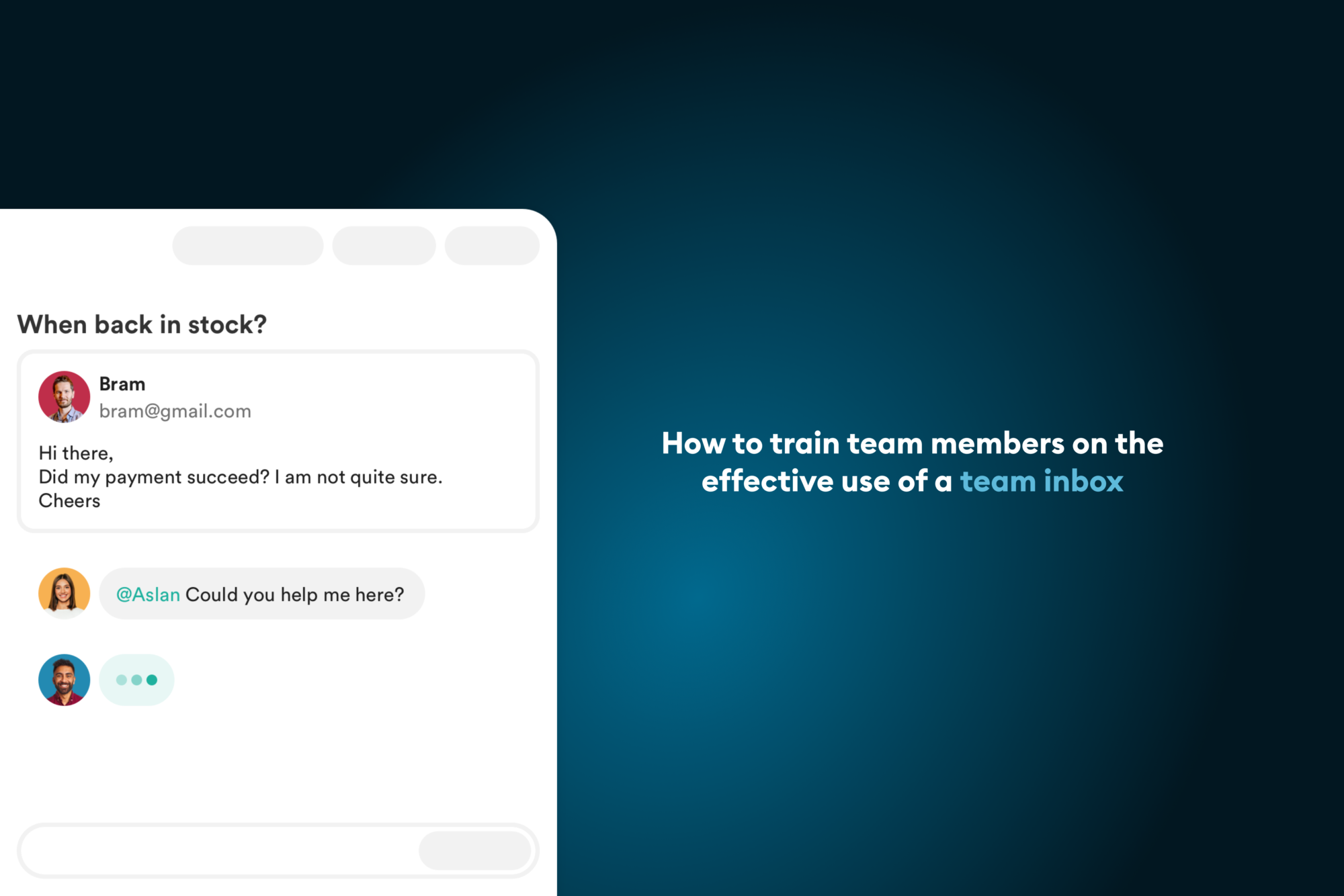

.png)








