Many businesses can be reached on a landline number. If, as a company, you also want to be reachable on WhatsApp, it is better to use the same number for that. It is more convenient for the customer. In this article, I will explain how to make this happen.
How do I link a landline number to my WhatsApp Business account?
1. Download the WhatsApp Business app
First of all, download the business version of WhatsApp: WhatsApp Business. You can download it on Android and iOS devices via the Play Store and App Store.
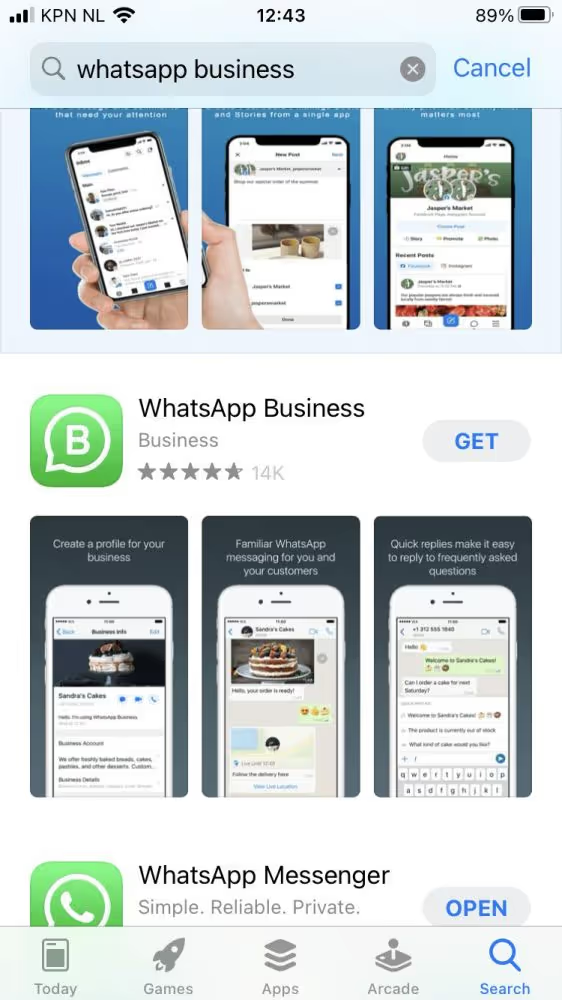
2. Use a different number
When opening the app, you are immediately asked if you want to use your device's phone number. If you want to use a fixed number, choose 'Use a different number' at the bottom of the screen.
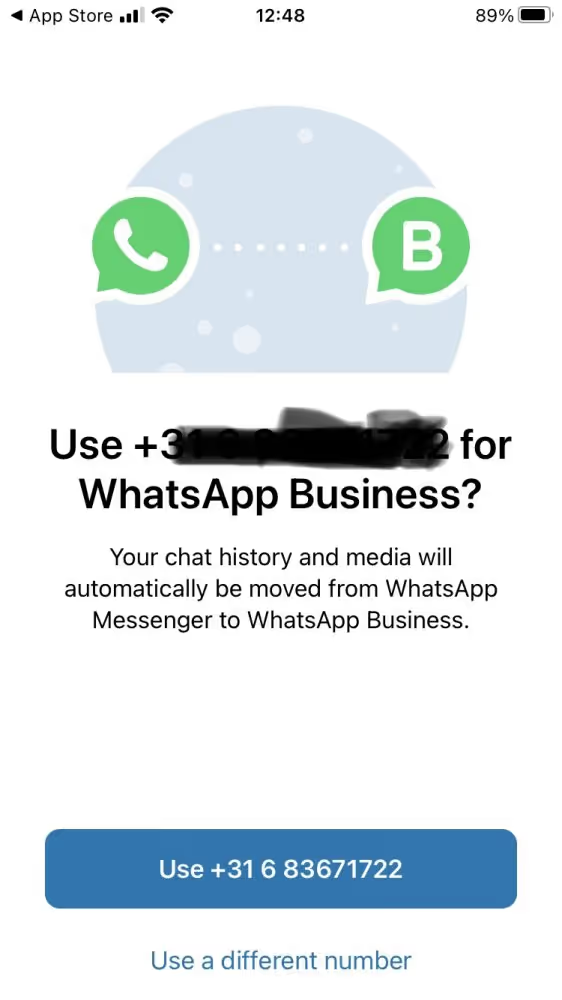
3. Fill in your number
Now it's time to enter your phone number. You will be asked to confirm this number. Click 'Yes' to do so.
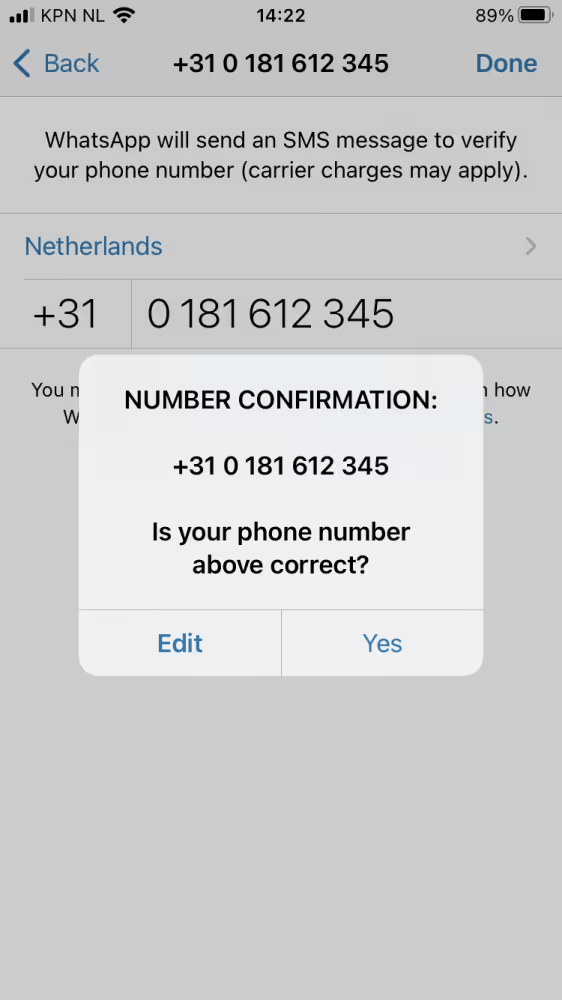
4. Enter the verification code
WhatsApp is now trying to send you a verification code by SMS. But of course, you cannot receive an SMS on your landline number. Therefore, click 'Call Me'. You will be called with the code. Then enter it.
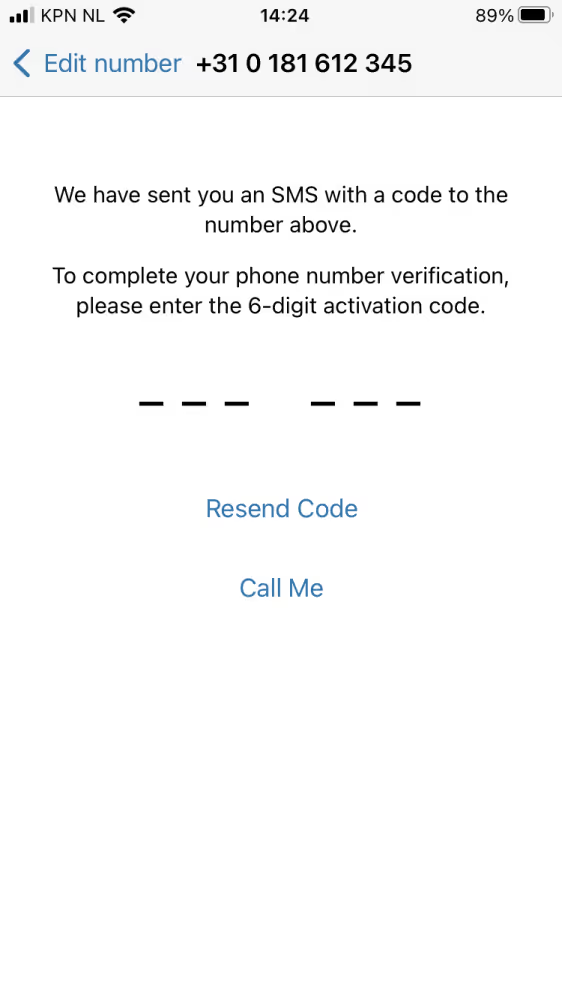
Nice! 🎉
It worked! You are now all set to use WhatsApp Business with your landline number.
Customer story: learn how Hubo receives more than 500 orders a day via WhatsApp
WhatsApp Business for teams
The WhatsApp Business app is specially designed for small businesses. It allows you to use the app with up to four users. For larger businesses, WhatsApp has created the WhatsApp Business API. The API does not have its own interface needs to be linked to a customer service platform like Trengo.
https://www.youtube.com/watch?v=f16HrNcO8eg
Manage WhatsApp Business with multiple users
The WhatsApp Business API allows teams with an unlimited number of users to manage WhatsApp conversations through a single number. For example, in Trengo you can assign incoming calls to a colleague, use a round-robin rule to divide the number of calls fairly, and in the middle of conversations with customers, ask your colleagues for help.
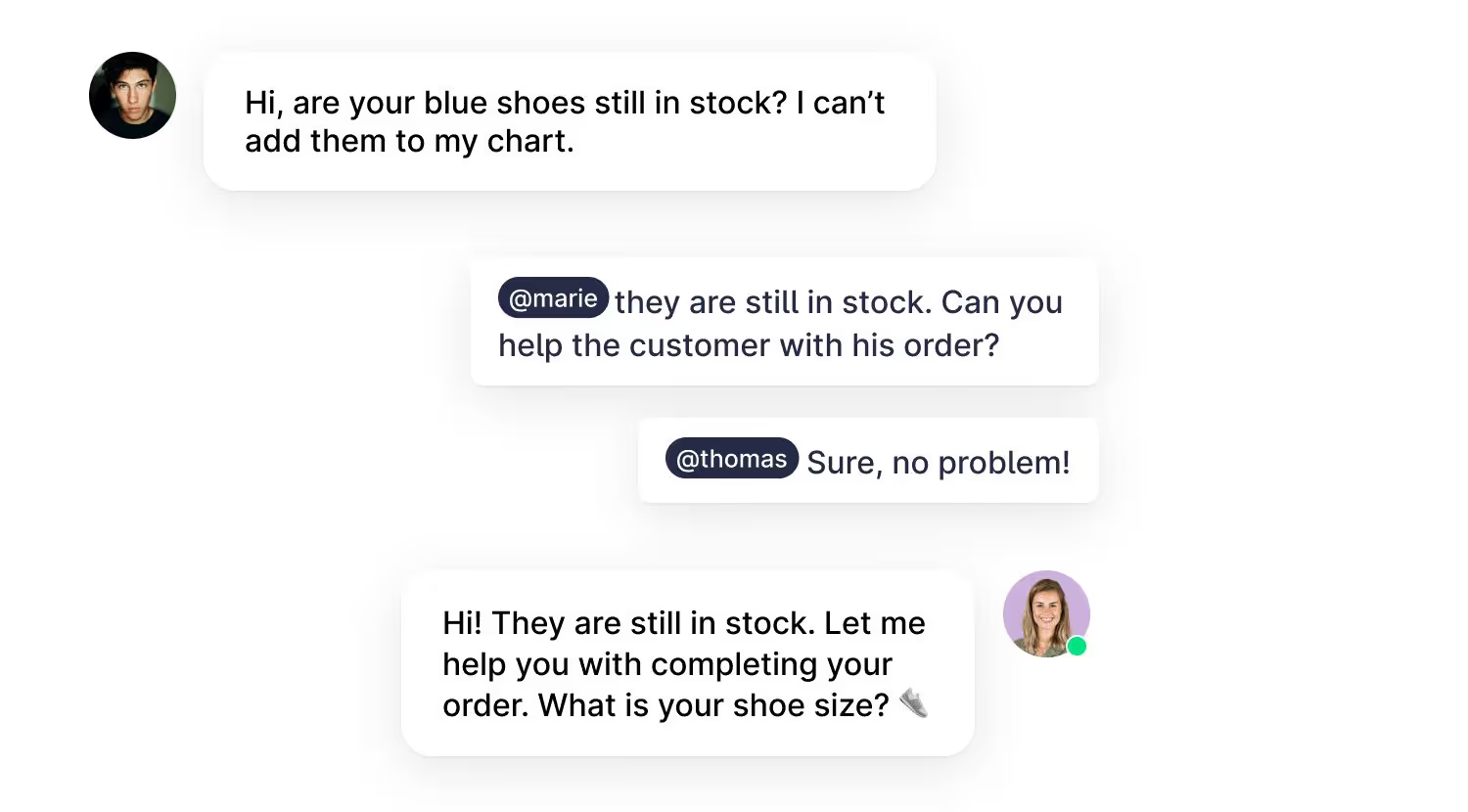
If you have a business with multiple shop locations, Trengo still allows you to offer one WhatsApp number. The location finder ensures that customers always get in touch with the right shop location.
https://www.youtube.com/watch?v=7lUzsHnQu2Q
Place a WhatsApp chat on your website
With Trengo, you can easily add a WhatsApp chat to your website. This way, website visitors can easily ask a question while shopping online. When they leave the website, the conversation can simply continue on WhatsApp.
https://www.youtube.com/watch?v=6oC5UoZtwMU&t=4s
Manage all your channels in one overview
In Trengo, you can manage all your communication channels like WhatsApp, e-mail, Facebook Messenger, Instagram and telephony in one overview. This way, you don't have to keep clicking back and forth between channels. This makes it easier to keep an overview of all communication and the performance of your customer-facing teams.
Customer story: Betersport manages WhatsApp, email, Facebook and telephony in Trengo.
Automate repetitive tasks
With the WhatsApp Business app, you can use quick replies, but you can't automate much more. With many daily calls, this can become a problem.
Using the WhatsApp Business API in Trengo, you can build your own no-code chatbot. A bot can answer frequently asked questions, collect leads and refer customers to the right employee.
Customer story: BAS World's WhatsApp bot collects leads in as many as 13 languages:
In addition, you can set up rules in Trengo. These automate manual tasks. For example, you can automatically label messages with the word 'return' and assign them to the right department.
Take your customer communication to the next level
You can use WhatsApp Business with your landline number through the regular app. However, the WhatsApp Business API makes it even easier to provide a good customer experience through the app. You can try the API via Trengo for a fortnight completely free of charge.
Learn more about WhatsApp Business
- Use WhatsApp Business with multiple phone numbers
- 10 WhatsApp Business greeting messages for a great first impression
- WhatsApp Business: the ultimate guide for businesses
Frequently Asked Questions (FAQs)
1. Can I use WhatsApp Business with a landline number?
Yes, you can use WhatsApp Business with a landline number. This allows your business to be reachable on WhatsApp through your main business phone line, making it easier for customers to contact you using a number they already know.
2. How do I set up WhatsApp Business on a landline?
- Download the WhatsApp Business app from the Play Store or App Store.
- When prompted to enter your phone number, select “Use a different number.”
- Enter your landline number and confirm.
- WhatsApp will try to send an SMS, which your landline can’t receive. Instead, select “Call Me” to get a voice call with your verification code.
- Answer the call, enter the code, and complete your business profile setup.
3. What’s the difference between using WhatsApp Business with a mobile vs a landline?
With a mobile number, you receive the verification code via SMS; with a landline, you must use the “Call Me” option to get the code by phone call. Functionally, both options let you use WhatsApp Business, but using a landline helps keep business and personal communications separate and can appear more professional to customers.
4. Will WhatsApp send a text or call for landline number verification?
WhatsApp will attempt to send a text first, but since landlines can’t receive SMS, you need to select “Call Me.” WhatsApp will then call your landline and read out the verification code, which you enter in the app to complete setup.
5. Can multiple people use the same landline WhatsApp Business account?
With the WhatsApp Business app, you can link up to four additional devices (five in total) to the same account, allowing a small team to manage messages. For larger teams or unlimited users, you’ll need the WhatsApp Business API, which can be managed through platforms like Trengo for advanced collaboration, chat assignment, and automation.
6. Is WhatsApp Business with a landline number suitable for customer support?
Yes, using a landline number for WhatsApp Business is very effective for customer support. It centralizes communication, allows your team to respond from a familiar business number, and, when combined with the API and a platform like Trengo, enables advanced features like automation, chat assignment, and analytics.
7. Can I use a landline-based WhatsApp Business account with the API?
Yes, you can register a landline number with the WhatsApp Business API, provided it can receive voice calls for verification. Once connected to a platform like Trengo, your team can manage all WhatsApp messages from the landline number, automate replies, assign conversations, and integrate with other customer service tools.




.png)











